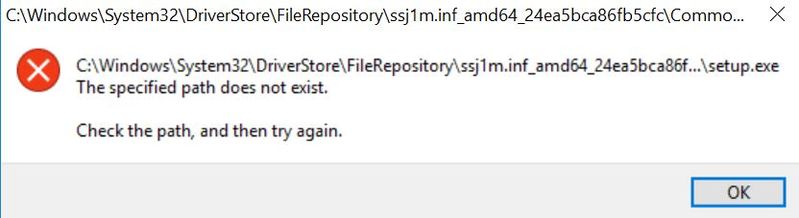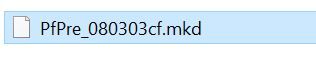-
×InformationWindows update impacting certain printer icons and names. Microsoft is working on a solution.
Click here to learn moreInformationNeed Windows 11 help?Check documents on compatibility, FAQs, upgrade information and available fixes.
Windows 11 Support Center. -
-
×InformationWindows update impacting certain printer icons and names. Microsoft is working on a solution.
Click here to learn moreInformationNeed Windows 11 help?Check documents on compatibility, FAQs, upgrade information and available fixes.
Windows 11 Support Center. -
- HP Community
- Printers
- Printer Setup, Software & Drivers
- LJCP1025_Series_Full_Solution_Ver4 will not install

Create an account on the HP Community to personalize your profile and ask a question
11-20-2018 06:37 PM
Accepted Solutions
11-24-2018 06:29 AM
Thanks for getting back to us. Appreciate you trying the steps suggested by @KrazyToad. He is not in the office at the moment but don't you worry, I'll take over from here -
Let's try clearing the print spooler. Follow the steps below:
1) Press “Windows key” + “r” to get the “Run” window.
2) Type "services.msc" to get Services – Go to “Print spooler” – Right-click and “Stop” the service.
3) Now again open "Run" - Type “spool” and ok - Go to PRINTERS folder - delete everything in that folder.
4) Go to services again - Start the print spooler.
5) Restart your computer & printer and check.
If you are still having the issue, let's try to stop the service from the command line:
1) On the Windows Desktop right-click on the lower left corner of the screen.
2) From the Menu select Command Prompt (Admin).
3) In the command prompt type "net stop spooler" and press the Enter key to stop the spooler.
4) Now browse to C:\Windows\System32\Spool\PRINTERS and delete all the files here.
5) Navigate back to command prompt and type “net start spooler” to start the service.
6) Restart the PC and then try to print and check if that helps.
Try installing the full-feature drivers. If you are still experiencing the problem, try installing the built-in drivers. Refer to this document for steps.
Hope this help!
Keep me posted.
Asmita
I am an HP Employee
11-21-2018 03:21 PM
Welcome to HP Support Forums. A really great platform for posting all your questions and finding solutions.
I have gone through your Post and I understand your concerns
I suggest you uninstall the printer drivers from root level and download the full feature software
1.) In Windows, search for and open Programs and features
2.) Select your HP Printer
3.) Select Uninstall
4.) In Windows, search for and open Devices and printers
5.) In the Devices and Printers windows look for your HP printer. If you see it listed right-click on it and choose ‘Delete’ or ‘Remove Device’
6.) Open up the run command with the “Windows key + R” key combo.
7.) Type printui.exe /s and click Ok. (Note: there is a space in between “printui.exe” and “/s”)
8.) Click on the “Drivers” tab
9.) Look for HP Printer driver. If you see it Click on it and click Remove at the bottom
10.) Select Ok
11.) Select Apply and Ok on the Print Server Properties windows
12.) Close Devices and Printers
13.) Restart the computer and download the Full Feature Software from Here and follow the onscreen Instructions
Keep me posted how it goes
Thank you and have a wonderful day 😊
If the information I've provided was helpful, give us some reinforcement by clicking the "Solution Accepted" on this Post and it will also help other community members with similar issue.
KrazyToad
I Am An HP Employee
11-21-2018 06:22 PM
hi
tried to follow you advice
when i get to
7.) Type printui.exe /s and click Ok. (Note: there is a space in between “printui.exe” and “/s”)
8.) Click on the “Drivers” tab
i get error on remove
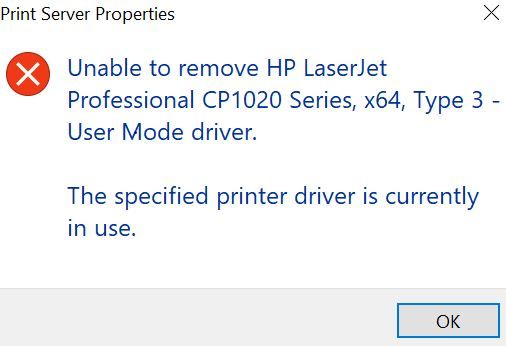
even tried in safe mode can use all the help i can get
11-22-2018 01:00 PM
Thanks for keeping me posted
This seems to be an issue with the OS
Please ensure your Windows 10 is up to date
Select the Start button, and then go to Settings > Update & security > Windows Update , and select Check for updates. If Windows Update says your device is up to date, you have all the updates that are currently available.
Also run the System File Checker
- In the search box on the taskbar, enter Command Prompt. Press and hold (or right-click) Command Prompt (Desktop app) from the search results and select Run as administrator.
- Enter DISM.exe /Online /Cleanup-image /Restorehealth (note the space before each "/"). (Note: This step may take a few minutes to start and up to 30 minutes to run and complete.)
- Enter sfc /scannow (note the space between "sfc" and "/").
Next Prefetch files. Click Start and type Run. In the Run Box type Prefetch and delete all the files in the Folder ( Hit CTRL + A to Select All )
Restart the computer and try downloading the Full Feature Again
Let me know how it goes
Thank you 😊
KrazyToad
I Am An HP Employee
11-24-2018 06:29 AM
Thanks for getting back to us. Appreciate you trying the steps suggested by @KrazyToad. He is not in the office at the moment but don't you worry, I'll take over from here -
Let's try clearing the print spooler. Follow the steps below:
1) Press “Windows key” + “r” to get the “Run” window.
2) Type "services.msc" to get Services – Go to “Print spooler” – Right-click and “Stop” the service.
3) Now again open "Run" - Type “spool” and ok - Go to PRINTERS folder - delete everything in that folder.
4) Go to services again - Start the print spooler.
5) Restart your computer & printer and check.
If you are still having the issue, let's try to stop the service from the command line:
1) On the Windows Desktop right-click on the lower left corner of the screen.
2) From the Menu select Command Prompt (Admin).
3) In the command prompt type "net stop spooler" and press the Enter key to stop the spooler.
4) Now browse to C:\Windows\System32\Spool\PRINTERS and delete all the files here.
5) Navigate back to command prompt and type “net start spooler” to start the service.
6) Restart the PC and then try to print and check if that helps.
Try installing the full-feature drivers. If you are still experiencing the problem, try installing the built-in drivers. Refer to this document for steps.
Hope this help!
Keep me posted.
Asmita
I am an HP Employee
Didn't find what you were looking for? Ask the community