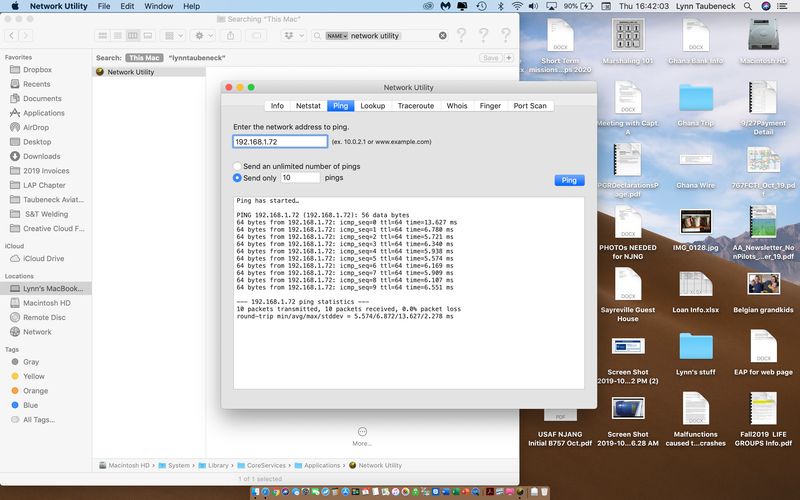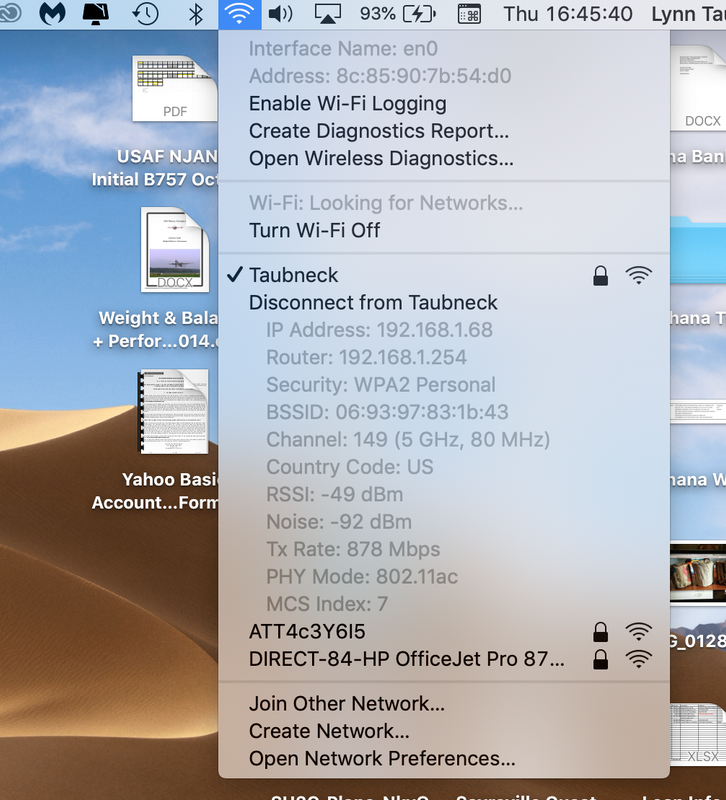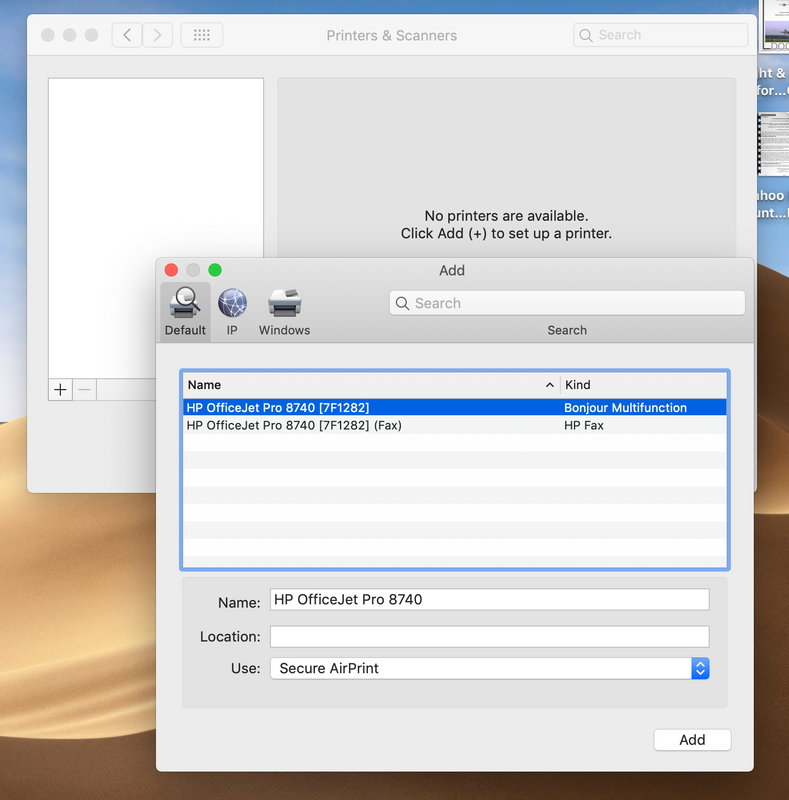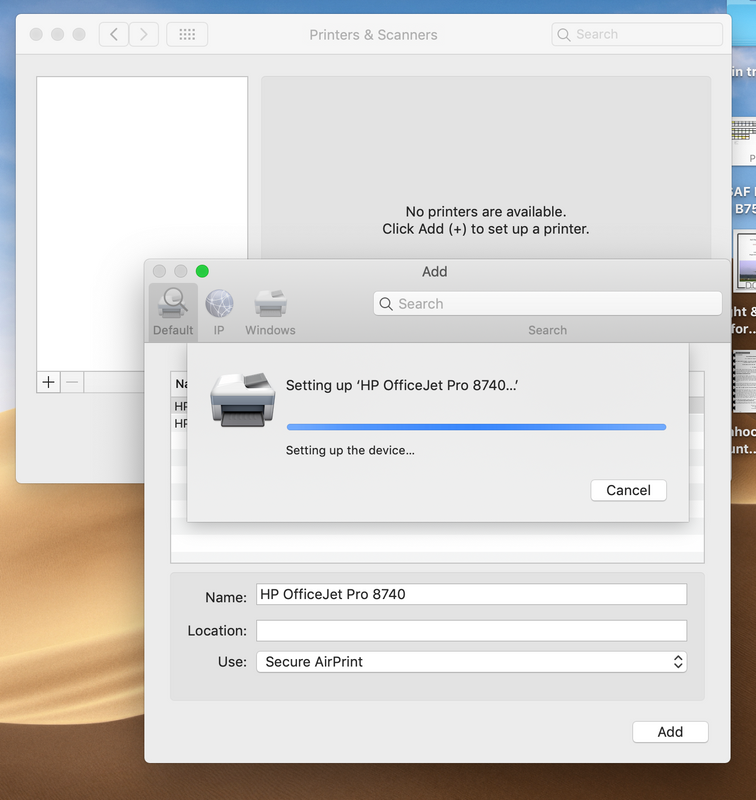-
×InformationWindows update impacting certain printer icons and names. Microsoft is working on a solution.
Click here to learn moreInformationNeed Windows 11 help?Check documents on compatibility, FAQs, upgrade information and available fixes.
Windows 11 Support Center. -
-
×InformationWindows update impacting certain printer icons and names. Microsoft is working on a solution.
Click here to learn moreInformationNeed Windows 11 help?Check documents on compatibility, FAQs, upgrade information and available fixes.
Windows 11 Support Center. -
- HP Community
- Printers
- Printer Setup, Software & Drivers
- Re: Office Jet Pro 8740 will not work with MACbook PRO using...

Create an account on the HP Community to personalize your profile and ask a question
09-30-2019 07:47 PM
My Officejet PRO 8740 will not pair with my MACbook PRO. I have done everything in the trouble shooting guide. Updated the driver, turned off printer and wireless router, re-established printer with wireless, etc. etc. etc. Now the printer shows as available in the systems preferences printer area but when I try to add the printer it never completes the connection. I am getting weary with rebooting everything over and over again with no results.
Solved! Go to Solution.
Accepted Solutions
10-05-2019 12:07 PM
The Ping Test is successful which means the printer and Mac are communicating
Please ensure your Mac and Printer have the latest updates
Printer Firmware: https://support.hp.com/in-en/document/c02919168
Mac update: https://support.apple.com/en-us/HT2015
Next remove and Re-add the printer using Airprint. AirPrint is an Apple technology that helps you create full-quality printed output without the need to download or install drivers.
1.) Click the Apple menu, click System Preferences, and then click Print & Scan or Printers & Scanners.
2.) Check if your printer name displays in the Printers list, If your printer is listed, click the printer name, click the minus sign  to delete the printer.
to delete the printer.
3.) If you see multiple printer queues for the same printer, remove all extra printers by selecting them one at a time, and then clicking the minus button  at the bottom of the list.
at the bottom of the list.
4.) Click the plus sign  , click Add Printer or Scanner, click the printer name.
, click Add Printer or Scanner, click the printer name.
5.) Click the Use or Print Using menu, select AirPrint or Secure AirPrint in the pop-up menu. Then click Add.

6.) Try to print
Let me know how it goes😊
If the information I've provided was helpful, give us some reinforcement by clicking the "Solution Accepted" on this Post and it will also help other community members with similar issue.
KrazyToad
I Am An HP Employee
10-03-2019 01:56 PM
@iflykc10s, Welcome to HP Support Community!
To be able to assist you better, I would like to know the following:
- Are the printer and PC connected to the same network?
- Is your router dual-band enabled i.e., both 2.4GHz and 5GHz?
- What is the distance between the router and the printer?
- Is there any antivirus software installed on your computer?
- Could you perform a ping test using the Mac Network Utility and let me know the results?
Use the printer IP address to perform a ping test, the printer IP can be located by selecting the wireless icon on the printer display.
The wireless status menu on your Mac should also give us quite a lot of information that would help us identify the issue. You can press and hold option-click the WiFi icon and then use shift-command-5 to take the screenshot. Press the space bar when the icon turns into a camera. Share the ping test results and the screenshot with us.
Also, check with your Internet service provider if your router is able to forward 'Bonjour packets'.
Bonjour locates devices such as printers, other computers, and the services that those devices offer on a local network using multicast Domain Name System (mDNS) service records. The software comes built-in with Apple's macOS and iOS operating systems.
Keep me posted for further assistance.
Please click “Accept as Solution” if you feel my post solved your issue, it will help others find the solution. Click the “Kudos/Thumbs Up" on the bottom right to say “Thanks” for helping!
TEJ1602
I am an HP Employee
10-03-2019 03:41 PM
- Are the printer and PC connected to the same network? YES
- Is your router dual-band enabled i.e., both 2.4GHz and 5GHz? DON'T KNOW
- What is the distance between the router and the printer? 25 - 30 feet
- Is there any antivirus software installed on your computer? NO
- Could you perform a ping test using the Mac Network Utility and let me know the results? working on this.
10-05-2019 12:07 PM
The Ping Test is successful which means the printer and Mac are communicating
Please ensure your Mac and Printer have the latest updates
Printer Firmware: https://support.hp.com/in-en/document/c02919168
Mac update: https://support.apple.com/en-us/HT2015
Next remove and Re-add the printer using Airprint. AirPrint is an Apple technology that helps you create full-quality printed output without the need to download or install drivers.
1.) Click the Apple menu, click System Preferences, and then click Print & Scan or Printers & Scanners.
2.) Check if your printer name displays in the Printers list, If your printer is listed, click the printer name, click the minus sign  to delete the printer.
to delete the printer.
3.) If you see multiple printer queues for the same printer, remove all extra printers by selecting them one at a time, and then clicking the minus button  at the bottom of the list.
at the bottom of the list.
4.) Click the plus sign  , click Add Printer or Scanner, click the printer name.
, click Add Printer or Scanner, click the printer name.
5.) Click the Use or Print Using menu, select AirPrint or Secure AirPrint in the pop-up menu. Then click Add.

6.) Try to print
Let me know how it goes😊
If the information I've provided was helpful, give us some reinforcement by clicking the "Solution Accepted" on this Post and it will also help other community members with similar issue.
KrazyToad
I Am An HP Employee
10-05-2019 04:33 PM
Crazy toad,
I think the selection of "secure AirPrint" was causing the problem. The Auto Select feature was selecting this as a default. When I manually selected AirPrint everything began to work just fine. At least for now.
Thanks for all the help.
10-05-2019 04:46 PM
I'm glad you got this issue sorted out
Do visit our HP Support Community and drop us a message anytime you need help
Thank you 😊
KrazyToad
I Am An HP Employee
Didn't find what you were looking for? Ask the community