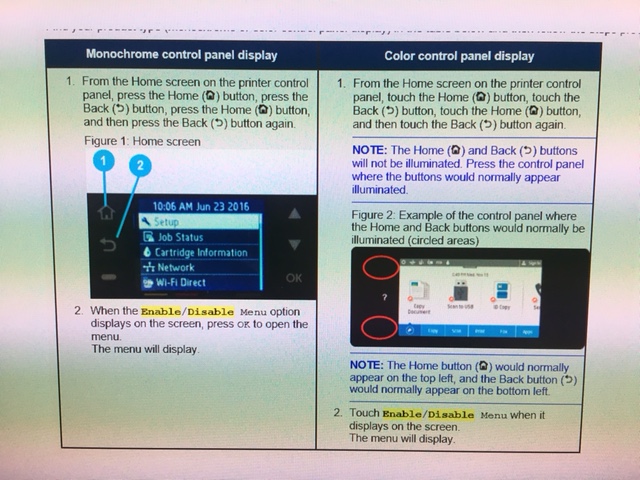-
×InformationWindows update impacting certain printer icons and names. Microsoft is working on a solution.
Click here to learn moreInformationNeed Windows 11 help?Check documents on compatibility, FAQs, upgrade information and available fixes.
Windows 11 Support Center. -
-
×InformationWindows update impacting certain printer icons and names. Microsoft is working on a solution.
Click here to learn moreInformationNeed Windows 11 help?Check documents on compatibility, FAQs, upgrade information and available fixes.
Windows 11 Support Center. -
- HP Community
- Printers
- Printer Setup, Software & Drivers
- Re: Pagewide 577dw won't wake from sleep

Create an account on the HP Community to personalize your profile and ask a question
01-10-2019 03:31 PM
Ajhackney - Are you saying that you changed the Standby setting in the EWS to "Never" (you can't do this via the device control panel) and you are still having the problem?
The other option, which is also mentioned in a few other posts in this thread, is to power cycle the device with the network cable disconnected. Then, after the device has finished it's startup routine and reached an idle state, reconnect the network cable.
HP Retired, however my posts and replies are my own, not HP's.
Was your question answered? Mark it as an Accepted Solution!
See a great post? Give it a Kudos!
01-11-2019 08:30 AM
After an update on around the 12/12/18 my Pagewide Pro MFP 477dw is suffering the same issue. Once it has gone to sleep there is a steady flashin green light on the power button at a rate approximately consistent with a heartbeat. If you press this button it will go solid yellow but then return to flashing green after you release it. Before you do this if you touch the screen you will hear a noise but nothing else will happen, that is the only other response you will get. No matter what you do the machine stays asleep so you have to unplug it and power it up again. Very annoying. I have now resorted to switching the printer off after use and switching it back on again when I want to use it as I dont want it running 24/7 due to electricity consumption and shortening the life of the machine. All advice on whether this is the best method of operating (its a home printer and gets used about 5 times a week on average) will be gratefully received. My machine is out of warranty unfortunately.
02-04-2019 12:14 PM
My 377dw has the same problem. I suspect that the 12/12/18 firmware update is the cause, because the printer began to fail to wake up from sleep right around that time.
I was able to work around the problem by disabling sleep mode entirely, but that's not acceptable as a permanent solution because of the increased power consumption. The constantly illuminated screen is also quite annoying because my printer is installed in a bedroom.
Is there a way to download and install a copy of an earlier version of the firmware? As far as I could tell, my printer was working fine before this happened, so I'd love to be able to downgrade the firmware.
04-05-2019 04:23 PM
HP has released a firmware update which mitigates the sleep mode problem.
If your printer is not set to get printer updates automatically and/or has not already been updated, you can manually check for the update via the Embedded Web Server (EWS) on the product.
To check the version of firmware on your printer, enter the IP address of your printer into your web browser to view the EWS, then select the "Tools" tab, then select "Printer Updates", and then "Firmware Updates" on the left panel.
The firmware version which mitigates the sleep mode problem has the characters "1908C.00" at the end of the firmware version. If your printer has a lower version number, go to the "Check for Printer Updates" section lower on the page and click on the "Check Now" button, then follow the prompts to download and install the printer update.
HP Retired, however my posts and replies are my own, not HP's.
Was your question answered? Mark it as an Accepted Solution!
See a great post? Give it a Kudos!
04-26-2019 01:32 PM
Hello Community,
Hello Kent,
I have exact the same problem with a PageWide 577dw and I have it after updating the firmware to XXXX.1098C.00. In so far, this upgraded firmware is not curing the problem!! Please let me know if I miss something. What else can we do to get rid of this problem?
Best & Ciao...
04-26-2019 01:43 PM - edited 04-26-2019 01:44 PM
@TIPS1-2_3 wrote:Hello Community,
Hello Kent,
I have exact the same problem with a PageWide 577dw and I have it after updating the firmware to XXXX.1098C.00. In so far, this upgraded firmware is not curing the problem!! Please let me know if I miss something. What else can we do to get rid of this problem?
Best & Ciao...
I had the problem, and the new firmware did fix it. However, not at first. After installing it, I had to "restore defaults" before it would work. There is some issue with how this printer updates that requires that, I believe. So try that, and also power cycle it after, and see if that resolves the issue.
Good luck with it!
04-26-2019 03:10 PM
@TIPS1-2_3 wrote:Hello PK.,
just a question: will using "restore defaults" also restore the former (older) firmware? Did you notice this by chance?
No, it won't. It just restores all the other settings.
04-26-2019 04:03 PM
PK.,
I just checked for myself and other members "how to restore defaults on HP PageWide Pro 577dw". I hope I found the right procedure:
To reset the HP PageWide Pro 577dw, you must first enable the Factory Reset from the hidden 'Enable/Disable' menu. To access the hidden 'Enable/Disable' menu, from the home screen, press: Home, Back, Home, Back.
Touch 'Enable/Disable' when it appears at the top of the screen. From here, scroll down to 'Factory Reset' and enable that. After enabling, leave with “go back” and go to Control Panel.
On the Control Panel:
- Select: The Settings Gear (Set-Up).
- Select: Printer Management.
- Select: Restore.
- Select: Restore Factory Defaults, here select Continue.
The product will give you a warning about resetting all passwords, then will restart automatically. When it reboots, it will be back to factory settings. All settings, including manual IP’s will have been reset. According to HP Community Info: it will not restore Firmware-Updates.
Best & Ciao...
Didn't find what you were looking for? Ask the community