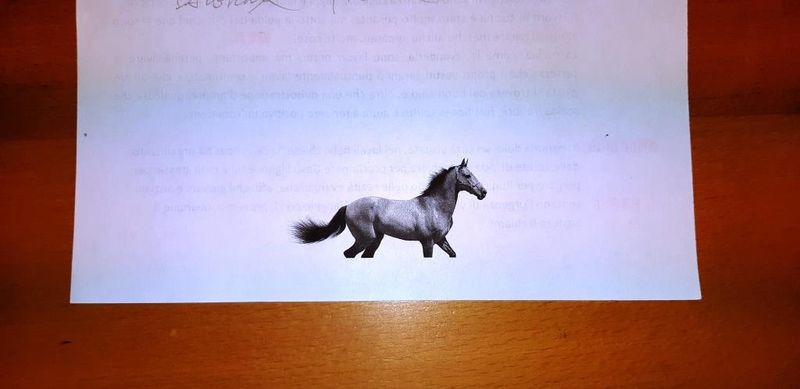-
×InformationWindows update impacting certain printer icons and names. Microsoft is working on a solution.
Click here to learn moreInformationNeed Windows 11 help?Check documents on compatibility, FAQs, upgrade information and available fixes.
Windows 11 Support Center. -
-
×InformationWindows update impacting certain printer icons and names. Microsoft is working on a solution.
Click here to learn moreInformationNeed Windows 11 help?Check documents on compatibility, FAQs, upgrade information and available fixes.
Windows 11 Support Center. -
- HP Community
- Printers
- Printer Setup, Software & Drivers
- Re: Problem in printing all the page

Create an account on the HP Community to personalize your profile and ask a question
09-21-2018 07:59 AM
Please,
When I am printing a page (Word or whatever) the last two lines on the bottom are missing, it is not printing completly the page.
The problem is just at the bottom of the page.
Thank you for helping me.
Paul
Solved! Go to Solution.
Accepted Solutions
09-21-2018 01:23 PM
Apologies for jumping in unannounced.
I can add the following limited advice / suggestions:
The data on this older printer is lacking in details regarding the margin restrictions. Frustrating since this is a likely cause of the issue.
Based on what I can find, I would guess that the reason the bottom is missing is because the printer requires a larger margin on the bottom edge of the printer. (This restriction is not uncommon in some lesser expensive printers and those printers of a "certain age").
The issue might also be impacted by the age and support offered by the print driver (printer software). The software says it is supported for Windows 10. The fact is that the driver is now four years old - and there is no guarantee that the latest Windows 10 is fully compatible with the older printer software. That being the case, there is little to be done with the software -- you will likely need to make your documents "fit" what the printer can do.
I suggest that you assume the bottom margin restriction is the culprit. Edit your document to bring up (increase the size) of the "footer" area.
Generally, changing the bottom margin is easy to do in Word:
- Open the document in Word.
- Double-Click at the bottom of the document to open the "footer" and either type in the spacing you want or grab and drag the footer margin "up" from the bottom of the page.
First try a minimum bottom margin of .5 inches. If that is not enough, drag the footer to 1 inch from the bottom of the page. Make sure your print job is adjusted to "Normal" (or larger) margins.
Another possible underlying cause: The manner in which images are added to the document
Make sure you use "Insert" as opposed to "copy / paste" - Images tend to do better when "Inserted" and are easier to manage for size and position.
For documents (especially those other than Word), be sure to use "Fit" as opposed to "Actual Size".
Reference and Resources
Printer was introduced around Mid 2011
Printer Homepage – “Things that are your printer”
Drivers / Software / Firmware Updates, Videos, Bulletins/Notices, How-to, Troubleshooting, User Guides, Product Information, more
HP Deskjet 1050 All-in-One Printer series - J410
Thank you for participating in the HP Community Forum.
We are a world community of HP enthusiasts dedicated to supporting HP technology.



09-21-2018 09:01 AM
Hi I would like to assist to the best of my ability to solve your problem.I hope the information i supply will be of help.
Maybe just make double sure that the right paper size is selected.This sounds like the problem you are experiencing.Hope this helps.
It is so nice to give some help where possible and the forum is a great idea Thank You.Sometimes a picture speaks louder than words to find a solution.Should you find my help use full just give some credit for my effort please.
.Thank You.Copier-Pro
If you found this post helpful, you can let others know and also show your appreciation by clicking the “Accept as Solution”button, “Thumbs up" button!
#################################################################
I'M NOT AN HP EMPLOYEE AND DO ANSWER THESE QUESTION ON MY OWN BEHALF.
#################################################################
09-21-2018 09:28 AM
Yes sir, the paper size is absolutely correct.
I believe it is something to correct in setting.
Are already some year that I am using this printer and I always had the same problem.
Now I would like to solve it.
Pippo
09-21-2018 01:23 PM
Apologies for jumping in unannounced.
I can add the following limited advice / suggestions:
The data on this older printer is lacking in details regarding the margin restrictions. Frustrating since this is a likely cause of the issue.
Based on what I can find, I would guess that the reason the bottom is missing is because the printer requires a larger margin on the bottom edge of the printer. (This restriction is not uncommon in some lesser expensive printers and those printers of a "certain age").
The issue might also be impacted by the age and support offered by the print driver (printer software). The software says it is supported for Windows 10. The fact is that the driver is now four years old - and there is no guarantee that the latest Windows 10 is fully compatible with the older printer software. That being the case, there is little to be done with the software -- you will likely need to make your documents "fit" what the printer can do.
I suggest that you assume the bottom margin restriction is the culprit. Edit your document to bring up (increase the size) of the "footer" area.
Generally, changing the bottom margin is easy to do in Word:
- Open the document in Word.
- Double-Click at the bottom of the document to open the "footer" and either type in the spacing you want or grab and drag the footer margin "up" from the bottom of the page.
First try a minimum bottom margin of .5 inches. If that is not enough, drag the footer to 1 inch from the bottom of the page. Make sure your print job is adjusted to "Normal" (or larger) margins.
Another possible underlying cause: The manner in which images are added to the document
Make sure you use "Insert" as opposed to "copy / paste" - Images tend to do better when "Inserted" and are easier to manage for size and position.
For documents (especially those other than Word), be sure to use "Fit" as opposed to "Actual Size".
Reference and Resources
Printer was introduced around Mid 2011
Printer Homepage – “Things that are your printer”
Drivers / Software / Firmware Updates, Videos, Bulletins/Notices, How-to, Troubleshooting, User Guides, Product Information, more
HP Deskjet 1050 All-in-One Printer series - J410
Thank you for participating in the HP Community Forum.
We are a world community of HP enthusiasts dedicated to supporting HP technology.



Didn't find what you were looking for? Ask the community