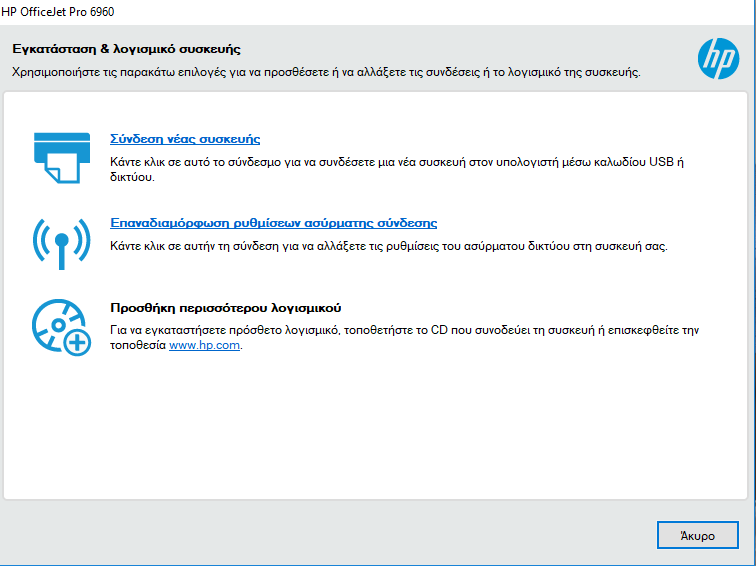-
×InformationWindows update impacting certain printer icons and names. Microsoft is working on a solution.
Click here to learn moreInformationNeed Windows 11 help?Check documents on compatibility, FAQs, upgrade information and available fixes.
Windows 11 Support Center. -
-
×InformationWindows update impacting certain printer icons and names. Microsoft is working on a solution.
Click here to learn moreInformationNeed Windows 11 help?Check documents on compatibility, FAQs, upgrade information and available fixes.
Windows 11 Support Center. -
- HP Community
- Printers
- Printer Setup, Software & Drivers
- Re: Problem reinstalling software

Create an account on the HP Community to personalize your profile and ask a question
03-13-2018 03:38 PM
hi. I cant complete the reintallation of software to my mainly computer for Officejet Pro 6960.Always ask at the last step for register the product but i cant fill the form.I did it on another computer and it all went well but on the main computer does not work the program
Solved! Go to Solution.
Accepted Solutions
03-14-2018 01:48 AM
Hi,
*Note that if there are other printers installed, these will need to be reinstalled after this.
1. Uninstall the HP Software from your PC.
Please follow the steps provided to uninstall the printer software in the link: Uninstalling the Printer Software (Windows)
Also, please follow the steps provided below to completely remove the printer software from printer properties.
Steps to remove printer driver files from Print Server Properties:
- Open the Print Server Properties dialog window by doing one of the following:
- Click the Start menu and in the search field type 'printui /s /t2' (without the quotes), and then press Enter or click it in the search list.
- Press WINDOWS-R on the keyboard to bring up the Run window, type in 'printui /s /t2' (without the quotes), and then press Enter or click OK.
- From the Start menu or the Start screen:
- Open Devices and Printers.
- Select any printer and then click "Print server properties" at the top of the window.
- Click on the Drivers tab.
Backup your registry before making any registry changes, the following resource will show you how:
https://support.hp.com/in-en/document/c03485724
Update the registry using the Reg file below
Note: this will change some printer related policies for your PC):
https://www.dropbox.com/s/avbv56zdgwv7600/kernel.reg?dl=1
Right click the Start menu and select Run.
Type Services.msc and press OK.
Locate and stop the Print Spooler service
Browse to c:\Windows\System32\spool\drivers.
Rename W32X86 to W32x86.old
Rename x64 to x64.old
Note: if any of these folders fail to rename reboot your PC and then Continue following the steps starting from
Step 4.
Restart PC.
Finally, reinstall the HP Software.
Hope that helps!
Click Helpful = Yes to say Thank You.
Question / Concern Answered, Click "Accept as Solution"



03-13-2018 11:35 PM
Hi,
Thanks for using the HP Forums.
Please Uninstall and Reinstall the FULL feature software following these steps:
1. Uninstall the software in your computer
2. Download and save the FULL feature software (do not install it online)
The following resource will help you :
https://support.hp.com/sg-en/drivers
Key in your printer model, Operating System and download & install the FULL feature software.
3. Install the FULL feature “Saved” software
Once you have downloaded and installed the FULL feature software, you will be able to print and scan.
If you are not sure how to do this, the following resource will walk you through the steps:
How to Uninstall Download & Reinstall a Printer software
Hope that helps!
Click Helpful = Yes to say Thank You.
Question / Concern Answered, Click "Accept as Solution"



03-14-2018 01:48 AM
Hi,
*Note that if there are other printers installed, these will need to be reinstalled after this.
1. Uninstall the HP Software from your PC.
Please follow the steps provided to uninstall the printer software in the link: Uninstalling the Printer Software (Windows)
Also, please follow the steps provided below to completely remove the printer software from printer properties.
Steps to remove printer driver files from Print Server Properties:
- Open the Print Server Properties dialog window by doing one of the following:
- Click the Start menu and in the search field type 'printui /s /t2' (without the quotes), and then press Enter or click it in the search list.
- Press WINDOWS-R on the keyboard to bring up the Run window, type in 'printui /s /t2' (without the quotes), and then press Enter or click OK.
- From the Start menu or the Start screen:
- Open Devices and Printers.
- Select any printer and then click "Print server properties" at the top of the window.
- Click on the Drivers tab.
Backup your registry before making any registry changes, the following resource will show you how:
https://support.hp.com/in-en/document/c03485724
Update the registry using the Reg file below
Note: this will change some printer related policies for your PC):
https://www.dropbox.com/s/avbv56zdgwv7600/kernel.reg?dl=1
Right click the Start menu and select Run.
Type Services.msc and press OK.
Locate and stop the Print Spooler service
Browse to c:\Windows\System32\spool\drivers.
Rename W32X86 to W32x86.old
Rename x64 to x64.old
Note: if any of these folders fail to rename reboot your PC and then Continue following the steps starting from
Step 4.
Restart PC.
Finally, reinstall the HP Software.
Hope that helps!
Click Helpful = Yes to say Thank You.
Question / Concern Answered, Click "Accept as Solution"



03-14-2018 05:02 AM
Hi @poimdimi,
Glad to hear that your issue is resolved and all is working well now.
Have a nice day!
Click Helpful = Yes to say Thank You.
Question / Concern Answered, Click "Accept as Solution"



Didn't find what you were looking for? Ask the community