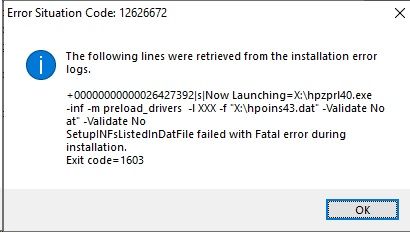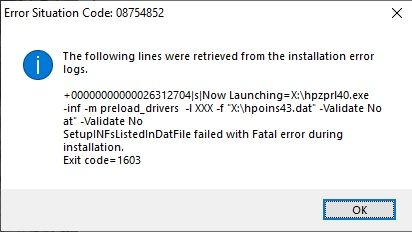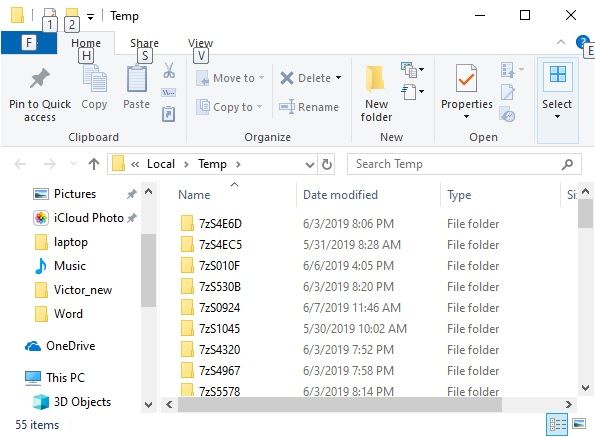-
×InformationWindows update impacting certain printer icons and names. Microsoft is working on a solution.
Click here to learn moreInformationNeed Windows 11 help?Check documents on compatibility, FAQs, upgrade information and available fixes.
Windows 11 Support Center. -
-
×InformationWindows update impacting certain printer icons and names. Microsoft is working on a solution.
Click here to learn moreInformationNeed Windows 11 help?Check documents on compatibility, FAQs, upgrade information and available fixes.
Windows 11 Support Center. -
- HP Community
- Printers
- Printer Setup, Software & Drivers
- Re: Reinstall of Photosmart C4700 series driver fails

Create an account on the HP Community to personalize your profile and ask a question
05-28-2019 08:57 AM
Greetings,
I have a HP Photosmart C4780 printer which I’m using as a wireless printer for my 2 HP desktops & 1 HP Laptop, all running Windows 10 Pro. On one desktop, HP pavilion HPE h8-1330z, I got notified that Windows 10 May 2019 Update (version 1930, OS build 18362.116) was ready for download and install. I did that and after successful install I noticed the printer was printing very slowly, about 1/3 the speed it used to print. Printing from the other 2 PCs is still normal.
Looking at MS forums the suggestions was to reinstall the device driver. So I went to Settings -> Apps and uninstalled “HP Photosmart C4700 All-in-One Driver Software 14.0 Rel. 6” and did a reboot. I tried using the CD that came with the printer but the only option I got was “Exit.” So I went to the HP website and downloaded PS_AIO_06_C4700_140_408-5.exe and ran it. I did get the “Install” option and used it. It got to the “Hardware Setup Guide” window when it fails. First came up the dialog box: “”C:\Users\vjs\AppData\Local\Temp\7zS393E\Setup\hpzpr\40.exe” –inf… Fatal error during installation”. When I clicked “OK” and then clicked on “Details…” I got “The following lines retrieved from installation error” and this window:
I tried using the “HP Installation Error – Windows 8.hta” that got downloaded but it didn’t do anything. Any help with this would be appreciated. This major Windows 1903 update will eventually have to be installed on my other PCs because MS eventually forces you to install their update. Thank You.
Solved! Go to Solution.
Accepted Solutions
06-07-2019 02:25 PM
Perform a root level uninstallation of the printer drivers again and then run the SFC scan on your PC.
Follow the steps below:
System File Checker is a utility in Windows 10 that checks for problems with files on your computer. To run it, follow these steps:
- Make sure you've installed the latest updates for Windows 10, and then restart your machine. To find out more, read Update Windows 10.
- In the search box on the taskbar, type Command Prompt, and right-click or press and hold Command Prompt (Desktop app) from the list of results. Select Run as administrator, and then select Yes.
- Type DISM.exe /Online /Cleanup-image /Restorehealth (note the space before each "/"), and then press Enter. (Note: This step may take a few minutes to start and up to 30 minutes to complete.)
- After you see a message that says "The operation completed successfully," type sfc /scannow (note the space between "sfc" and "/") and press Enter.
- After you see a message that says, "Verification 100% complete," type exit.
Also, create a new user, login with the new user profile to install the printer. Refer to this document to learn how to create a new user profile.
(The above link is 3rd party and is not owned by HP, I’ve posted this only so that I may help you resolve this issue by going beyond my support boundaries, please ignore the ads and take only the free suggestions)
Let me know if this helps.
Please click “Accepted Solution” if you feel my post solved your issue, it will help others find the solution. Click the “Kudos/Thumbs Up" on the bottom right to say “Thanks” for helping!
TEJ1602
I am an HP Employee
05-29-2019 10:15 AM
@Hammerhead1024, Welcome to HP Support Community!
I recommend you delete the driver and root level and retry, follow the steps below:
1) In Windows, search for and open Programs and features
2) Select your HP Printer
3) Select Uninstall
4) In Windows, search for and open Devices and printers
5) In the Devices and Printers windows look for your HP printer. If you see it listed right-click on it and choose ‘Delete’ or ‘Remove Device’
6) Open up the run command with the “Windows key + R” key combo.
7) Type printui.exe /s and click Ok. (Note: there is a space in between “printui.exe” and “/s”)
😎 Click on the “Drivers” tab
9) Look for HP Printer driver. If you see it Click on it and click Remove at the bottom
10) Select Ok
11) Select Apply and Ok on the Print Server Properties windows
12) Close Devices and Printers.
Once the uninstallation is complete, you can download and install the latest software from here.
If the issue persists, try installing the printer using Windows Built-in print Drivers. Refer to this document for help.
Keep me posted.
Cheers 🙂
Please click “Accept as Solution” if you feel my post solved your issue, it will help others find the solution. Click the “Kudos/Thumbs Up" on the bottom right to say “Thanks” for helping!
TEJ1602
I am an HP Employee
06-01-2019 07:00 AM
Thanks for your reply. I followed your steps to try to reinstall the software but it failed again with the same error. I then followed the procedure to install using Windows Built-in print Drivers. which worked but only for basic printing. The driver name is "HP Photosmart C4700 series." When I tried to use the "Print on both sides" option the print queue would get "confused." Sometimes it would work and sometimes it wouldn't finish printing and an entry would always remain in the print queue. I can't cancel it no matter how many times I try. I have to delete and recreate the queue to get rid of it. I also found out the Scan app can't see the printer when before it did so I also can't documents.
One thing about your steps to delete the driver. When I ran "printui.exe /s" and select the driver to delete it gave me two options:
o Remove driver only
o Remove driver and driver packages
I selected the 1st option since you said to delete the driver. Should I use the second option?
I really need the printer to work like it did, print on both sides and scan, because I use them a lot.
Thanks for you help.
06-02-2019 01:11 PM
Run HP Print and Scan Doctor
Download and run HP Print and Scan Doctor to resolve connection issues.
-
Turn on the printer and load plain paper in the main tray.
-
Download HP Print and Scan Doctor, and then follow the prompts to install and open the tool.
-
On the welcome screen, click Start to locate your printer.
-
Read and respond to the instructions to install any required software or fix any network connection issues.
Keep me posted for further assistance.
Cheers 🙂
Please click “Accept as Solution” if you feel my post solved your issue, it will help others find the solution. Click the “Kudos/Thumbs Up" on the bottom right to say “Thanks” for helping!
TEJ1602
I am an HP Employee
06-03-2019 06:25 PM
I downloaded and ran HP Print and Scan Doctor 5.2.1 and all it did is say "The full software solution for your printer is not installed on this computer." I clicked to install it and it failed with the same error.
In my previous reply I asked you what's below and you didn't answer. Please answer it.
-----
One thing about your steps to delete the driver. When I ran "printui.exe /s" and select the driver to delete it gave me two options:
o Remove driver only
o Remove driver and driver packages
I selected the 1st option since you said to delete the driver. Should I use the second option?
------
Thanks for your help.
06-04-2019 07:46 AM
Select the second option to remove driver and driver packages.
Once the uninstallation is completed, install the full feature software and try printing.
Keep me posted for further assistance
Cheers 🙂
Please click “Accept as Solution” if you feel my post solved your issue, it will help others find the solution. Click the “Kudos/Thumbs Up" on the bottom right to say “Thanks” for helping!
TEJ1602
I am an HP Employee
06-06-2019 02:17 PM
I tried using the 2nd option and it said:
Driver HP Photosmart 4700 series was removed.
Package hpc4700.inf was removed.
I rebooted the PC before trying to do the full install and the install still failed at the same place but with a different "Error Situation Code: as follows:
06-06-2019 03:06 PM
These steps can resolve errors so you can install the printer software.
Step 1: Unregister and reregister the Windows Installer Service
Unregister and reregister the Windows Installer Service to make sure the Windows Installer files are not missing or damaged.
-
Search Windows for run, and then select run from the list of results.
The Run dialog box opens.
-
In the Open box, type msiexec /unreg, and then click OK.
-
Open the Run dialog box again.
-
In the Open box, type msiexec /regserver, and then click OK.
Step 2: Download the HP printer software
Download the latest HP software from the HP website.
-
Turn on the printer.
-
Disconnect the USB cable from the printer, if necessary. The software installation prompts you to connect the cable if needed.
-
If a Let's identify your product to get started page displays, click Printer, type your printer model number, and then click Submit.
-
If you need to change the operating system, click Change, select your version, and then click Change.
-
Under the Driver heading, click Download for the full software package, or click Basic Drivers for other driver options.
-
Turn on the printer.
-
Disconnect the USB cable from the printer, if necessary. The software installation prompts you to connect the cable if needed.
-
If a Let's identify your product to get started page displays, click Printer, type your printer model number, and then click Submit.
-
If you need to change the operating system, click Change, select your version, and then click Change.
-
Under the Driver heading, click Download for the full software package, or click Basic Drivers for other driver options.
Step 3: Uninstall the HP software
Use the HP printer software file to completely uninstall any installation files that Windows might be unable to remove or update.
-
Browse to the location you saved the installation software in the previous step (usually the Downloads folder), and then double-click to extract the file.
The Welcome to HP! screen displays.
-
Click Cancel or Exit .
-
Type %temp% into the Windows search box, and then press Enter.
The Temp folder opens.
-
Double-click 7zXXX.tmp (the XXX is the software version).
-
Double-click Uninstall_L3.bat or Uninstall_L3_64.bat.
-
Click OK, and then follow the on-screen instructions to complete the uninstall.
Step 4: Reinstall the HP software
Reinstall the HP printer software you downloaded in the previous steps.
-
Browse to the location where you saved the HP software, and then double-click the file.
-
Follow the on-screen instructions to complete the installation
Let me know the outcome.
Cheers 🙂
Please click “Accept as Solution” if you feel my post solved your issue, it will help others find the solution. Click the “Kudos/Thumbs Up" on the bottom right to say “Thanks” for helping!
TEJ1602
I am an HP Employee
06-07-2019 10:03 AM
I got to Step 3: Uninstall the HP software. I found a bunch of 7zXXX.tmp folders as follows.
So I double clicked on the one created today, 7zS0924. There was no Uninstall_L3.bat or Uninstall_L3_64.bat file there so I searched for them and found Uninstall_L3.dat in sub-folders util\ccc. Should I run that .bat file?
06-07-2019 12:03 PM
Yes, go ahead and run the file. Continue with the rest of the steps.
Let me know if it helps.
Please click “Accepted Solution” if you feel my post solved your issue, it will help others find the solution. Click the “Kudos/Thumbs Up" on the bottom right to say “Thanks” for helping!
TEJ1602
I am an HP Employee
Didn't find what you were looking for? Ask the community