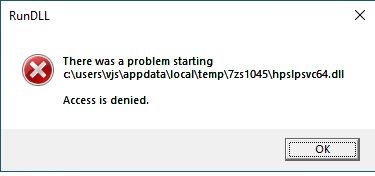-
×InformationWindows update impacting certain printer icons and names. Microsoft is working on a solution.
Click here to learn moreInformationNeed Windows 11 help?Check documents on compatibility, FAQs, upgrade information and available fixes.
Windows 11 Support Center. -
-
×InformationWindows update impacting certain printer icons and names. Microsoft is working on a solution.
Click here to learn moreInformationNeed Windows 11 help?Check documents on compatibility, FAQs, upgrade information and available fixes.
Windows 11 Support Center. -
- HP Community
- Printers
- Printer Setup, Software & Drivers
- Re: Reinstall of Photosmart C4700 series driver fails

Create an account on the HP Community to personalize your profile and ask a question
06-07-2019 12:47 PM
I ran that .bat file and followed the instructions. Last screen said that a reboot was necessary and click "Finish" but the pointer was always a waiting circle icon and couldn't click the button. I waited 15 minutes and then went to Start to reboot the PC. I tried to install the full software again and it failed again at the same place. Different Error Situation Code: 10749594.
06-07-2019 02:25 PM
Perform a root level uninstallation of the printer drivers again and then run the SFC scan on your PC.
Follow the steps below:
System File Checker is a utility in Windows 10 that checks for problems with files on your computer. To run it, follow these steps:
- Make sure you've installed the latest updates for Windows 10, and then restart your machine. To find out more, read Update Windows 10.
- In the search box on the taskbar, type Command Prompt, and right-click or press and hold Command Prompt (Desktop app) from the list of results. Select Run as administrator, and then select Yes.
- Type DISM.exe /Online /Cleanup-image /Restorehealth (note the space before each "/"), and then press Enter. (Note: This step may take a few minutes to start and up to 30 minutes to complete.)
- After you see a message that says "The operation completed successfully," type sfc /scannow (note the space between "sfc" and "/") and press Enter.
- After you see a message that says, "Verification 100% complete," type exit.
Also, create a new user, login with the new user profile to install the printer. Refer to this document to learn how to create a new user profile.
(The above link is 3rd party and is not owned by HP, I’ve posted this only so that I may help you resolve this issue by going beyond my support boundaries, please ignore the ads and take only the free suggestions)
Let me know if this helps.
Please click “Accepted Solution” if you feel my post solved your issue, it will help others find the solution. Click the “Kudos/Thumbs Up" on the bottom right to say “Thanks” for helping!
TEJ1602
I am an HP Employee
06-08-2019 10:48 AM
When I followed your new instructions and ran DISM.exe I did get the message:
"Windows Resource Protection found corrupt files and successfully repaired them."
I continued with the instructions and created a new Administrator account and used it to run the full install for the printer. This time it didn't fail as it did before but when it got to configuring the printer I got this dialog box a few times:
The install did seem to complete successfully but when I rebooted I got the above error during the reboot. The "vjs" is the original Administrator account I used to do the printer install. I ran File Explorer to look at that folder and also got an "Access Denied." It asked if I wanted to change permissions to allow access which I did. I did another reboot and the above error didn't appear again.
The printer works as before with the newly created print queue, like printing on both sides. The Scan app also works again. Thing is the printing is still a lot slower than it was before I installed the major Feature Windows 10 update, Version 1903. So reinstalling the printer driver didn't fix the speed problem. Unless you have any other ideas on how to fix that I guess I'll have to live with that. My other HP desktop & laptop are now showing the Feature update is ready for download and instll. I'm going to hold off on installing it on them for as long as possible.
06-10-2019 05:56 AM
TEJ1602,
I see you marked the last suggestion as the solution which is correct. I'll have to wait to see if the slowness issue persists. Thanks for time and suggestions in resolving the reinstall of the full driver software. It is appreciated.
Again, thanks.
06-10-2019 03:45 PM
Follow steps from this document HP Printers - Slow Printing (Windows)
(Ignore steps 2 and 5)
Let me know if this helps.
Please click “Accept as Solution” if you feel my post solved your issue, it will help others find the solution. Click the “Kudos/Thumbs Up" on the bottom right to say “Thanks” for helping!
TEJ1602
I am an HP Employee
06-11-2019 07:21 PM
Thanks but I already saw that document and none of it helped. Again, the slowness is occurring only on the PC that I installed the major Feature Windows 10 update, version 1903. I'll eventually update another one of my PCs and then I'll see if the slowness happens there as well. I'll work on it then Thanks.
11-22-2019 09:44 AM
We have two identical HP n 15-cs1004na lap tops running Win 10
On one of these I successfully installed the full feature Photosmart C4780 software downloaded from the HP site on 29/9/19.
It was running Win 10 v1903 installed on 23/8/19.
I have just installed the latest Win 10 feature update on this laptop and it is now running v 1909 Build 18363.476. The printer software is still running as expected. HP Solution Centre works fine
For various reasons I did not start to set up the second laptop until late October /early November. It is running v1909 Build 18363.476.
Have you any suggestions?
Thanks
Whatever I try to do, this second laptop will not accept the full feature software. It just installs the class driver.
The HP Solution centre opens with a message to connect a usb cable and finish installing the software
All seems to go well then it gives an error message at the end of a prolonged configuring system.
11-25-2019 12:28 PM
@Broadbob, Welcome to the HP Support Community!
Let us try these steps to resolve this issue:
Run HP Print and Scan Doctor to diagnose and fix any driver issue
Click here to download the file. Once downloaded, make sure to run the file to start the installation and click on 'Fix printing'.
If the issue persists, proceed to the next step.
Clean reinstallation of Pre-installed HP drivers
- In Windows, search for and open Programs and features
- Select your HP Printer
- Select Uninstall
- In Windows, search for and open Devices and printers
- In the Devices and Printers windows look for your HP printer. If you see it listed right-click on it and choose ‘Delete’ or ‘Remove Device’
- Open up the run command with the “Windows key + R” key combo.
- Type printui.exe /s and click Ok. (Note: there is a space in between “printui.exe” and “/s”)
- Click on the “Drivers” tab
- Look for HP Printer driver. If you see it Click on it and click Remove at the bottom
- Select Ok
- Select Apply and Ok on the Print Server Properties windows
- Close Devices and Printers, restart the computer.
Click here to download the HP Full-featured driver.
Once downloaded, make sure to run the file to start the installation and follow the on-screen instructions.
Let me know how this goes.
If you feel my post solved your issue, please click “Accept as Solution”, it will help others find the solution. Click the “Kudos/Thumbs Up" on the bottom right to say “Thanks” for helping!
KUMAR0307
I am an HP Employee
- « Previous
-
- 1
- 2
- Next »
Didn't find what you were looking for? Ask the community