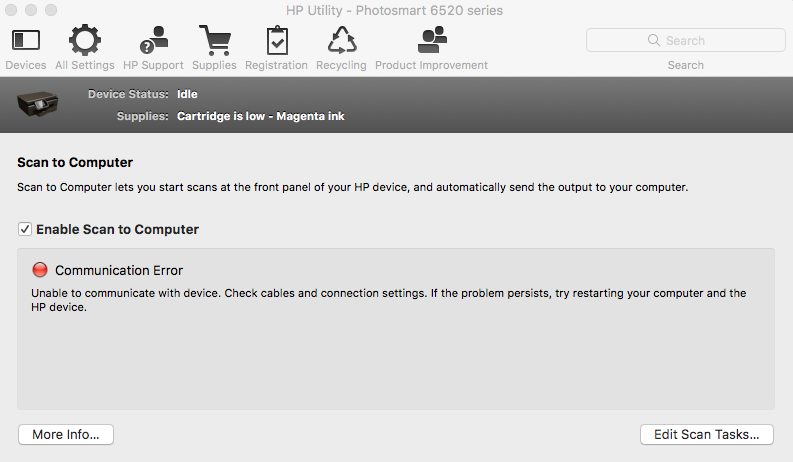-
×InformationWindows update impacting certain printer icons and names. Microsoft is working on a solution.
Click here to learn moreInformationNeed Windows 11 help?Check documents on compatibility, FAQs, upgrade information and available fixes.
Windows 11 Support Center. -
-
×InformationWindows update impacting certain printer icons and names. Microsoft is working on a solution.
Click here to learn moreInformationNeed Windows 11 help?Check documents on compatibility, FAQs, upgrade information and available fixes.
Windows 11 Support Center. -
- HP Community
- Printers
- Printer Setup, Software & Drivers
- Re: Scan to computer

Create an account on the HP Community to personalize your profile and ask a question
05-21-2017 05:41 AM
Scan to computer will not enable. Message received is "Communication Error". When I try to reload driver software I get "Critical Error" message.
Does the printer work with MacOs Sierra 10.12.5?
Solved! Go to Solution.
Accepted Solutions
05-23-2017 03:09 PM - edited 05-23-2017 03:10 PM
Hello, @Legrandfromage
You need to install the full feature drivers and then try to enable the scan to MAC again. Here are the steps:
· Uninstall the old printer drivers first. Follow the steps mentioned here: http://hp.care/2cKwLyC
· Now run the Apple Software Update. Check here for steps: http://hp.care/2cNgw3C
· Restart your computer and printer.
· Click the Apple menu icon, and then click “System Preferences”.
· Click “Printers and Scanner” / “Print and Scan” or “Print and Fax”.
· Right-click the blank space in the Printers list, and then click “Reset printing system”.
· Click “Reset” in the confirmation window.
· Enter an administrator username and password, and then click “OK”.
· Wait until the printing system is reset and no devices show in the Printers list
· Now click http://hp.care/2pBmpWE to download and install the printer driver.
· In the “Add printer” window, make sure you add the printer as mentioned below:
1. Click the “Add button” (+).
2. Find, and then select the name of your printer from the printer list, and then click “Add” to add your printer.
3. Click “Print Using...”, and then select the name of your printer (By default “Airprint” would be selected)
Now, restart both printer and MAC and then enable the scan to the computer again.
Let me know if that helps!
Please click "Accepted Solution" on the post that solves your issue to help others find the solution. To show appreciation for my help, please click the "Thumbs Up Icon" below!
DVortex
I am not an HP Employee
05-22-2017 09:54 AM
Hello, @Legrandfromage – Hope you are well 🙂
Thanks for engaging in the HP Forums! I see by your post that you are having issues while setting up scan to email feature on your Photosmart printer. I will certainly do my best to help you fix this issue!
First off, yes - the printer will work with your MAC. Now, let's start by assigning a public DNS address to your printer. Here are the steps:
• Obtain the IP address of the printer – You can touch the “wireless” icon on the printer control panel to get the IP address.
• Type the IP address on your web browser to obtain the printer EWS page on your computer.
• Go to "Network" tab - General - Select "Network protocols" - Select "Enable IPv4 only" (or similar) - Apply the settings.
• Go to the “Network” tab – Click on “Wireless (802.11) – Then click on “Network address (IPv4)
• Click on the radio button which says “Manual IP” and then click “Suggest a manual IP address” to give a manual IP address to your printer.
• Click on radio button which says “Manual DNS Server” and under manual preferred type 8.8.8.8 and under manual alternate type 8.8.4.4 (This is Google DNS server address)
Restart the router and the printer once done and then try the scan to email again.
If the issue persists, let's try adding the profile from the printer touch screen. Here are the steps:
-
On the printer control panel, touch the Scan icon.
-
Touch the Email icon
 .
. -
Touch Add User on the Select Your Account screen.
-
Touch Continue on the Welcome screen.
-
Touch the Email dialog box, type your email address, touch Done, and then touch Continue.
A PIN number is sent to the email address you typed.
-
On your computer, log into to your email account and note the PIN in the email sent from eprintcenter@hp.com.
-
Touch the PIN dialog box and enter your PIN. Touch the Remember Me check box if you want to store your email account settings, and then touch Log In.
-
Select a security option on the Remember Me Information screen.
-
Select Auto-login to store the PIN. This is a low-security option best used when you are the only person using the printer.
-
Select Store Email to store the email address, but not the PIN. The PIN must be typed each time you scan to email. Use this more secure option if multiple people use the printer to scan.
-
-
Now try using the scan to email feature from the printer screen.
That should do the trick. Let me know!
Good luck 🙂
Please click "Accepted Solution" on the post that solves your issue to help others find the solution. To show appreciation for my help, please click the "Thumbs Up Icon" below!
DVortex
I am not an HP Employee
05-22-2017 03:04 PM
Hello, @Legrandfromage
Were you able to access the printer EWS page using the IP address? Are you facing issues to assign the manual IP and public DNS? Ideally, the page looks like this:
If you are having trouble, please attach a screen shot. So that I can help you better.
Let me know how that goes!
Cheers 🙂
Please click "Accepted Solution" on the post that solves your issue to help others find the solution. To show appreciation for my help, please click the "Thumbs Up Icon" below!
DVortex
I am not an HP Employee
05-23-2017 01:52 PM
Hello, @Legrandfromage
Thanks for the update!
The screen shot you provided is from HP utility. The steps I provided in my above message is for the printer EWS page accessed using the browser.
Open safari / chrome and enter the IP address of the printer to get the printer EWS page. Follow the steps in my above message once you get to the printer EWS page and see if that helps!
Thanks, I will watch for your reply!
Please click "Accepted Solution" on the post that solves your issue to help others find the solution. To show appreciation for my help, please click the "Thumbs Up Icon" below!
DVortex
I am not an HP Employee
05-23-2017 01:56 PM
Sorry. I should have made it clearer. I carried out both of your earlier suggestions, but I still get the screenshot when I try to enable scan to computer. Everything else works perfectly, but the nuisance is that I cannot combine scanned pages into a single file unless Inuse scan to computer.
05-23-2017 03:09 PM - edited 05-23-2017 03:10 PM
Hello, @Legrandfromage
You need to install the full feature drivers and then try to enable the scan to MAC again. Here are the steps:
· Uninstall the old printer drivers first. Follow the steps mentioned here: http://hp.care/2cKwLyC
· Now run the Apple Software Update. Check here for steps: http://hp.care/2cNgw3C
· Restart your computer and printer.
· Click the Apple menu icon, and then click “System Preferences”.
· Click “Printers and Scanner” / “Print and Scan” or “Print and Fax”.
· Right-click the blank space in the Printers list, and then click “Reset printing system”.
· Click “Reset” in the confirmation window.
· Enter an administrator username and password, and then click “OK”.
· Wait until the printing system is reset and no devices show in the Printers list
· Now click http://hp.care/2pBmpWE to download and install the printer driver.
· In the “Add printer” window, make sure you add the printer as mentioned below:
1. Click the “Add button” (+).
2. Find, and then select the name of your printer from the printer list, and then click “Add” to add your printer.
3. Click “Print Using...”, and then select the name of your printer (By default “Airprint” would be selected)
Now, restart both printer and MAC and then enable the scan to the computer again.
Let me know if that helps!
Please click "Accepted Solution" on the post that solves your issue to help others find the solution. To show appreciation for my help, please click the "Thumbs Up Icon" below!
DVortex
I am not an HP Employee
05-24-2017 05:55 PM
Thanks for the reply.
Superb job on trying the different steps to isolate the issue.
Good to know that issue is resolved.
Feel free to contact us in feature if you need assistance.
Cheers.
Sandytechy20
I am an HP Employee
Didn't find what you were looking for? Ask the community