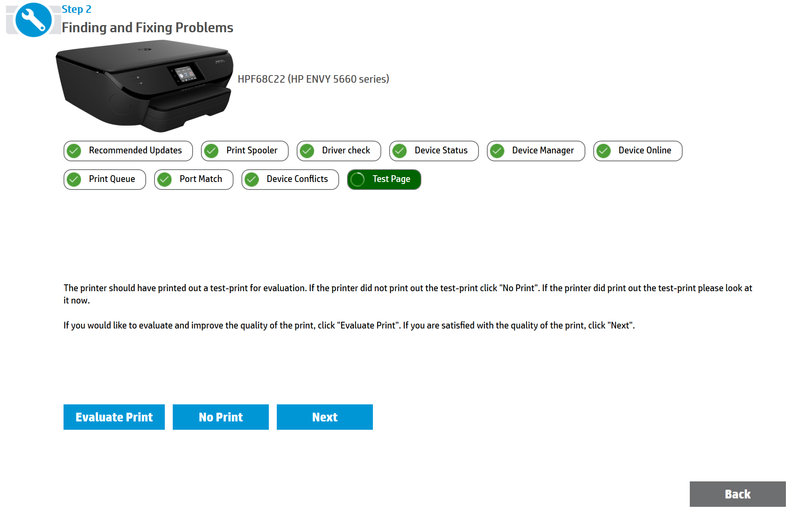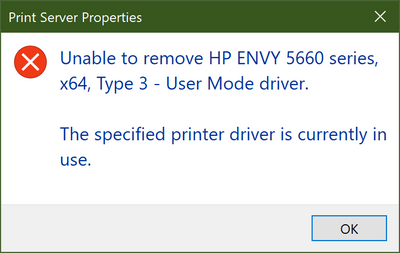-
×InformationWindows update impacting certain printer icons and names. Microsoft is working on a solution.
Click here to learn moreInformationNeed Windows 11 help?Check documents on compatibility, FAQs, upgrade information and available fixes.
Windows 11 Support Center. -
-
×InformationWindows update impacting certain printer icons and names. Microsoft is working on a solution.
Click here to learn moreInformationNeed Windows 11 help?Check documents on compatibility, FAQs, upgrade information and available fixes.
Windows 11 Support Center. -
- HP Community
- Printers
- Printer Setup, Software & Drivers
- Since Factory Reset Surface won't Print to HP Envy

Create an account on the HP Community to personalize your profile and ask a question
07-31-2020 06:25 PM
Previously I had been able to print wirelessly to my Envy 5660 from my surface without any issue. I ran into some problems with the laptop and had to factory reset it. Since then, I have not been able to print from this device. I know the printer is working since I can print to it from ANY other device on my network, including an HP Laptop, a Lenovo Laptop, 2 HP desktops, and my iOS iPhone. I have tried updating my drivers. I have run an update on my surface, I've tried restarting the computer and the printer. I've uninstalled and reinstalled the printer countless times at this point. I have tried to update the printer drivers, but I am always told that I am up to date. I am not receiving any errors when I print... just nothing happens. The HP Print and Scan Doctor software did not work. It says that nothing is wrong, but nothing prints when I click on "print test page". Then, when I click on "No Print" the program freezes and requires a force quit. The only time I receive an error is when I try to print from Notepad. Then I get a popup that says "The parameter is incorrect."
I am at a complete loss here. It works for all other devices but this one. I feel like I've tried everything but just can't get it to work.
Solved! Go to Solution.
Accepted Solutions
08-03-2020 10:13 AM
Hi @slr2020
I understand that you're unable to print from your surface pro, I'd like to help!
Let's try and uninstall the printer software from the root level on your PC and install the full feature printer software.
--->In Windows, search for and open Programs and Features.
--->Select your HP printer.
--->Select Uninstall.
--->In Windows, search for and open Devices and Printers.
--->In the Devices and Printers window look for your HP Printer. If you see it listed, right-click on it and choose "Delete" or "Remove Device.”
--->Open up the run command with the "Windows Key + R" key combo.
--->Type printui.exe /s and click OK.
--->Click on the Drivers tab.
--->Look for HP Printer driver. If you see it click on it and click remove at the bottom.
--->Select OK.
--->Select Apply and OK on the Print Server Properties windows.
--->Close Devices and Printers.
And then reinstall the printer full-featured drivers from software and drivers page
Hope this helps! Keep me posted.
And, Welcome to the HP Support Community.
Please click “Accept as Solution” if you feel my post solved your issue, it will help others find the solution.
Click the “Kudos, Thumbs Up" on the bottom right to say “Thanks” for helping
08-03-2020 10:13 AM
Hi @slr2020
I understand that you're unable to print from your surface pro, I'd like to help!
Let's try and uninstall the printer software from the root level on your PC and install the full feature printer software.
--->In Windows, search for and open Programs and Features.
--->Select your HP printer.
--->Select Uninstall.
--->In Windows, search for and open Devices and Printers.
--->In the Devices and Printers window look for your HP Printer. If you see it listed, right-click on it and choose "Delete" or "Remove Device.”
--->Open up the run command with the "Windows Key + R" key combo.
--->Type printui.exe /s and click OK.
--->Click on the Drivers tab.
--->Look for HP Printer driver. If you see it click on it and click remove at the bottom.
--->Select OK.
--->Select Apply and OK on the Print Server Properties windows.
--->Close Devices and Printers.
And then reinstall the printer full-featured drivers from software and drivers page
Hope this helps! Keep me posted.
And, Welcome to the HP Support Community.
Please click “Accept as Solution” if you feel my post solved your issue, it will help others find the solution.
Click the “Kudos, Thumbs Up" on the bottom right to say “Thanks” for helping
08-03-2020 11:37 AM
Hi @Jay_G24.
Thank you for helping! I got all the way to the part where I am removing the drivers for the printer that I am having issues with and I am not able to do so. I keep getting an error that the driver cannot be deleted because it is in use.
08-04-2020 01:15 PM
Thank you so much @Jay_G24! After restarting everything, I realized that I still had the HP doctor on my computer. I ditched that and was able to remove the driver and install everything fresh. I can now print without issue.
Didn't find what you were looking for? Ask the community