-
×InformationWindows update impacting certain printer icons and names. Microsoft is working on a solution.
Click here to learn moreInformationNeed Windows 11 help?Check documents on compatibility, FAQs, upgrade information and available fixes.
Windows 11 Support Center. -
-
×InformationWindows update impacting certain printer icons and names. Microsoft is working on a solution.
Click here to learn moreInformationNeed Windows 11 help?Check documents on compatibility, FAQs, upgrade information and available fixes.
Windows 11 Support Center. -
- HP Community
- Printers
- Printer Setup, Software & Drivers
- printer device not recognized in mojave

Create an account on the HP Community to personalize your profile and ask a question
06-19-2019
08:00 AM
- last edited on
06-19-2019
11:22 AM
by
![]() Cheron-Z
Cheron-Z
Hi,
I'm also having an issue with my new mac mojave and my old HP Photosmart b010 printer. I've tried everything from restarting the computer and printer to installing and reinstalling the softwares but nothing has helped. When i go to check the printers in the system preferences it doesn't show me any options for printers to add.
Please help me with a solution because my printer worked perfectly fine until 2 weeks back with the old mac that used a OS Sierra, i'm facing this problem only with the new mcbook pro that uses Mojave.
Thanks,
Solved! Go to Solution.
Accepted Solutions
06-21-2019 05:54 PM
Do you have any Antivirus installed on your Mac?
Is the printer connected directly to the Mac or through a Hub?
Could you check and let me know if the printer is detected on the USB device tree?
1.) From the Apple menu, choose About This Mac.
2.) Click System Report.
3.) Under the Hardware heading on the left side of the System Information window, click USB.
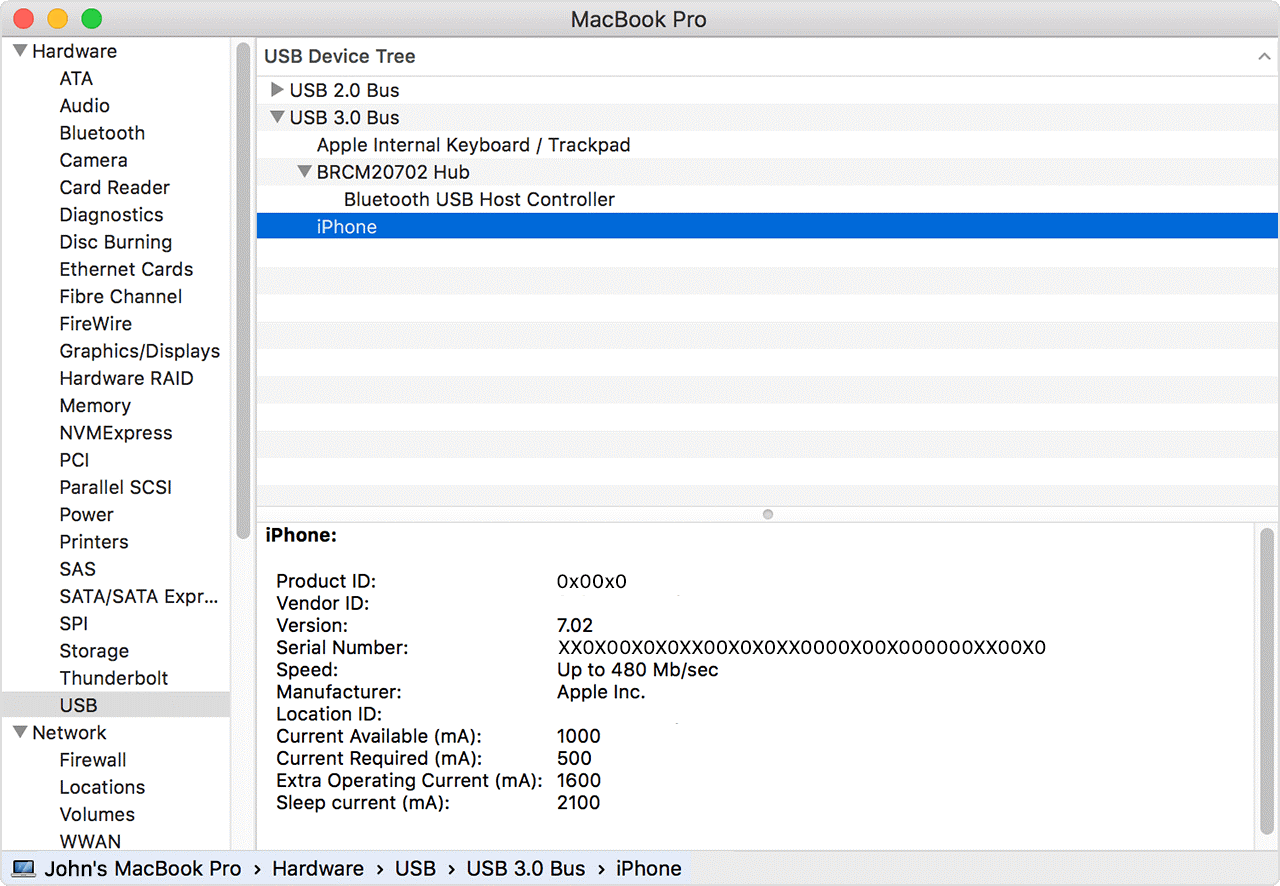
USB 3 devices appear under USB 3.0 Bus, and USB 2 devices appear under USB 2.0 Bus. The printer should be under the USB 2.0 Bus, click the device names to learn more about each one.
Keep me posted 😊
If the information I've provided was helpful, give us some reinforcement by clicking the "Solution Accepted" on this Post and it will also help other community members with similar issue.
KrazyToad
I Am An HP Employee
06-21-2019 05:54 PM
Do you have any Antivirus installed on your Mac?
Is the printer connected directly to the Mac or through a Hub?
Could you check and let me know if the printer is detected on the USB device tree?
1.) From the Apple menu, choose About This Mac.
2.) Click System Report.
3.) Under the Hardware heading on the left side of the System Information window, click USB.
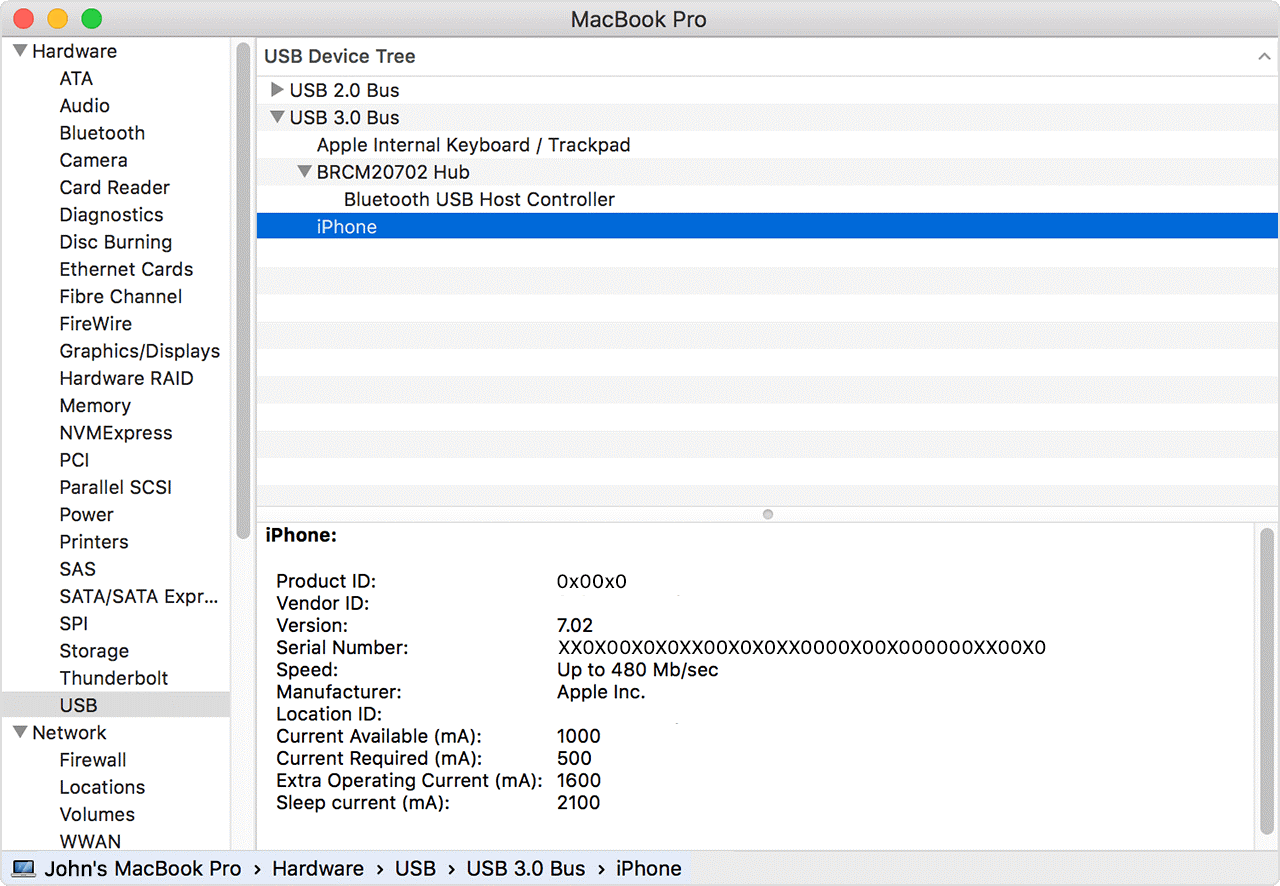
USB 3 devices appear under USB 3.0 Bus, and USB 2 devices appear under USB 2.0 Bus. The printer should be under the USB 2.0 Bus, click the device names to learn more about each one.
Keep me posted 😊
If the information I've provided was helpful, give us some reinforcement by clicking the "Solution Accepted" on this Post and it will also help other community members with similar issue.
KrazyToad
I Am An HP Employee
06-22-2019 05:04 AM
Hi KrazyToad,
thank you for the response and it helped 🙂
The printer was connected to the mac with the usb Multiport adapter because the new macs don't have the usb ports like the old ones.
I opened the USB device tree as you suggested and it wasn't showing the printer, so i tried connecting it to all the 4 ports one by one..Turns out that out of the 4 ports in the new mac devices i can connect the printer only to 1 (and that too on the right side of the mac) if not it doesn't detect the printer at all.
Solved the problem atleast!
Thank you! 🙂
Didn't find what you were looking for? Ask the community
