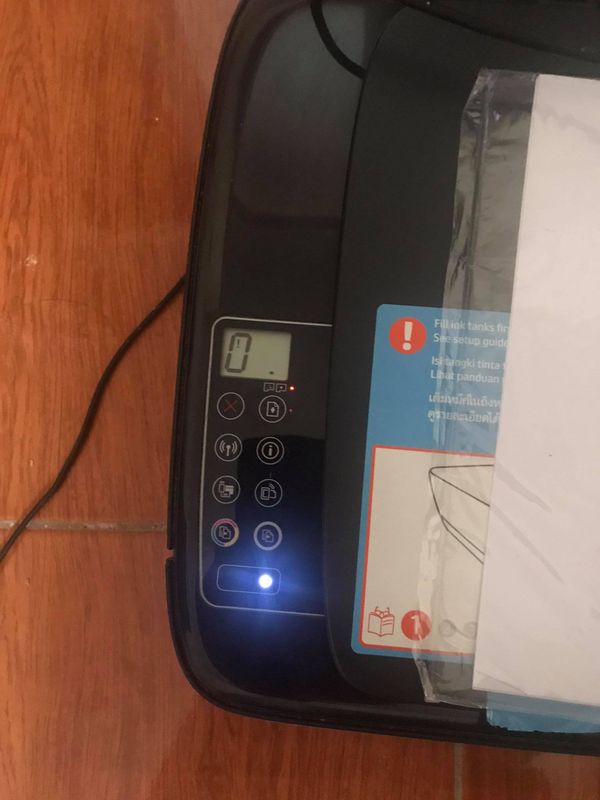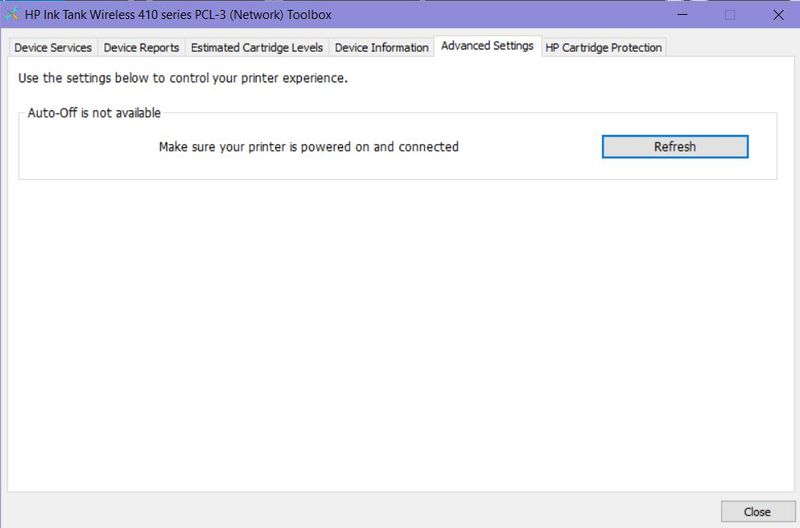-
×InformationNeed Windows 11 help?Check documents on compatibility, FAQs, upgrade information and available fixes.
Windows 11 Support Center. -
-
×InformationNeed Windows 11 help?Check documents on compatibility, FAQs, upgrade information and available fixes.
Windows 11 Support Center. -
- HP Community
- Printers
- Printer Wireless, Networking & Internet
- HP Ink Tank Wireless 415 doesn't print!

Create an account on the HP Community to personalize your profile and ask a question
03-23-2021 06:04 AM
@archzoe, Welcome to HP Support Community!
After sending a print job over a USB connection, the printer does not print and the computer cannot detect the printer.
Troubleshoot the printer USB connection
Check the USB cable for damage and length, replace it if necessary, and restart your printer and computer.
-
Turn off the printer and your computer.
-
Disconnect the USB cable from your computer and printer, and then inspect the cable.
-
If the cable is damaged or longer than 3 m (9 ft 10 in), replace it.
-
If the cable is undamaged and shorter than 3 m (9 ft 10 in), connect the cable to a different USB port on the computer. The port should be USB 2.0 or greater. If you are using a USB hub or docking station, connect the cable directly to the computer.
-
-
Connect the cable to your printer, and then make sure the cable is fully secured to both ports.
-
Turn on the computer, and then wait for the computer to complete startup.
-
Turn on the printer, and then add your printer (Mac) or wait for the computer to install the new device (Windows).
If the printer is detected, follow the steps below-
Delete the driver and root level and retry, follow the steps below:
1) In Windows, search for and open Programs and features
2) Select your HP Printer
3) Select Uninstall
4) In Windows, search for and open Devices and printers
5) In the Devices and Printers windows look for your HP printer. If you see it listed right-click on it and choose ‘Delete’ or ‘Remove Device’
6) Open up the run command with the “Windows key + R” key combo.
7) Type printui.exe /s and click Ok. (Note: there is a space in between “printui.exe”
😎 Click on the “Drivers” tab
9) Look for HP Printer driver. If you see it Click on it and click Remove at the bottom
10) Select Ok
11) Select Apply and Ok on the Print Server Properties windows
12) Close Devices and Printers.
Use this link to download and install the new driver. Configure the printer and try printing.
Hope this helps! Keep me posted.
Please click “Accepted Solution” if you feel my post solved your issue, it will help others find the solution. Click the “Kudos/Thumbs Up" on the bottom right to say “Thanks” for helping!
TEJ1602
I am an HP Employee
03-26-2021 03:14 AM
Hi! I just reset / reformat my computer, and installed a new driver based on your link. And it says I have cartriged problem. What does it mean? I refilled the cartridge but I don't know if it is enough. I can't still print and my printer still blinks red light.
03-28-2021 04:56 AM
This looks like a hardware issue.
Please reach out to the HP Support in your region regarding the service options for your printer.
Hope this helps!
Please click “Accepted Solution” if you feel my post solved your issue, it will help others find the solution. Click the “Kudos/Thumbs Up" on the bottom right to say “Thanks” for helping!
TEJ1602
I am an HP Employee