-
×InformationNeed Windows 11 help?Check documents on compatibility, FAQs, upgrade information and available fixes.
Windows 11 Support Center. -
-
×InformationNeed Windows 11 help?Check documents on compatibility, FAQs, upgrade information and available fixes.
Windows 11 Support Center. -
- HP Community
- Printers
- Printer Wireless, Networking & Internet
- Printer connected to Wireless but not Ethernet

Create an account on the HP Community to personalize your profile and ask a question
08-28-2021 11:11 AM
Welcome to the HP Community.
I might not understand what you are doing.
Assuming you want to connect the printer to the Wired Ethernet, that is, Ethernet cable from printer to router:
It's possible but very unlikely that the Ethernet port on the printer is not working.
Assuming for the sake of the answer that the printer hardware is indeed functional,
Look for the source of the problem elsewhere.
Reminder: Connecting Ethernet switches off the printer wireless - this is normal.
Ethernet is a wired connection between printer and router / switch-to-router
Wireless is not a wired connection.
For example -
Trouble with Ethernet connection to router:
Try a different Cat5/Cat6 Ethernet cable.
Try a different router port.
If the cable connection is first going through a switch on your network, try a different port on the switch.
Log into the router and check the router logs for information on what the router thinks is happening.
If you are re-using an assigned IP address (as was used, for example, on a previous printer),
Log into the router and check for a mismatched MAC address / IP Address Pair.
Remove any mismatched or incorrect entries > If necessary, Restart the router.
Disconnect other devices connected to the router (for the duration of the test / check).
For example, switch off / disconnect game boxes, phones, iPads / tablets, other computers.
Why? This is a simple check that the connection / IP address you intend to use is not interrupted.
Make sure any VPN is switched off during the connection check phase.
Dual Band Network / Router
The printer might support both 2.4GHz and 5GHz.
If you have the option, assign a separate SSID network name to each frequency and connect the printer to the SSID network you want it to us. Reminder: The router shunts traffic between bands - you do NOT have to have everything on one bandwidth / frequency.
Example - Dual Bandwidth / Frequency Network
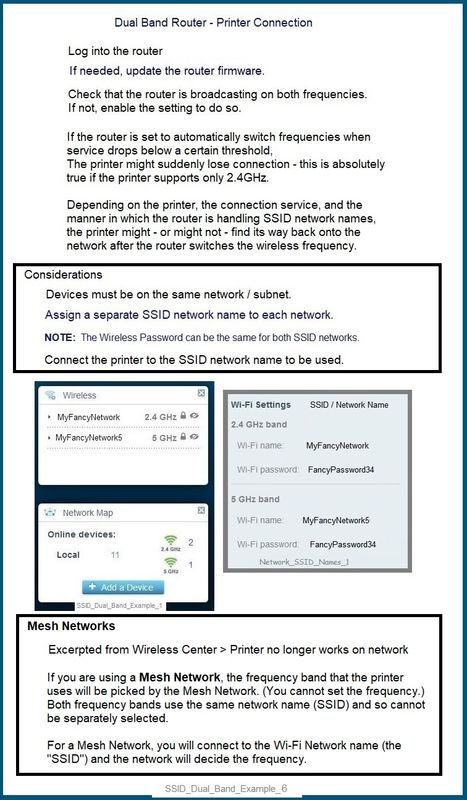
HP Printer Home Page - References and Resources – Learn about your Printer - Solve Problems
“Things that are your printer”
NOTE: Content depends on device type and Operating System
Categories: Alerts, Access to the Print and Scan Doctor (Windows), Warranty Check, HP Drivers / Software / Firmware Updates, How-to Videos, Bulletins/Notices, Lots of How-to Documents, Troubleshooting, Manuals > User Guides, Product Information (Specifications), more
When the website support page opens, Select (as available) a Category > Topic > Subtopic
HP OfficeJet Pro 8035 All-in-One Printer
Thank you for participating in the HP Community.
The Community is a separate wing of the HP website - We are not an HP business group.
Our Community is comprised of volunteers - people who own and use HP devices.
Click Thumbs Up to say Thank You.
Question / Concern Answered, Click "Accept as Solution"



