-
×InformationNeed Windows 11 help?Check documents on compatibility, FAQs, upgrade information and available fixes.
Windows 11 Support Center. -
-
×InformationNeed Windows 11 help?Check documents on compatibility, FAQs, upgrade information and available fixes.
Windows 11 Support Center. -
- HP Community
- Printers
- Printer Wireless, Networking & Internet
- Smart Tank 7602 and print envelopes

Create an account on the HP Community to personalize your profile and ask a question
07-22-2024 06:39 PM
I bought a new Smart Tank 7605 printer and today I tried printing envelopes using Stamps.com. The printer simply mangles the envelope. I tried several times.
07-23-2024 11:12 AM
Welcome to the HP English Community --
Wow - the mangling is quite consistent.
The envelopes are definitely not feeding correctly.
I can provide some places to (re)check.
============================================
Printer - Software
Pre-Check
Make sure the full driver printer software is installed.
(Scroll down to section "Message Content References" for how-to details)
Next,
Make sure that Printer Properties > Device Settings > Driver is pointing to the HP driver as opposed to any the Windows / IPP driver(s).

============================================
Printer - Specifications - What the printer can do
Product Specifications for the HP Smart Tank 7602e All-in-One (28B98A)
Section "Paper Handling"
These appear to be #10 envelopes -
If not, and the envelope is actually a Custom Size,
Create a Custom Paper Size Form for your envelope.
- The printer does support Custom Paper Size forms. Reference: HP Document: HP Printers - Creating Custom Paper Sizes
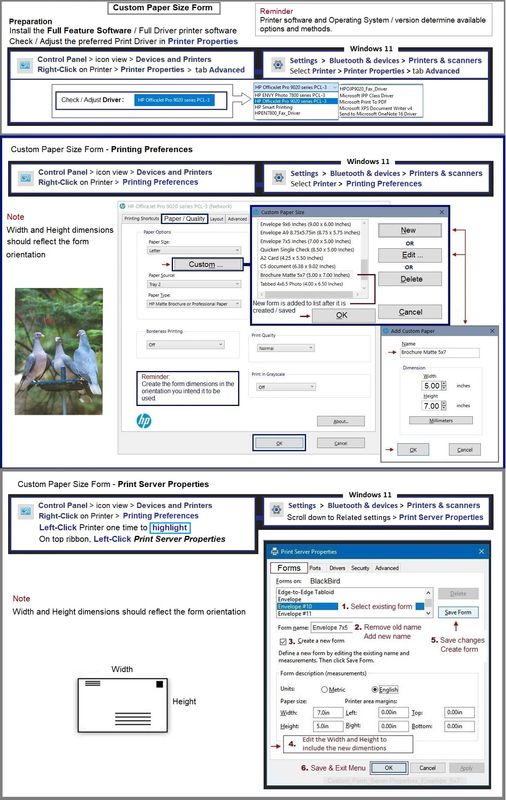
============================================
Printer - Load Paper
User Guide - HP Smart Tank 7600 series
Page 21
Next
Page 26
============================================
Printer - Tray and Paper
#10 Envelopes
If the envelopes are actually on the heavier side (24# as opposed to the standard lighter-weight 20# paper),
and
If there is an option for Paper Type in EWS when selecting Paper size envelope,
Try / Consider selecting "thick" paper or similar.
Place five or eight envelopes in the in-take tray as illustrated in the user manual.
Watch the guide bars - too tight is nearly as bad as too loose.
What?
It's a case of the Three Bears -- there is only one "right" way and discovering it might be tricky on some printers.
-------------------------------------------------------------------------
EWS > HP Document / How-to (InkJet Printers – Original Format)
Use the HP printer Embedded Web Server (EWS)
NOTE: Find printer IP address
Section Open the EWS over a local network orientation
Open your Browser > Type / enter the Printer IP address into URL / Address bar
EWS – Tray and Paper Management
Original EWS
Open your Browser > Type / enter the Printer IP address into URL / Address bar
Tab Settings > Preferences > Tray and Paper (Management)
Select / Adjust settings for Paper Size / Type
Model and EWS version Dependent: Advanced section
Click Apply to save changes
Example - EWS - Tray and Paper

============================================
Printer - Job Configuration
Perhaps try a manual job setup to test.
Example 1 >> Word > Mailings > Envelopes
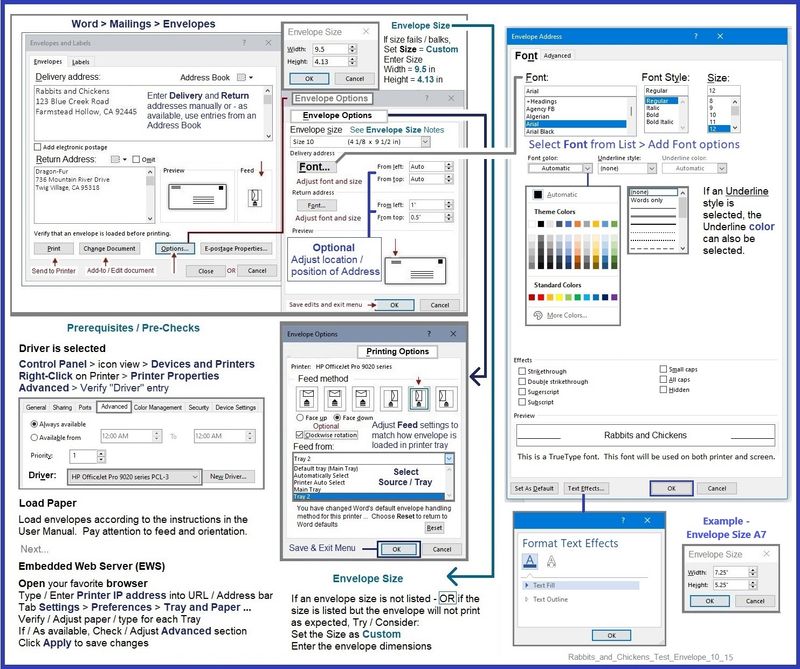
Example - Word - Document - Manual Envelope

What else?
Once upon a time, I had some 6x9 inch envelopes that came with a "open end flap" (as packaged)
Folding the flap did not work - folding at the crease simply left the flap just "slightly" open.
The envelope wanted to catch (OfficeJet Pro 8740?)
It was the holidays - no time for issues --
I used removable double-stick tape to temporarily seal the envelope flap edges.
Worked.
Lots of trouble for a dozen envelopes - might have been "throw up hands" were there very many more than that number.
============================================
Message Content References
==================================
Printer - Full Feature Software
HP Full Feature Software / Full Driver printer software - supports printing and scanning from the web, printing in in other software and programs (for example, Word), and provides access to the full range of Printing Preferences / Shortcuts. The full driver generally adds at one, possibly least one, possibly two shortcuts to the Desktop: Printer Assistant, HP Scan Assistant, and/or HP Scan.
NOTES:
HP Scan is not installed if the printer does not support Scan.
The Printer Assistant is not installed if the type of full driver software does not support it. If the printer model includes built-in Fax hardware, the software supports the setup and use of the Fax driver. No Sign-in required.
Reinstalling?
- Uninstall existing full driver printer software from Programs and Features.
- If your printer includes a separate "help" in Programs and Features, uninstall that, too.
- Restart the computer and log in.
- If the printer is connected to the computer using a printer USB cable, remove / disconnect the cable before loading the software.
Details Page - Driver - For your Printer
>>> Full Feature Software - Web Pack Installation Package - Information - Download / Save / (then) Install <<<
HP Easy Start Printer Setup Software – Offline Use Only
If / When asked, opt for the Full Driver / Full Software to be installed.
After the software is installed, Restart the computer and sign in.
=--=--=--=--=--=--=--=--=--=--=--=--=--=--=--=--=--=
Optional -- Supported by your printer
Details Page - Driver - For your Printer
>>> Full Feature Software - Web Pack Installation Package - Information - Download / Save / (then) Install <<<
HP Universal Scan - Full Feature Software and Driver
If asked, opt for the Full Driver to be installed.
After the software is installed, Restart the computer and sign in.
=--=--=--=--=--=--=--=--=--=--=--=--=--=--=--=--=--=
The installation of the full driver generally adds at least one or more shortcuts to the Desktop.
Note: Printer Assistant, HP Scan Assistant, and HP Scan are dependent on printer model and supported software options.
- Printer Assistant – Where still supported as part of the full driver printer software
- HP Scan Assistant – For those printers that no longer provide the Printer Assistant
- HP Scan – Shortcut on Desktop named for the printer model
- When installed, HP Universal Scan software adds a separate self-named “HP Scan” shortcut
Printer Assistant shortcut > Tab Scan > Manage Scan to Computer > Enable
Or
HP Scan Assistant shortcut > Manage Scan to Computer > Enable
Example - Windows - Full Feature Software - Installed
=--=--=--=--=--=--=--=--=--=--=--=--=--=--=--=--=--=
References / Resources
HP Printer Home Page - References and Resources
Learn about your Printer - Solve Problems
“Things that are your printer”
When the website support page opens, Select (as available) a Category > Topic > Subtopic
NOTE: Content depends on device type and Operating System
Categories: Warranty Check, Alerts, Troubleshooting, Ink & Paper, HP Software & Drivers / Firmware Updates, Setup & User Guides, Product Specifications, Account & Registration, Warranty & Repair
Open
Enter the device type and model name of your HP product
OR
Select a saved product from HP Account Dashboard
OR
Thank you for participating in the HP Community --
People who own, use, and support HP devices.
Click Yes to say Thank You
Question / Concern Answered, Click my Post "Accept as Solution"



07-25-2024 08:15 AM
WOW, I was hoping for a simple answer.
This printer is replacing an envy 5055. I never had to make any setting changes or any things else to print envelopes with that printer.
If I need to go thru all the trouble of changing all the set-up before printing an envelope, perhaps I bought the wrong printer.
07-25-2024 08:53 AM
The settings are typical:
- Printer - Tray and Paper set and detected by the printer - This is true of all models when you change paper size / type.
- Network - How the printer is connected - This impacts what tools are available, including which applications and software can be installed.
- Software - Settings for job configuration - Envelopes are a specialty print job - Fancy or plain, there are differences between printing an envelope and a document or picture.
That said, sure - the answer is longer than you might have needed -- and apparently longer than you want.
Ignore whatever you already know, have already checked, and / or do not need to repeat.
OR
Certainly you can re-ask your question -- I won't answer though I might monitor the results.
You have the background now - asking again might result in a simpler "do this" answer.
Reminder – New Post – Post New Question
When you submit your question to the Community,
Increase your chances of receiving an answer ---
Provide as much information as possible about the product.
For example,
- Provide the exact model of the device and the Operating System / version
- Tell us what you have tried to fix the problem.
- As best you can, describe the issue for which you are seeking our help.
=== --- === --- === --- === --- ===
"The wrong printer" is a matter for you to decide. I've never had a Smart Tank and cannot judge. I do prefer the top-shelf OfficeJet Pro printers for the features and options -- that, too, is a personal choice. True - the more features, the more complex can be the management.
Best Luck.
Thank you for participating in the HP Community --
People who own, use, and support HP devices.
Click Yes to say Thank You
Question / Concern Answered, Click my Post "Accept as Solution"



![20240722_173648[1].jpg 20240722_173648[1].jpg](https://h30434.www3.hp.com/t5/image/serverpage/image-id/374902iA203A6293FB89987/image-size/large?v=v2&px=999)
