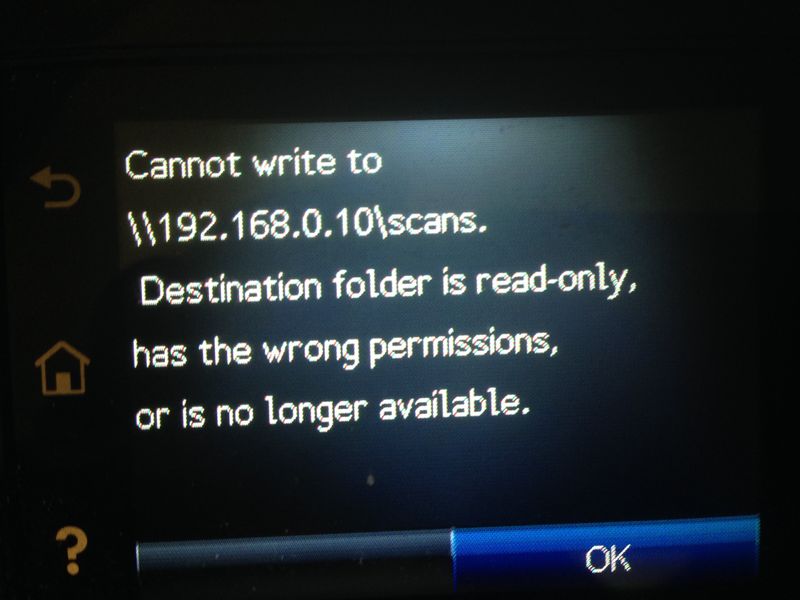-
×InformationNeed Windows 11 help?Check documents on compatibility, FAQs, upgrade information and available fixes.
Windows 11 Support Center. -
-
×InformationNeed Windows 11 help?Check documents on compatibility, FAQs, upgrade information and available fixes.
Windows 11 Support Center. -
- HP Community
- Archived Topics
- Printers Archive
- Re: Cannot scan to network folder on MAC

Create an account on the HP Community to personalize your profile and ask a question
11-26-2017 09:23 PM
All of a sudden my scan to network will not work to a shared folder on my Mac. When I look at my configuration under "scan" on printer configuration and do the TEST for the network folder entry it works fine and tells me that the configuration and test was successful. But when I attempt to actually do a scan, I get a message on the printer:
"Cannot write to {folder name}.
Destination folder is read only, has the wrong permissions, or is no longer available."
None of these issues exist, I have checked all, and especially since the "test" showed everything OK??
Scan to folder does work on a PC share. So I think it may be a Mac thing, just upgraded to High Sierra.
Also I did make sure my user name had no spaces in it.
Solved! Go to Solution.
Accepted Solutions
12-11-2017 10:04 AM
OK, so after much searching I got it to work. As I suspected it was an issue caused by High Sierra. There is a simple fix for this.
See: https://support.apple.com/en-us/HT208317 or
https://www.macrumors.com/2017/11/29/apple-macos-high-sierra-file-sharing-fix/
Hope this works for others who had this problem
11-28-2017 09:08 AM
Hi @Tim42,
Welcome to HP Forums, this is a great place to get support, find answers and tips.
Thank you for posting your query. I'll be more than glad to help you.
I understand that you are facing issues with scanning to the network folder from your HP Color LaserJet Pro MFP M277dw.
This issue could occur if the scan to the network folder setting is not correct.
I suggest that follow the steps on page no. 56 of the user guide from the link: User Guide
Let me know if this works.
You have a good day ahead.
11-28-2017 09:16 AM
As I noted in my original question, I have done all of this. In fact everything has worked fine until the other day when I tried to do a scan. When I hit "test" on the scan configuration page it is successful. This indicates that the printer is communicating with the computer share. However when actually doing a scan I get the error mentioned above. The only change I have made in the mac is that I upgraded to High Sierra. I don't know why that would be a problem, but with these devices you never know!
11-29-2017 05:07 PM
Greetings @Tim42, I am the @Chimney_83. It looks like you were interacting with @Rainbow23, but he is out of the office today so I'll take over from here.
Thanks for the reply, recommend you connect the printer to your computer using a USB cable.
Visit www.hp.com/drivers and enter the printer model you are using.
Download and install the firmware update on your printer over USB connection.
Once the firmware update is installed, reconfigure scan to network option.
If the issue persists, please uninstall the printer software on your MAC, reset the printing system, reinstall it back.
(Have the printer disconnected from the computer during uninstallation.)
HP Printers - Uninstalling HP Printer Software (Mac)
Once you have uninstalled the printer software, reset the printing system.
HP Printers - Resetting the Printing System (Mac)
Restart the MAC.
Download the driver from the drivers page and install it on your MAC.
Power on the printer only when the setup prompts for the printer.
Apple forums suggest installing a new driver. Click here.
Let me know if this helped.
Chimney_83
I am an HP Employee
11-29-2017 07:24 PM
I already have the latest firmware installed. I don't see why I need to change any software on the Mac since I am not interested in printing from the Mac. I only want to send a scan to a network share. This should work as long as the printer is capable of sending the scan to a SMB share.
11-30-2017 11:43 AM
Thanks for the reply, recommend you delete scan to network setup on your printer.
Follow the procedure mentioned below to assign a manual IP address to the printer and reconfigure it.
- Obtain the IP address of the printer (which can found by pressing the “wireless” icon on the printer control panel)
- Enter the IP address on the web browser (Ex: chrome, IE) to enter the printer EWS page.
- Go to the “Network” tab, click on “Wireless (802.11) then click on “Network address (IPV4)
- Click on the radio button which says “Manual IP” and then click “Suggest a manual IP address” to give a manual IP address to your printer.
- Click on the radio button which says “Manual DNS server” and under manual preferred type 8.8.8.8 and under manual alternate type 8.8.4.4 (This is Google DNS server address)
Once done, reconfigure scan to network folder and check.
Keep me posted.
Chimney_83
I am an HP Employee
12-04-2017 08:39 PM
Actually, I already use a fixed ip address on this printer and a direct, wired network connection.
Again, when I do the "scan setup" on the configuration page for this printer, all goes well and the connection is verified. It is only when I do an actual scan that I get the failure message mentioned in previous post.
12-11-2017 10:04 AM
OK, so after much searching I got it to work. As I suspected it was an issue caused by High Sierra. There is a simple fix for this.
See: https://support.apple.com/en-us/HT208317 or
https://www.macrumors.com/2017/11/29/apple-macos-high-sierra-file-sharing-fix/
Hope this works for others who had this problem