-
×InformationNeed Windows 11 help?Check documents on compatibility, FAQs, upgrade information and available fixes.
Windows 11 Support Center. -
-
×InformationNeed Windows 11 help?Check documents on compatibility, FAQs, upgrade information and available fixes.
Windows 11 Support Center. -
- HP Community
- Archived Topics
- Printers Archive
- Destination Folder Of Scanned Files

Create an account on the HP Community to personalize your profile and ask a question
02-06-2015 12:15 PM
I just bought an Envy 4500 printer/scanner.
When I scan a document or image, either as a photo, or a PDF file, the resulting file is saved under the generic name "Scan000X"(Where X is some number) in my Documents folder.
Is there a way to (1) specify the file name and (2) configure the destination folders of scanned files so that I won't have to do those things manually for every scan I do?
Thanks.
02-10-2015 07:30 AM - edited 02-10-2015 07:30 AM
Hi @Pikadon,
Welcome to the HP Forums!
I understand that you are wondering if there is a way to (1) specify the file name and (2) configure the destination folders of scanned files so that I won't have to do those things manually for every scan you do. With your HP Envy 4500 on Windows Vista. I am happy to help you with these questions!
1) To specify the file name, you will need to open the HP Scan application on your Windows Vista computer, look for Advance Settings (on the right hand side, above Restore Defaults.) Select the Destination tab at the top. Once selected you can change the Base File Name, and 2) You can choose where to store the scanned files in the same window.
To open HP Scan, select the Start Menu bottom left hand corner, go to All Programs/Programs, Look for he HP folder, look for the folder for your printer, then select HP Scan.
Please see the image below:
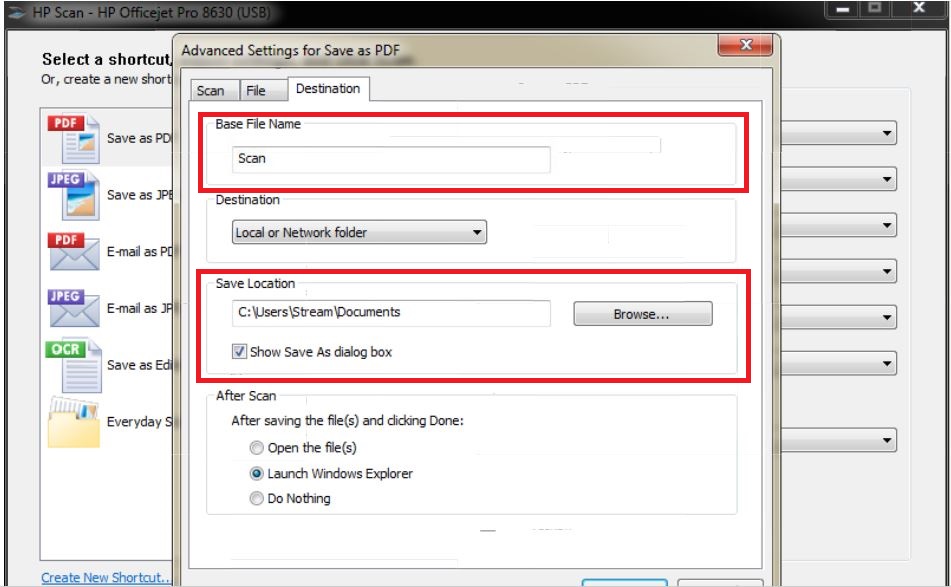
Hope this answers your questions, and have a great day! 
I work on behalf of HP
Please click “Accept as Solution ” if you feel my post solved your issue, it will help others find the solution.
Click the “Kudos Thumbs Up" to say “Thanks” for helping!
02-10-2015 08:44 AM
I have an Envy TouchSmart Notebook with the infamous Windows 8.1. Where do I find and get into this HP Scan App you are suggesting one would use to change the destination and/or name of 'scanned to computer' items??
02-10-2015 09:09 AM
Hi zucccchini, and Pikadon,
zucccchini: On Windows 8.1 select the Windows key on your keyboard next inbetween the crtl and alt buttons. It will take you to the tile screen. Once there just start typing HP Scan and it should show in a list on the right hand side of the screen. If it does not, you might have not installed the software properly. I would then use the HP Print and Scan Doctor to troubleshoot if the icon does not show up.
Pikadon: The best I can offer is this scanning guide, Scan from Windows Vista With the Full Feature HP Software for HP Multifunction Printers. This will explain the different options of scanning that are available, perhaps one of the alternative methods might be more suitable for you. Please consider marking this Message or Message 2 as 'Accept as Solution' so that anybody else in the community who may experience this issue can find the solution more easily.
Hope this is helpful! 
I work on behalf of HP
Please click “Accept as Solution ” if you feel my post solved your issue, it will help others find the solution.
Click the “Kudos Thumbs Up" to say “Thanks” for helping!
09-30-2015
01:44 PM
- last edited on
03-15-2017
02:34 PM
by
![]() OscarFuentes
OscarFuentes
Hi WVAngel,
Welcome to the HP Forums!
What type of printer do you have? To find your printer's Product/Model Number follow instructions in this link. Finding Your HP Product Model Number.
Also, what is the Operating System that you are using? Windows or Mac? What version? If you do not know the Operating System you are using, please visit this website. Whatsmyos.
Once I know this information, I will do some research for you!
Please see this post, Want Good Answers? Ask Good Questions, so you can get the most out of these forums.
Hope to hear from you soon! ![]()
“Please click the Thumbs up icon below to thank me for responding.”
I work on behalf of HP
Please click “Accept as Solution ” if you feel my post solved your issue, it will help others find the solution.
Click the “Kudos Thumbs Up" to say “Thanks” for helping!
09-30-2015 02:23 PM
Hi WVAngel,
What happens when you try the steps in my other post, Destination Folder Of Scanned Files?
Hoep to hear from you soon! 
“Please click the Thumbs up icon below to thank me for responding.”
I work on behalf of HP
Please click “Accept as Solution ” if you feel my post solved your issue, it will help others find the solution.
Click the “Kudos Thumbs Up" to say “Thanks” for helping!
09-30-2015 05:08 PM
Using the instructions in an earlier post in this thread, I was able to open the scan settings and change the destination and the name of the scans. It would be really nice to have a date added to the scan names, but I guess I'm asking for too much. I know this is possible in another printer/scanner I have and is very handy, but I'll live with just the personalized scan name and no date! Thank you very much for your help!
