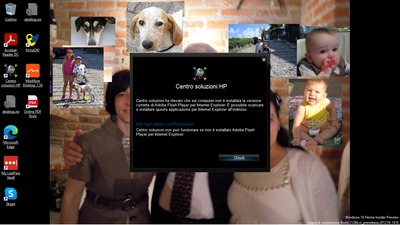-
×InformationWindows update impacting certain printer icons and names. Microsoft is working on a solution.
Click here to learn moreInformationNeed Windows 11 help?Check documents on compatibility, FAQs, upgrade information and available fixes.
Windows 11 Support Center. -
-
×InformationWindows update impacting certain printer icons and names. Microsoft is working on a solution.
Click here to learn moreInformationNeed Windows 11 help?Check documents on compatibility, FAQs, upgrade information and available fixes.
Windows 11 Support Center. -
- HP Community
- Archived Topics
- Unanswered Topics - Printers
- Re: HP Solution Center Adobe Flash Player

Create an account on the HP Community to personalize your profile and ask a question
01-22-2021 04:50 AM
One possible solution for some of you may be the following, but it will only work if all traces of Flash are removed from your computer first (using e.g. the Adobe Flash removal file).
Some HP Devices included a Flash appl. (not player) which gets installed if no Flash is detected. This is sufficient for running the Solution Centre.
Chris
- Download and run the Adobe Flash Uninstaller direct from Adobe here (instructions provided on this page how to fully remove Adobe Flash Player) - https://helpx.adobe.com/flash-player/kb/uninstall-flash-player-windows.html#main_Download_the_Adobe_...
- Restart your computer
- Uninstalled adobe flash embedded in Internet Explorer and Microsoft Edge. I have windows 10 64 bit version 1909. To determine this, go to system update history and look through your updates to see what version you have. Then go to the link to down the uninstaller for your version) -http://www.catalog.update.microsoft.com/search.aspx?q=4577586
- Download the update and it will uninstall adobe flash.
- Restart your computer
- Uninstall HP solution Center, make sure your printer is turned off and not connected to computer
- Restart Computer
- Reinstall HP solution Center, note you will have an older version of Flash but not flash player. Once installed check to make sure it is working.
- Create a restore point in case of future issues or accidental update.
01-23-2021 10:28 AM
For HP PhotoSmart C4400 series on Windows 10, the solution is :
install HP Scan Extended: ftp://ftp.hp.com/pub/scanners/HPScanExt/HPScanExt.msi
you can deinstall first HP Solution Center, it is now useless
01-25-2021 09:53 PM
I have an HP All-in-one J5780. With Flash not working, the HP Solution Center doesn't work.
Yes, I can scan using the hpiscnapp.exe, but it will not save to PDF with OCR.
However, the HP Print and Scan Doctor, after running its diagnostics, offers to run a Test Scan.
The Test Scan is exactly what I used to be able to use for Scanning to PDF with OCR!
So, if I want scan to PDF/OCR, I can use the Scan Doctor...but it takes a lot of time running diagnostics before it lets me run a "test scan."
Does anyone know how I can get directly to the "Test Scan" without having to run through the HP Doctor diagnostics every time?
01-27-2021 09:17 AM
Franco, see my comment (number 51) regarding completely removing all components of Flash and then removing your HP photosmart & Scanner software and then re-installing the HP software without flash (re-booting in between).
Some HP software includes a flash application (not flash player) that is only installed if no bits flash are detected on your computer. This "Flash" is sufficient to allow the HP software to run.
For me, it is located at C:\Program Files\HP\Digital Imaging\Help\player\Flashpla.exe
This may possibly help.
Chris
01-27-2021 10:55 AM
Thanks Chris,
You recommend a series of step, including reloading the Solution Center.
Do you know whether the Solution Center software is available online?
I cannot load anything from my J5780 original "Starter CD" (2007)... when I try the setup from this CD, the setup goes a ways then tells me the operating system is not supported. (I'm on Windows 10).
DonChemE
01-28-2021 07:37 AM
Hi DonChemE, Oh I understand your problem. This is indeed frustrating. Unfortunately I have no experience of Win 10, but I understand there is an option to run older software using a compatibility option somewhere.
You can also check your installation disk for any file like flash.exe or FlashPla.exe or such, and copy it into your HP installation files, but to the correct sub-directory. Mine is C:\Program Files\HP\Digital Imaging\Help\player\FlashPla.exe.
The only other thing I can suggest is googling to see how to install legacy software to Win 10.
I am very sorry not to be of any more help.
What I am not allowed to say (I have been censored many times for this), is to delete all remnants of flash and then search the web for a Flash player older than 4 or 5 years and install that. That's what I did. I installed Flash version 10.1 and everything works perfectly.
Chris.
01-28-2021 12:15 PM - edited 01-28-2021 01:59 PM
Hello DonChemE. The HP Officejet J5780 All-in-One printer will appear on the support page on Windows 10. HP detects your operating system and suggests it to you for installation. In your case, version 14.8.0. The 2007 file carrier probably won't work even under compatibility setting. Try this link. https://support.hp.com/de-de/drivers/selfservice/hp-officejet-j5700-all-in-one-printer-series/330112.... Otherwise, download the installer for Windows 10 from HP Support. Before installation, however, the KB 4577586 package for the applicable Windows 10 version should be installed to remove the Flash Player from Windows 10. Please enter "winver" at the bottom left of the input field. Call version number. There is a KB4577586 package, which has to be installed first. Then download and install the associated KB package from the Microsoft page. Only then install the HP software. Good luck and sorry for my inperfect English.
01-29-2021 04:41 AM
hi,
i have the same problem with my old hp deskjet f380. hp solution centre has stopped working, instead of the hp-icon a keep getting a f/i.
running the file
AIO_CDB_NonNet_Full_Win_WW_140_408-4.exe
doesn't get me anywhere.
please help.
cheers
mozzart
01-29-2021 05:48 AM
I, to, have an old F380 printer/scanner and to get round the Flash Player problem I simply copied the "HPiscnapp.exe" from the HP/Digital Imaging/bin folder in Program Files(x86) on the C:\ drive onto the Desktop and it loads the scanning software okay. Once it was running I "pinned" it to the taskbar. It does not have all the nice touches of the HP Support Center but it lets you scan in the same way as you did before.
Hope this works for you.
- « Previous
- Next »
Didn't find what you were looking for? Ask the community