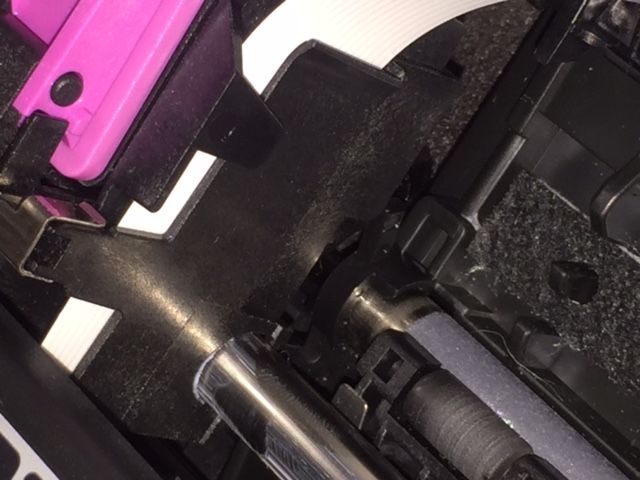-
×InformationWindows update impacting certain printer icons and names. Microsoft is working on a solution.
Click here to learn moreInformationNeed Windows 11 help?Check documents on compatibility, FAQs, upgrade information and available fixes.
Windows 11 Support Center. -
-
×InformationWindows update impacting certain printer icons and names. Microsoft is working on a solution.
Click here to learn moreInformationNeed Windows 11 help?Check documents on compatibility, FAQs, upgrade information and available fixes.
Windows 11 Support Center. -
- HP Community
- Archived Topics
- Printers Archive
- Re: Ink carriage is stuck on the right side of printer

Create an account on the HP Community to personalize your profile and ask a question
09-28-2017 05:34 PM
When I turn my printer on there is a "Carriage Jam" error message. It appears that the ink carriage is stuck on the right side of the printer and cannot move along the bar it is on. In the printer there is a gray (matte) roller bar beneath the bar that the ink carriage is on. This bar has a black "tab" on the end of the right side of the bar. This bar (and the tab) will not move. The tab is pointed upwards and this is locking the ink carriage on the right side of the printer. How do I get the lower gray bar to turn so that the ink carriage can move again?
Solved! Go to Solution.
Accepted Solutions
09-29-2017
03:49 PM
- last edited on
10-07-2021
06:24 AM
by
![]() AgathaV
AgathaV
Hello, @Jennie- – Hope you are well 🙂
Thanks for reaching out to the HP Forums! I would glad to be of your assistance 🙂
I understand that you are getting a “carriage jam” and stuck your Envy printer. Appreciate all your efforts. I will certainly do my best to help you with the issue!
I would first like you to clean the paper path inside the printer. Unplug the printer from the wall socket, use a lint flint-free and try and wipe clean the carriage path / paper path thoroughly inside the printer. There might be very small debris or dust particles which might be causing slight issues for the free carriage movement. Cleaning the carriage path will help us fix the issue. Also, try and move the carriage manually using little force.
🎦 You can check the detailed steps in this wonderful YouTube video: Fixing a Carriage Jam
➡️ Once done, I need you to perform a power drain to clear the error message on the printer. Here are the steps:
- Remove the cartridges from the printer.
- With the printer turned on, disconnect the power cord from the rear of the printer and also unplug the power cord from the wall outlet.
- Remove USB cable, if present.
- Wait for 2-3 minutes, press and hold the power button on your printer for about 30 seconds to remove any additional charge.
- Now plug back the power cable straight to a wall outlet without any surge protector or an extension cord (This is important) and then plug back the power cord to the printer.
- Turn on the printer and wait till warm-up period finishes and the printer is idle.
⚠️More information, you can check this document: 'Carriage Jam' Error
Those steps should do the trick, let me know the outcome!
Good luck 🙂
DVortex
I am not an HP Employee
09-29-2017
03:49 PM
- last edited on
10-07-2021
06:24 AM
by
![]() AgathaV
AgathaV
Hello, @Jennie- – Hope you are well 🙂
Thanks for reaching out to the HP Forums! I would glad to be of your assistance 🙂
I understand that you are getting a “carriage jam” and stuck your Envy printer. Appreciate all your efforts. I will certainly do my best to help you with the issue!
I would first like you to clean the paper path inside the printer. Unplug the printer from the wall socket, use a lint flint-free and try and wipe clean the carriage path / paper path thoroughly inside the printer. There might be very small debris or dust particles which might be causing slight issues for the free carriage movement. Cleaning the carriage path will help us fix the issue. Also, try and move the carriage manually using little force.
🎦 You can check the detailed steps in this wonderful YouTube video: Fixing a Carriage Jam
➡️ Once done, I need you to perform a power drain to clear the error message on the printer. Here are the steps:
- Remove the cartridges from the printer.
- With the printer turned on, disconnect the power cord from the rear of the printer and also unplug the power cord from the wall outlet.
- Remove USB cable, if present.
- Wait for 2-3 minutes, press and hold the power button on your printer for about 30 seconds to remove any additional charge.
- Now plug back the power cable straight to a wall outlet without any surge protector or an extension cord (This is important) and then plug back the power cord to the printer.
- Turn on the printer and wait till warm-up period finishes and the printer is idle.
⚠️More information, you can check this document: 'Carriage Jam' Error
Those steps should do the trick, let me know the outcome!
Good luck 🙂
DVortex
I am not an HP Employee
10-07-2017 06:52 PM
Hello,
Thank you for your reply. I appreciate your help.
Unfortunately the steps you outlined do not fix my problem. I have checked for paper jams and I do not see any paper. I believe the main issue is that I cannot move the ink cartridges, even by hand. They are "locked" by the top lip of the printer frame on the right side of the printer and I cannot move the carriage along the bar because it is "locked" in place.
The issue is that the lower bar won't rotate and unlock the bar that the ink cartridges are on. I can't move the ink carriage anywhere and I can't remove the ink cartridges without unsrewing sections of the printer, which I hope to not do because the problem isn't related to the ink cartridges.
I need to be able to have the lower bar rotate and unlock the ink carriage.
I have attached three images for reference.
Please let me know if you have any more advice. Thank you, Jennie

10-08-2017 12:53 PM
Hi @Jennie-,
Thank you for replying,
It looks like you were interacting with @Dvortex, but he is out for the day & I'll be glad to help you out,
I'm the Jeet_Singh & I'm at your service.
As I understand you have tried to move the carriage manually and unfortunately, they are locked. This clearly indicates a hardware issue with the printer. I would recommend you contact our HP phone support for out of warranty service options.
HP Technical Support can be reached by clicking on the following link: http://h22207.www2.hp.com/us-en/?openCLC=true
(1) Once the support page opens please select the country in which you're located. Next, enter your HP model number on the right.
(2) Next, choose the 'Contact Support' tab at the top and scroll down to the bottom of the 'HP Support- Contact' page to fill out the form provided with your contact information.
(3) Once completed click the 'Show Options' icon on the bottom right.
(4) Lastly, scroll down to the bottom of the page and select 'Get the phone number.' A case number and phone number will now populate for you.
If you have any troubles, let me know and I will do my best to help!
Hope this helps, for any further queries reply to the post and feel free to join us again
Feel free to post your query for any other assistance as well,
It's been a pleasure interacting with you and I hope you have a good day ahead.
If you wish to show appreciation for my efforts, mark my post as Accepted Solution.
And click on the Purple Thumbs up icon at the bottom of my comment.
Regards,
Jeet_Singh
I am an HP Employee
02-21-2018
02:12 PM
- last edited on
02-21-2018
02:15 PM
by
![]() kevin-t
kevin-t
I need to figure out how to put the black plastic attachment with rollers and a grey Handle in thre top wth the ink aartridges on the left side ..they are now on the right side and I can’t slide them to the left which is where I feel the belong before I place the plastic backin the printer..thanks jim hope you can correct my errors above..I can’t
jim crowley [edited]
02-22-2018 05:23 PM
Hi @moose2_,
Thanks for engaging in HP support Forums! This is a wonderful location to converse with the community, get assistance and find tips! I understand you are having issues related to your HP Envy printer. Don't worry as I have a few suggestions which should help you resolve this issue.
To provide you with an accurate solution, I'll need a few more details:
Have you recently made any changes on the printer before the issue started?
Have you checked for any obstructions inside the printer?
Have you tried to move the carriage freely?
In the meantime, let's try these steps here:
Perform a Hard reset on the printer and make sure that the printer is connected directly to the wall outlet and not to the surge protector.
Remove all the ink cartridges and then try to perform a hard reset on the printer.
With the printer turned on, disconnect the power cord from the rear of the printer and also unplug the power cord from the wall outlet.
Remove USB cable, if present.
Wait for 2-3 minutes, press and hold the power button on your printer for about 30 seconds to remove any additional charge.
Now plug back the power cable straight to a wall outlet without any surge protector or an extension cord and then plug back the power cord to the printer.
Turn on the printer and wait till warm-up period finishes and the printer is idle.
Now insert the ink cartridges and then try to print a test page and check if it works.
I would suggest here is to follow the steps suggested in the support document for - HP DeskJet, ENVY 5540, 5570, 5640, 5660 Printers - 'Carriage Jam' Error
If you have followed the steps suggested and still having the issue. I would personally suggest this could be a possible hardware failure. I would recommend you contact our HP phone support for further assistance.
HP Technical Support can be reached by clicking on the following link: http://h22207.www2.hp.com/us-en/?openCLC=true
(1) Once the support page opens please select the country in which you're located. Next, enter your HP model number on the right.
(2) Next, choose the 'Contact Support' tab at the top and scroll down to the bottom of the 'HP Support- Contact' page to fill out the form provided with your contact information.
(3) Once completed click the 'Show Options' icon on the bottom right.
(4) Lastly, scroll down to the bottom of the page and select 'Get the phone number.' A case number and phone number will now populate for you.
If you have any troubles, let me know and I will do my best to help!
Hope this helps, for any further queries reply to the post and feel free to join us again
Feel free to post your query for any other assistance as well,
It's been a pleasure interacting with you and I hope you have a good day ahead.
If you wish to show appreciation for my efforts, mark my post as Accepted Solution.
And click on the Purple Thumbs up icon at the bottom of my comment.
Regards,
Jeet_Singh
I am an HP Employee
03-25-2019 11:17 AM
I had the same issue (paper jam error, cartridge carrier stuck, nothing working!
I called HP, they walked me through a few extra steps and realized it was a hardware issue.Luckily, i had extended warranty. They are sending me a refurbished and new version of the printer through FedEx in 1 business day (free shipping), and a box with pre-paid label to return the older printer.
I am quite surprised and happy with this level of customer service.
Didn't find what you were looking for? Ask the community