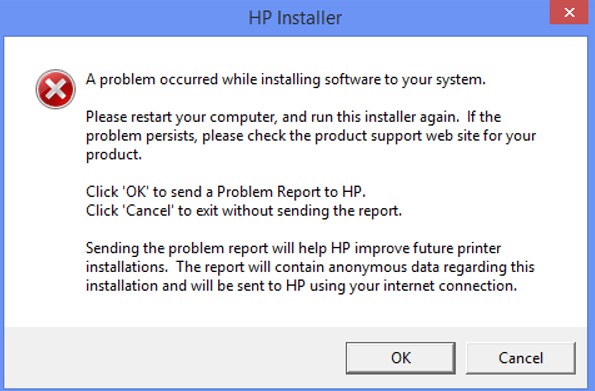-
×InformationNeed Windows 11 help?Check documents on compatibility, FAQs, upgrade information and available fixes.
Windows 11 Support Center. -
-
×InformationNeed Windows 11 help?Check documents on compatibility, FAQs, upgrade information and available fixes.
Windows 11 Support Center. -
- HP Community
- Archived Topics
- Printers Archive
- LaserJet Pro M201dw software install

Create an account on the HP Community to personalize your profile and ask a question
02-26-2017 11:53 PM - edited 02-26-2017 11:55 PM
I am unable to install software for my LaserJet Pro 201dw. I receive this message everytime that I try to install it: A problem occured while preparing to install software to your system. Please restart your computer, and run this installer again. If the problem persists, please check the product support web site for your product. I have tried to restart the system, I've tried to install it while in safe mode, I've tried downloading the software from the website, I have also tried another disk. Every time I receive the same error. I am running windows 8.1 32 bit
02-27-2017 03:42 PM
Hi @uranium,
Welcome to HP Forums, this is a great place to get support, find answers and tips, Thank you for posting your query, I'll be more than glad to help you out 🙂
I understand you are getting an error message while installing the software for your HP LaserJet Pro Printer. I'll be really glad to help you with this,
Let’s try to fix this issue by doing a clean install. Follow the steps mentioned below:
- First, unplug the USB cable from the printer if present.
- Go to Control panel – Programs and feature – Select all the HP LaserJet printer entries and uninstall them.
- Now go to Control panel – Devices and printer – Select all the printer entries and remove the device.
- Restart your computer.
- Click the bottom-left Start button on the desktop, type device manager in the search box and tap Device Manager on the menu.
- Once in device manager, click on the view tab in the top & choose “Show hidden devices”.
- Then from the device manager list, check the entries under “Printer” – If there are any entries, please right click and choose “uninstall” – In the confirm device un-install pop-up, make sure you select the box which says “Delete the driver software for this device".
- Also, check the entries under "printer queue" and "imaging devices" and repeat the same exercise. Delete any printer entry or any entry which says “Unknown device”.
- Once done, close device-manger. Then press the "windows key" + "r" to get the "Run" window open - Type "printui.exe /s" and press enter.
- Under print server properties, go to drivers - remove any entry there as well.
- Again, go to Run window, type – “c:/programdata” – Go to Hewlett Packard folder, remove any printer related folders & files.
- Once done you can try cleaning out your temporary files and cached files. You can try using automated applications like some cleaner software's that you can download from the internet.
- Now restart your computer again.
- Open the Run window again, type “services.msc” and press ok to get services window.
- Scroll down to “Remote Procedure Call (RPC)” – right-click and go to properties. Make sure the service is started and startup type is “Automatic”.
- Now scroll up and go to “Function Discovery Provider Host” – right-click and select properties – Change the startup type to “manual” and start the service.
- Repeat the same exercise on “Function Discovery Resource Publication” as well.
- Now download the file http://support.hp.com/us-en/drivers and install the software.
- Connect the USB cable only when prompted.
I hope this helps. Let me know how it goes for further assistance.
Keep me posted,
If the information I've provided was helpful,
give us some reinforcement by clicking the solution and kudos buttons,
that'll help us and others see that we've got the answers!
Good Luck.
Jeet_Singh
I am an HP Employee