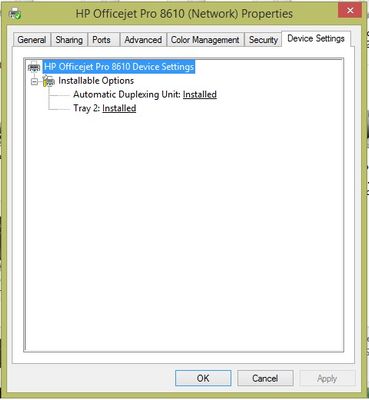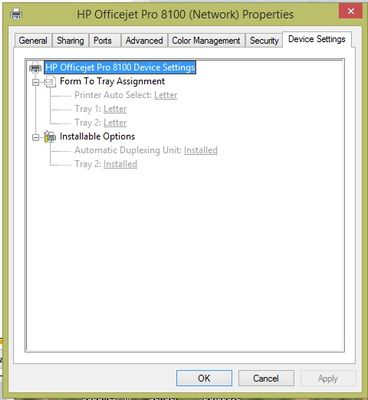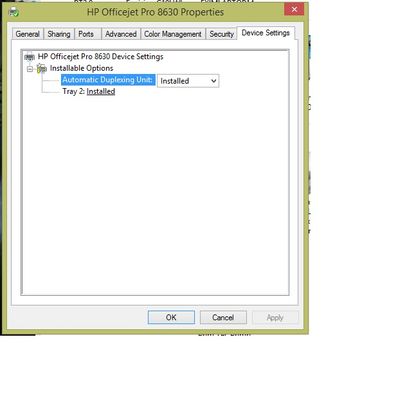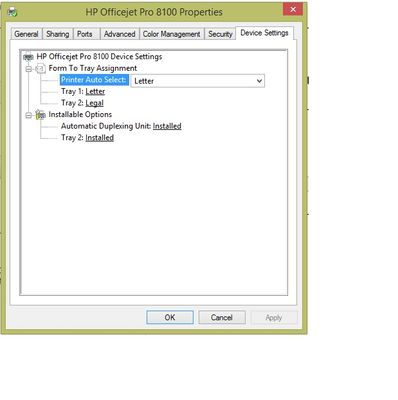-
×InformationWindows update impacting certain printer icons and names. Microsoft is working on a solution.
Click here to learn moreInformationNeed Windows 11 help?Check documents on compatibility, FAQs, upgrade information and available fixes.
Windows 11 Support Center. -
-
×InformationWindows update impacting certain printer icons and names. Microsoft is working on a solution.
Click here to learn moreInformationNeed Windows 11 help?Check documents on compatibility, FAQs, upgrade information and available fixes.
Windows 11 Support Center. -
- HP Community
- Archived Topics
- Printers Archive
- Re: No "Form to Tray Assignments" Option

Create an account on the HP Community to personalize your profile and ask a question
03-31-2015 12:37 PM
Hey,
I just installed a HP Officejet PRO 8610 with the extra tray 2 accessory (A8Z70A) on a windows 8.1 64 bit computer. The printer is network connected. What I require is for my users to be able to send legal sized documents to the printer and have it automatically pull from the appropriate paper tray. In my case tray 2.
My problem is that I don't see the "Form to Tray Assignments" option under the Device settings tab that would allow me to define what paper size the printer would pull a given paper size from, tray 1 or tray 2. Grateful for any assistance.
Stuff I have already tried:
Using drivers from the supplied CD as well as from the HP website
Upgrading firmware (it was already up to date)
Installing on windows 7
This is what I see now. The picture at the bottom is the setting for my HP Officejet 8100 which shows what I would like to see on my 8610 settings page ie The "Forms to Tray Assignment" options.
Here my HP 8100 settings clearly show how I can assign page sizes to each tray.
Solved! Go to Solution.
Accepted Solutions
04-08-2015 01:06 PM
Hey again @Sharlton!
Thanks for getting back to me!
There is another work around that may help!
You should be able to add the printer twice through the devices and printers window. You can name one 8610_tray1 and the other 8610_tray2.
Once the printers are named:
- Right click on 8610_tray1
- Go to printer properties
- Click the advanced tab at the top of the window
- Click "Printer Defaults"
- Click Paper/Quality tab
- Change the Paper source to tray 1
- Change the Media to the desired media
- Click Apply/OK
- Right click on 8610_tray2
- Go to printer properties
- Click the advanced tab at the top of the window
- Click "Printer Defaults"
- Click Paper/Quality tab
- Change the Paper source to tray 2
- Change the Media to the desired media
- Click Apply/OK
Now the the printers is added twice with default settings for each. Now when you print you can choose the name of the printer you want and it will print to those settings.
Let me know if that works out and sorry but I am unaware if they are making an update or not.
I work on behalf of HP.
Please click “Accept as Solution” if you feel my post solved your issue, it will help others find the solution.
Click the “Kudos, Thumbs Up" at the bottom of this post to say “Thanks” for helping!
04-01-2015 01:24 PM
Hey there @Sharlton!
Thank you for posting on the HP Forums!
I can see that you do not get the option to choose between tray 1 and tray 2 when printing to your Officejet 8610. I should be able to provide suggestions that may help resolve this issue. The printer specs show it will support legal from both tray 1 and tray 2.
I understand you already have the up to date Officejet 8610 drivers installed on the computer but I suggest downloading the Officejet 8630 driver. Run through the Install and when it asks how you want to connect the printer just check the box that says "Connect Later" at the bottom and finish the install.
To get the Officejet 8630 drivers click here: Officejet 8630 Software and Driver
Now that the Officejet 8630 driver is installed open "Devices and Printers" to replace the 8610 driver with the 8630 driver. In devices and printers you should see your printer added as the Officejet 8610.
To replace the driver Right click on the Officejet 8610 printer:
- Click Printer Properties
- Click the Advanced tab at the top of the window
- Click New Driver
- Click next
- Select HP on the left side and Officejet 8630 on the right side
- Click next
- Click finish
- Click apply
Check your printer preferences to see if you are able to select from tray 1 and tray 2! 🙂
Please post back and let me know how it goes!
I work on behalf of HP.
Please click “Accept as Solution” if you feel my post solved your issue, it will help others find the solution.
Click the “Kudos, Thumbs Up" at the bottom of this post to say “Thanks” for helping!
04-01-2015 02:29 PM
Hey Cbert,
Thanks for the prompt response. I downloaded the HP Officejet 8630 driver as instructed and completed the install and application of the new driver to the printer properties of my 8610.
Unfortunately the only noticeable change is that under devices and printers my printer now appears there as HP Officejet Pro 8630 and the form to tray option is still not available.
Any other suggestions?
04-01-2015 03:17 PM
Hey @Sharlton
As another suggestion you can try making the 8610 to use the 8100 drivers by performing the same steps as the last post. Instead of choosing the 8630 you can choose 8100.
I also recommend uninstalling the HP Officejet 8610 and 8630 software. After the uninstall is complete it would be a good idea to perform a disk cleanup in the computer. A disk cleanup will improve computer performance and clear temporary files that may cause issues during the install of software. Once the disk cleanup is complete you should restart the computer and re-install the HP software.
To uninstall HP software click here: Uninstalling HP Software
To perform a disk cleanup click here: Performing a Disk Cleanup
To download the HP software click here: HP Officejet 8610 Software and Driver
Let me know how it goes!
I work on behalf of HP.
Please click “Accept as Solution” if you feel my post solved your issue, it will help others find the solution.
Click the “Kudos, Thumbs Up" at the bottom of this post to say “Thanks” for helping!
04-01-2015 06:05 PM
Hey Cbert,
Making progress but still no joy...
After applying the 8100 drivers to the printer settings I now get the Form to tray assignments option and can do the assignments of paper sizes to the trays. Functionally however, it just does not work.
I assigned letter to tray 1 and legal to tray 2. When I send a legal sized documet to the printer it still pulls from the letter size tray (Tray 1). So its as if using the 8100 driver presents me with the options but doesn't actually use it.
04-02-2015 12:56 PM
That is slightly good and slightly bad news! You are definitely making some progress though! Are you only experiencing the issue from the Windows 8.1 computer or are you getting the same problem on the Windows 7 as well?
Another alternate driver that may work is the the Officejet 8600 premium. The 8600 is the previous model to the one you have currently and the software may allow you to designate those 2 trays.
Download the Officejet 8600 software here: Officejet 8600 Premium Software and Driver
I work on behalf of HP.
Please click “Accept as Solution” if you feel my post solved your issue, it will help others find the solution.
Click the “Kudos, Thumbs Up" at the bottom of this post to say “Thanks” for helping!
04-07-2015 08:23 AM
Hey Cbert,
Apologies for the tardy response. I did try using the 8600 drivers just before you suggested it, still didn't work though. Just as before, I do see the Form to Tray Assignments option but the printer does not respond to the settings when applied.
I also tested it on Windows 7 as well with the same results.
Do you think there will be an update to the designated 8610 driver soon to provide the option?
Thanks again for all your help @cbert.
04-08-2015 01:06 PM
Hey again @Sharlton!
Thanks for getting back to me!
There is another work around that may help!
You should be able to add the printer twice through the devices and printers window. You can name one 8610_tray1 and the other 8610_tray2.
Once the printers are named:
- Right click on 8610_tray1
- Go to printer properties
- Click the advanced tab at the top of the window
- Click "Printer Defaults"
- Click Paper/Quality tab
- Change the Paper source to tray 1
- Change the Media to the desired media
- Click Apply/OK
- Right click on 8610_tray2
- Go to printer properties
- Click the advanced tab at the top of the window
- Click "Printer Defaults"
- Click Paper/Quality tab
- Change the Paper source to tray 2
- Change the Media to the desired media
- Click Apply/OK
Now the the printers is added twice with default settings for each. Now when you print you can choose the name of the printer you want and it will print to those settings.
Let me know if that works out and sorry but I am unaware if they are making an update or not.
I work on behalf of HP.
Please click “Accept as Solution” if you feel my post solved your issue, it will help others find the solution.
Click the “Kudos, Thumbs Up" at the bottom of this post to say “Thanks” for helping!
04-08-2015 03:16 PM
Hey Cbert,
This truly is a workaround!!! It will help though for my users who can't bother to keep changing the tray paper source as needed in the printing preferences section.
Thanks again for your patience and assistance.
Sharlton
Didn't find what you were looking for? Ask the community