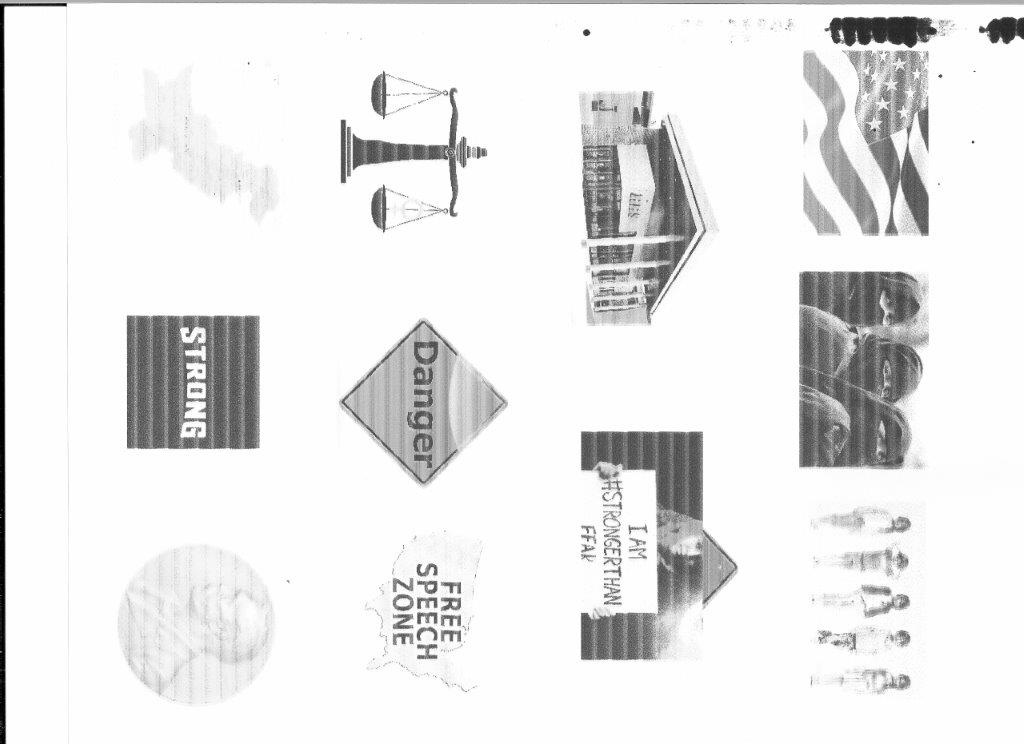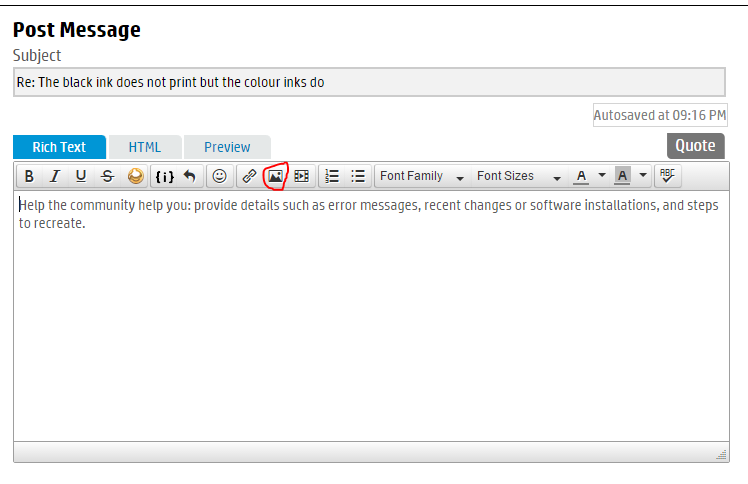-
1
×InformationNeed Windows 11 help?Check documents on compatibility, FAQs, upgrade information and available fixes.
Windows 11 Support Center. -
-
1
×InformationNeed Windows 11 help?Check documents on compatibility, FAQs, upgrade information and available fixes.
Windows 11 Support Center. -
- HP Community
- Archived Topics
- Printers Archive
- Re: Print Cartridge Alignment failed

Create an account on the HP Community to personalize your profile and ask a question
03-22-2017 08:28 PM
Out of nowhere, I started getting wrong colors and lines during printing. I have exchanged all the print catridges with genuine HP ink(not refilled), cleaned the print heads and aligh the printer multiple times and it seems to be getting worse. I did the unplug thing, the factory reset, everything the users guide and online forum says. Please help. It was printing just perfectly and went bad out immediately. I never let the ink run out, and the print gets weekly use.
03-22-2017 08:42 PM
Thanks for your question.
Can I request you to scan your print out and upload to here to show how bad does it look like? Thanks.
Say "Thanks" by clicking the Kudos Star in the post that helped you.
Please mark the post that solves your problem as "Accepted Solution"
03-22-2017 08:46 PM
Hi PV3,
I saw ur printer is a photosmart printer, I attached some link here, wish it can help:
Ink system: http://support.hp.com/gb-en/product/HP-Photosmart-C6100-All-in-One-Printer-series/1153695/model/1153...
Print quality: http://support.hp.com/gb-en/product/HP-Photosmart-C6100-All-in-One-Printer-series/1153695/model/1153...
also would like to ask:
1. have u used refilled or 3rd party ink before? these ink may causing printhead damage, so need to replace the printhead or u can contact hp customer agent, check whether this printer is still in warranty
2. u can also try to upgrade ur fw, may be it can solve ur problem.
wish it can help
If your problem is solved please click the "Accept as Solution" button.
If my answer was helpful please click the "Thumbs Up" to say "Thank You"
03-22-2017 08:47 PM
Hi,
Thank you for contacting HP forum. Have you tried to reinstall the firmware / driver? Below is the link for your reference.
After reinstall and the issue persists, I believe this could be related to hardware parts issue. If your printer is still under warranty, you can bring it to the nearest service center and ask for replacement.
Please give Kudos to say "Thanks" by clicking on the "Thumbs Up icon".
Please click "Accept as Solution" if my reply solved your problem.
03-22-2017 09:12 PM
Thanks for your reply.
Can I request you to re-upload the file again as I couldnt open the file. Thanks.
Say "Thanks" by clicking the Kudos Star in the post that helped you.
Please mark the post that solves your problem as "Accepted Solution"
03-22-2017 09:57 PM
Hi @PV3,
To upload you can click the insert image icon as shown in this snapshot, and please make sure you are able to see the image before you click post button.
Please mark the post that solves your problem as "Accepted Solution".
Although I am employed by HP, I am speaking for myself and not for HP.
03-22-2017 11:18 PM
Please take a look at the below link and it might help you. If not, please help to scan a copy of the printouts
http://support.hp.com/sg-en/document/c03360491
Thanks!
03-22-2017 11:30 PM
While waiting for more suggestions to possibly help you in the issues, have you tried following?
Attempt to recover suggestion #1
1-unplug the power cord in the back of the printer
2-wait 20 sec
3-while pressing on 6key and #key, plug back in
4-continue pressing until you get a reboot message. If it turns off while you wait, continue to hold the keys down and turn back on with power button. Wait for the message and then release buttons and wait for it to go through full reboot.
(https://h30434.www3.hp.com/t5/Inkjet-Printing/HP-Photosmart-C6150-All-in-One-printer-Error-Message-I...)- Attempt to recover suggestion #2 http://support.hp.com/us-en/document/c00720996
I work for HP. My posts represent my suggestions/opinions and not HP.
Please give me a + or Kudos if you found my posts helpful. Thank you 🙂
03-23-2017 07:58 AM
Hi @PV3,
Thank you for using the HP Forums.
You mention that you see "wrong colors and lines", referring to the image you have uploaded, do you mean that the print out is suppose to print color?
Could you do a quick check on the print quality by printing a self test report? Here is a video how to: http://bcove.me/mkg7i2re
On the report, you can check the following:
1) Expiry date of your ink - If your ink has expired, this could contribute to the print quality issue that you are seeing. For best quality, it is recommended that you print using fresh ink. HP recommends
replacing the expired ink cartridges. HP cannot guarantee the quality or reliability of expired
ink cartridges. Device service or repairs required as a result of using expired ink will not be
covered under warranty.
2) Colors mixing with one another - Check out this link
If above still does not produce satisfactory print quality, please try printing your document in Best mode.
As for print alignment fail issue, did you use a blank piece of A4/Letter size plain paper to align your printer?
Calibration error
Cause: An incorrect type of paper is loaded in the input tray.
Solution: If you have color or photo paper loaded in the input tray when the printer aligns,
the calibration might fail. Load unused plain white letter or A4 paper into the input tray, and
then press OK on the control panel.
http://h10032.www1.hp.com/ctg/Manual/c00753187
Best Regards,
Walle123
Please mark the post that solves your problem as "Accepted Solution"
(Although I am employed by HP, I am speaking for myself and not for HP. Trying to help the community as much as I can.)
| Question | Author | Posted | |
|---|---|---|---|
| 05-28-2025 02:13 PM | |||
| 10-10-2023 02:37 AM | |||
| 11-05-2016 11:33 AM | |||
| 02-02-2012 11:39 AM | |||
| 10-14-2022 04:24 PM |