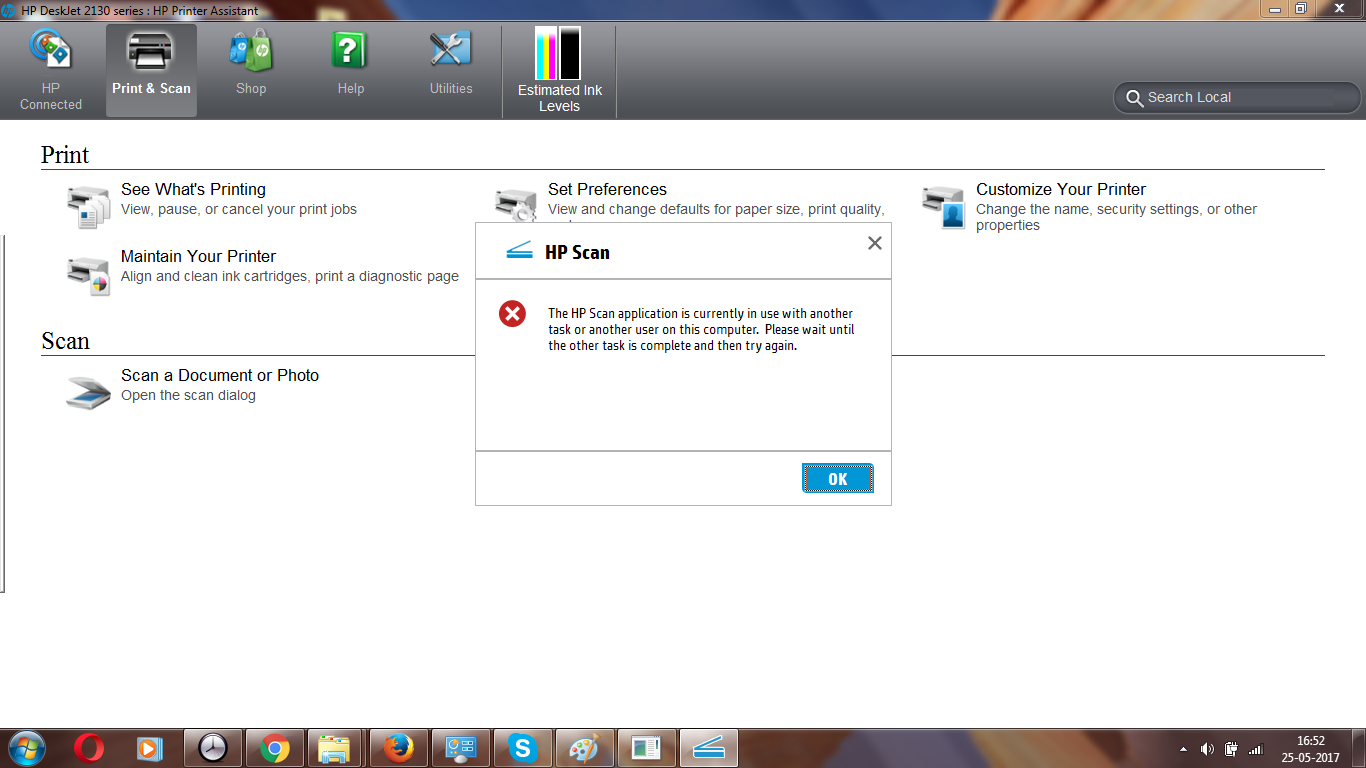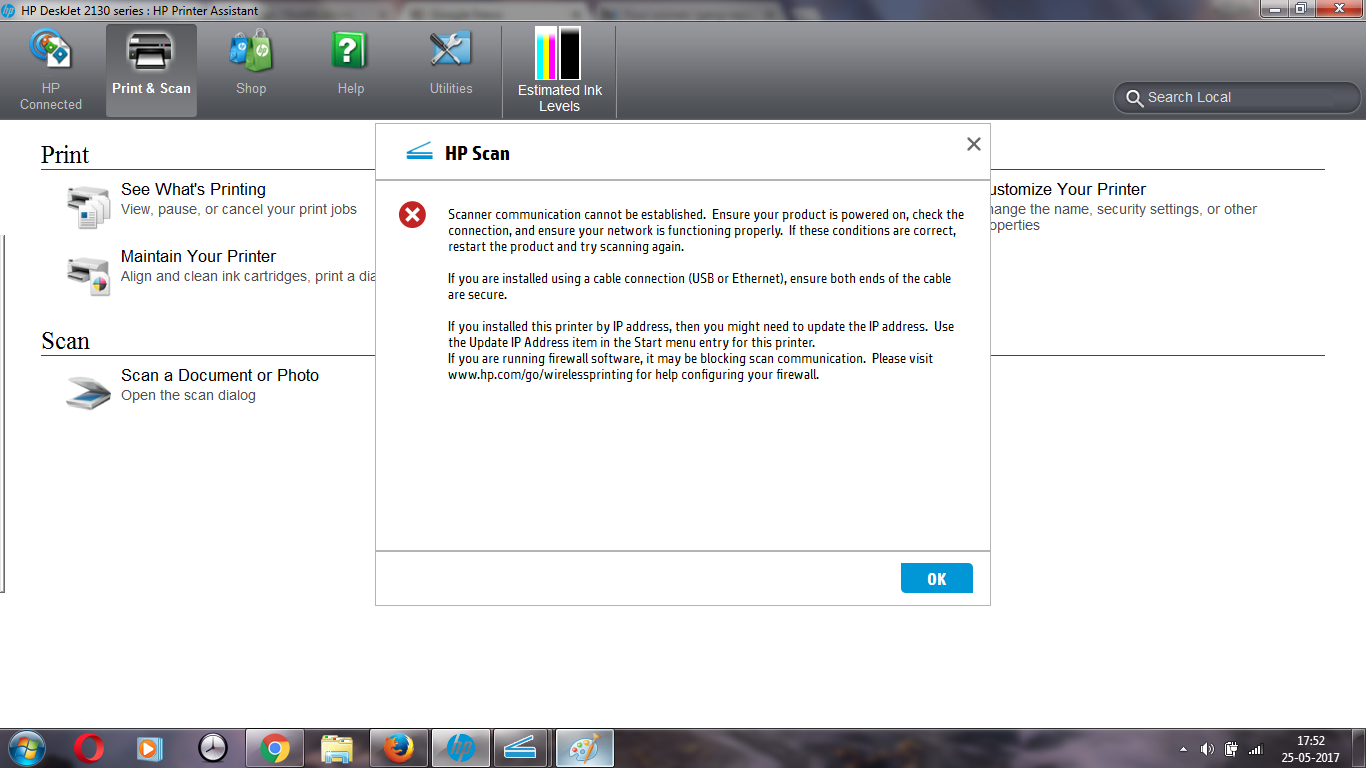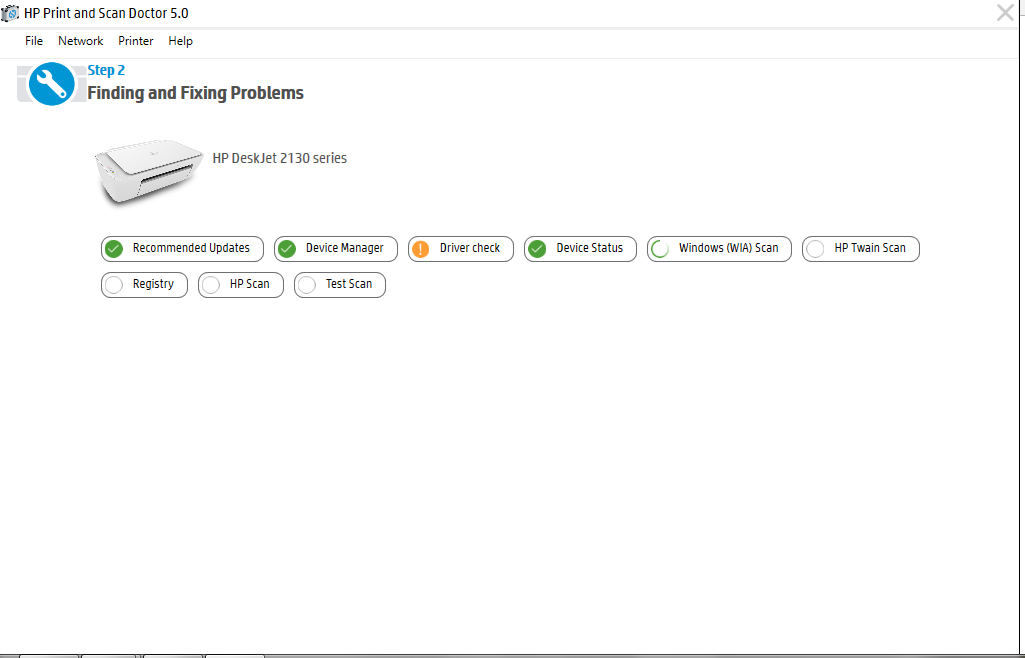-
×InformationNeed Windows 11 help?Check documents on compatibility, FAQs, upgrade information and available fixes.
Windows 11 Support Center. -
-
×InformationNeed Windows 11 help?Check documents on compatibility, FAQs, upgrade information and available fixes.
Windows 11 Support Center. -
- HP Community
- Archived Topics
- Printers Archive
- Unable to Scan using HP 2135 Printer

Create an account on the HP Community to personalize your profile and ask a question
05-25-2017 06:51 AM - edited 05-25-2017 06:56 AM
I tried a lot by again and again installing/uninstalling the software but still unable to scan using my new HP2135 printer.
I tried to download all files using HP support website, and also through the CD provided with the printer, but still the same issue.
This is the error message i got while installing software.. i know something is missing, but still i am unable to resolve it.
This is the error msg i get when i tried to scan
When again i tried, i got this error msg
Tried with dr scan too... but still same problem.
05-26-2017 09:55 AM
Hi @nik101,
Thank you for showing your interest in HP Support Forums. It is a great place to find the help you need, from other users, HP experts, and other support personnel. For you to have the best experience on the HP forum, you could also visit our HP Forums Guide for the First Time Here? Learn How to Post and More.
I see from the post that you are having issues scanning on your HP 2135 printer. Don't worry as I have a few steps to help you get through this concern,
To provide you with an accurate solution, I'll need a few more details:
How is the printer connected? USB/Wireless
Have you tried to perform a Hard reset on the printer, computer, router and other devices on the same network?
Let's start off by performing a Hard reset on the printer, router, computer and other devices on the same network.
The following steps temporarily disconnect network and Internet connections and require restarting your computer. Complete any tasks or downloads in progress before continuing.
1. Press the Power button on the printer to turn it off.
2. Disconnect the power cord from the rear of the printer.
3. Disconnect the power cord from the wireless router.
4. Turn off the computer.
5. Wait for 30 seconds.
6. Reconnect the power cord to the wireless router.
7. Wait for 30 seconds, or until the router is fully on and ready
8. Turn the computer back on.
9. Wait for the computer to reload
10. Reconnect the power cord to the rear of the printer.
11. Turn the printer back on.
Next thing, I would suggest here is to use Microsoft Fix It to remove the printer drivers.
Let's try these steps here:
1.) In Windows, search for and open Programs and features
2.) Select your HP Printer
3.) Select Uninstall
4.) In Windows, search for and open Devices and printers
5.) In the Devices and Printers windows look for your HP printer. If you see it listed right-click on it and choose 'Delete' or 'Remove Device'
6.) Open up the run command with the "Windows key + R" key combo.
7.) Type printui.exe /s and click Ok. (Note: there is a space in between “printui.exe” and “/s”)
8.) Click on the "Drivers" tab
9.) Look for HP Printer driver. If you see it Click on it and click Remove at the bottom
10.) Select Ok
11.) Select Apply and Ok on the Print Server Properties windows
12.) Close Devices and Printers
13 ). Restart the PC
14 ). Now click on the link: http://ftp.hp.com/pub/softlib/software13/COL60948/al-146800-2/DJ2130_Full_WebPack_40.11.1124.exe and install the printer drivers.
15 ). Connect the USB cable only when prompted and follow the on-screen instructions to complete the setup.
Please perform the steps suggested and get back to us with the results for further assistance.
If you wish to help others looking for the same solution as you've found, mark the post as Accepted Solution.
If you wish to show appreciation for my effort, please click the Thumbs up icon at the bottom of my comment.
And I Hope you have a good day, Ahead.
Regards,
Jeet_Singh
I am an HP Employee