-
×InformationNeed Windows 11 help?Check documents on compatibility, FAQs, upgrade information and available fixes.
Windows 11 Support Center.
-
×InformationNeed Windows 11 help?Check documents on compatibility, FAQs, upgrade information and available fixes.
Windows 11 Support Center.
- HP Community
- HP Support Community Knowledge Base
- Printers Knowledge Base
- Printers Knowledge Base
- Black or Color Ink Not Printing, Other Print Quality Issues
HP DeskJet, ENVY, OfficeJet Printers - Black or Color Ink Not Printing, Other Print Quality Issues
Hello Community,
The quality of a printed document or photo is not as expected. The procedures in this document should help with streaked or faded printouts, color or black ink not printing, documents with blurred or fuzzy text, ink streaks or smears, and other print quality problems.
Let's try these steps to resolve the issue:
✔️Step 1: Reinstall the print driver (Windows only):
- For steps on removing the printer from the devices list, go to Uninstall HP printer software and drivers.
- Go to HP Software and Drivers, and install your printer's latest software.
✔️Step 2: Clean the printhead
The printhead could be clogged, and you might need to clean the printhead several times to restore print quality. Use an automated tool from the printer control panel to clean the printhead.
⚠️CAUTION: Never turn off the printer when ink cartridges are not installed. To avoid issues that require cleaning the printhead or that can damage the ink system, always replace ink cartridges as soon as possible, and always turn off the printer using the Power button.
- From the printer control panel, open the Setup menu.
- Open the Printer Maintenance menu.
- If necessary, open the Tools menu, and then touch Clean Printhead.
A test page prints.
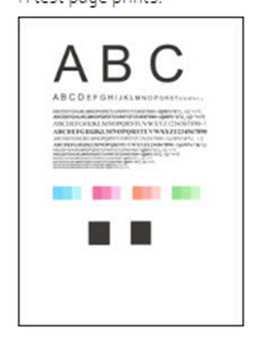
- Examine the test page.
- If the print quality is unacceptable, touch Clean Again to continue the next level of cleaning. If necessary, repeat these steps for the third cleaning cycle.
NOTE:
- If the printhead is badly clogged, it might require another cleaning cycle. If so, wait 30 minutes before you perform all three levels of cleaning again.
- If the print quality is acceptable, touch Done.
Try to print. If these steps resolved the issue, you do not need to continue troubleshooting.
🎥Video: Manually Clean a Removeable Printhead | HP Printers | @HPSupport
✔️Step 3: Print a Print Quality Diagnostic Page
Print a Print Quality Diagnostic Page, and then evaluate the results.
- Load plain white paper in the input tray.
- From the printer control panel, open the Setup menu.
- Open the Reports or Tools menu.
- Touch Print Quality Report.
A Print Quality Diagnostic Page prints.
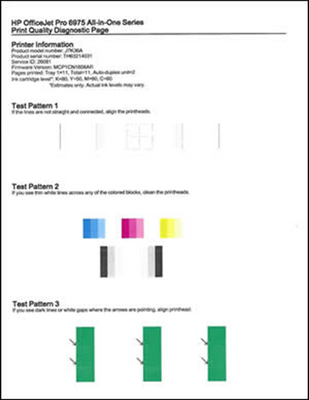
🎥Video: Evaluating a Print Quality Diagnostics Page
☑️If it's a cartridge-related issue and you need to take other steps, you can go to this document and find other steps: HP DeskJet, ENVY, OfficeJet Printers - Black or Color Ink Not Printing, Other Print Quality Issues
Hope this helps! Let me know how it goes.
![]() We would like to encourage you to post a new topic in the community so our members will be able to help you as well, here is the link to post.
We would like to encourage you to post a new topic in the community so our members will be able to help you as well, here is the link to post.
