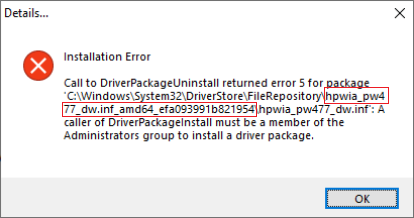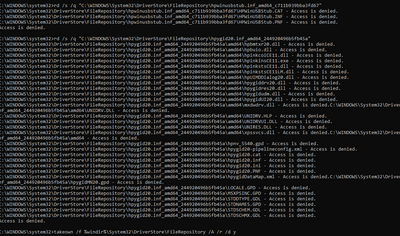-
×InformationNeed Windows 11 help?Check documents on compatibility, FAQs, upgrade information and available fixes.
Windows 11 Support Center.
-
×InformationNeed Windows 11 help?Check documents on compatibility, FAQs, upgrade information and available fixes.
Windows 11 Support Center.
- HP Community
- HP Support Community Knowledge Base
- Printers Knowledge Base
- Printers Knowledge Base
- Call to DriverPackageUninstall error 5 returns during HP Dev...
When you try installing or uninstalling the HP Basic Device Software for your printer, a form of the following error returns:
Note: if you have an HP Computer, follow the steps within the HP PC Solution section and do not follow any further steps within this section
- From the search bar type CMD, right-click on Command Prompt and select Run as Administrator.
- Copy the following command, then right-click the Command Prompt dialog and select Paste, then press Enter till any command completes
- processing:
takeown /f %windir%\System32\DriverStore\FileRepository /r /d y icacls "%windir%\System32\DriverStore\FileRepository" /grant %username%:(OI)(CI)F /T
Note: This provides your user full permissions to the File Repository system folder and deletes all HP's folders from within the system folder
for /d %G in ("%windir%\System32\DriverStore\FileRepository\hpwia*") do rd /s /q "%~G" takeown /f %windir%\System32\DriverStore\FileRepository /A /r /d y
Note: if you receive any Syntax error and your operating system language is in a different language than English, review the following Takeown command documentation from Microsoft for your language and modify the syntax accordingly. - From the Start menu click the Gear icon, select Apps and uninstall the HP Basic Device Software for your printer.
- Download and install the latest HP Basic Device Software for your printer as necessary:
https://support.hp.com/us-en/drivers/printers
HP PC Solution
- From the search bar type CMD, right-click on Command Prompt and select Run as Administrator.
- Copy the following command, then right-click the Command Prompt dialog and select Paste, then press Enter till any command completes processing:
takeown /f %windir%\System32\DriverStore\FileRepository /r /d y icacls "%windir%\System32\DriverStore\FileRepository" /grant %username%:(OI)(CI)F /T takeown /f %windir%\System32\DriverStore\FileRepository /A /r /d y
Note: This provides your user full permissions to the File Repository system folder
Note: if you receive any Syntax error and your operating system language is in a different language than English, review the following Takeown command documentation from Microsoft for your language and modify the syntax accordingly. - From the Start menu click the Gear icon, select Apps and uninstall the HP Basic Device Software for your printer and evaluate the error message, then close the Uninstall dialog.
-
Right-click the Start button and select Run, then paste the following path and press OK:
%windir%\System32\DriverStore\FileRepository
- Locate and delete only the HP Folder listed in the error message.
Example: following below error message, delete the hpwia_pw477dw.inf_amd64_efa093991b821954 folder as an example: - From the Start menu click the Gear icon, select Apps and uninstall the HP Basic Device Software for your printer.
- Download and install the latest HP Basic Device Software for your printer as necessary:
https://support.hp.com/us-en/drivers/printers
![]() We would like to encourage you to post a new topic in the community so our member will be able to help you as well, here is the link to post.
We would like to encourage you to post a new topic in the community so our member will be able to help you as well, here is the link to post.
- Mark as Read
- Mark as New
- Bookmark
- Permalink
- Report Inappropriate Content
Thank you
- Mark as Read
- Mark as New
- Bookmark
- Permalink
- Report Inappropriate Content
When I follow these directions, it does not let me paste the command I copied. I runs some stuff and says access denied.
What do I need to do?
- Mark as Read
- Mark as New
- Bookmark
- Permalink
- Report Inappropriate Content
@somethingelse - make sure you are running the command prompt as an administrator:
From the search bar type CMD, right-click on Command Prompt and select Run as Administrator.
- Mark as Read
- Mark as New
- Bookmark
- Permalink
- Report Inappropriate Content
Thank you so much !!
I have finally solved this problem for my printer HP 5640
- Mark as Read
- Mark as New
- Bookmark
- Permalink
- Report Inappropriate Content
About 90% runs successfully but then it begins to say access denied.
- Mark as Read
- Mark as New
- Bookmark
- Permalink
- Report Inappropriate Content
A new user to the administrators group and removing the original user.
- Mark as Read
- Mark as New
- Bookmark
- Permalink
- Report Inappropriate Content
Indeed, performing the steps on another user should likely work @Oates63.
Search google for windows 10 enable administrator account, enable and log in the system administrator account and follow the steps from there.
Then return to your personal user account and reinstall the HP software.
- Mark as Read
- Mark as New
- Bookmark
- Permalink
- Report Inappropriate Content
Hi,
I tried to follow the steps but I still have a syntax error with takeown command. My installation is in French and I tried "/d {Y|N}" and others but I haven't find the good one yet.
If you have the answer, please help me.
- Mark as Read
- Mark as New
- Bookmark
- Permalink
- Report Inappropriate Content
Try using the following syntax @Cestunange:
Non-HP PC:
takeown /f %windir%\System32\DriverStore\FileRepository /r /d o icacls "%windir%\System32\DriverStore\FileRepository" /grant %username%:(OI)(CI)F /T
for /d %G in ("%windir%\System32\DriverStore\FileRepository\hpwia*") do rd /s /q "%~G" takeown /f %windir%\System32\DriverStore\FileRepository /A /r /d o
HP PC:
takeown /f %windir%\System32\DriverStore\FileRepository /r /d o icacls "%windir%\System32\DriverStore\FileRepository" /grant %username%:(OI)(CI)F /T takeown /f %windir%\System32\DriverStore\FileRepository /A /r /d 0
May you see any difference?
- Mark as Read
- Mark as New
- Bookmark
- Permalink
- Report Inappropriate Content
It worked perfectly fine !
Thank you very much, @ShlomiL
- Mark as Read
- Mark as New
- Bookmark
- Permalink
- Report Inappropriate Content
I tried the instructions you emailed me for a HP 8610 printer and they did successfully uninstall HP Officejet Pro 8610 Basic Device Software. However, when I then tried to re-install the 8610 software by executing OJ8610_198.exe, I still got the same generic error install message at the end of the install that says the install failed and do I want to Retry. Does the .exe installer write a log somewhere so I can see a message as to exactly what the install problem is?
Meanwhile, after the unsuccessful above re-install attempt, I found and used a Microsoft utility called printerdiagnostic10.diagcab which has allowed me to print to my 8610 from my PC but I can't go to Start>HP>HP OfficeJet Pro 8610 on my PC to start the HP window that allows me to select/initiate a Scan-to-Computer. If I manually initiate a Scan-to-Computer from my printer, I can scan to my PC.
Big picture at one time I did have the 8610 software successfully installed on my PC and could print to my 8610 and scan from it. I assume Microsoft issued some maintenance that broke all this.
- Mark as Read
- Mark as New
- Bookmark
- Permalink
- Report Inappropriate Content
Hi
I also have a HP8610 but can't get the script to work. It still gives me the error. Once it gets to the following command: ***icacls "%windir%\System32\DriverStore\FileRepository" /grant %username%:(OI)(CI)F /T ****, it doesn't seem to be able to register our username.
Any advice?
- Mark as Read
- Mark as New
- Bookmark
- Permalink
- Report Inappropriate Content
Hi there
I happened to have the same problem and it is driving me mad because when you get the technical help from HP it gets worse...
I have a PC HP pavilion 15-e043 sf (french version produced in france I think) and my printer is an OFFICEJET 5740 that disconnected on its own and wouldnt dot it again... HP SUPPORT RECOMMENDED TO UNINSTALL IT but to no avail...
Could anybody tell me in simple words how to uninstall this thing please?????
Thanks a lot...
LK
- Mark as Read
- Mark as New
- Bookmark
- Permalink
- Report Inappropriate Content
Hi,
Please let me know your operating system language
- Mark as Read
- Mark as New
- Bookmark
- Permalink
- Report Inappropriate Content
Hello Shlomil
Yes my systeme is working at the moment on english...
Does that make any difference because I use with french too...
LK
- Mark as Read
- Mark as New
- Bookmark
- Permalink
- Report Inappropriate Content
Thanks for clarifying @lkerbouche.
Be sure to run CMD as administrator as instructed, then paste the following commands for french:
takeown /f %windir%\System32\DriverStore\FileRepository /r /d o icacls "%windir%\System32\DriverStore\FileRepository" /grant %username%:(OI)(CI)F /T
for /d %G in ("%windir%\System32\DriverStore\FileRepository\hpwia*") do rd /s /q "%~G" takeown /f %windir%\System32\DriverStore\FileRepository /A /r /d o
Does the command's success, or may you see any syntax error for the takeown command?
Try uninstalling the HP Software and check for any difference.
If the same persists, try pasting below code and check of it may make any difference:
takeown /f %windir%\System32\DriverStore\FileRepository /r /d y icacls "%windir%\System32\DriverStore\FileRepository" /grant %username%:(OI)(CI)F /T
for /d %G in ("%windir%\System32\DriverStore\FileRepository\hpwia*") do rd /s /q "%~G" takeown /f %windir%\System32\DriverStore\FileRepository /A /r /d y
Shlomi
- Mark as Read
- Mark as New
- Bookmark
- Permalink
- Report Inappropriate Content
Hello, I'm having the same problem. My system language is spanish. Can you please help me?
Thanks
Edit: I replaced the "y" after each /d with an "s" and it seemed to work
- Mark as Read
- Mark as New
- Bookmark
- Permalink
- Report Inappropriate Content
Do the same rules apply if the printer is HP but the lap top is Asus ?
- Mark as Read
- Mark as New
- Bookmark
- Permalink
- Report Inappropriate Content
If you take the whole lap top done to day one will it get rid of this problem ? I don't understand computers enough to understand what you want me to do .
- Mark as Read
- Mark as New
- Bookmark
- Permalink
- Report Inappropriate Content
Hello @ShlomiL,
As many have mentioned, thanks so much for providing a solution for this. It all worked for me as far as I can tell but I have 2 followup questions; BTW I have an HP Envy laptop so I followed instructions above HP PC Solution onward.
1) Re: "Note: This provides your user full permissions to the File Repository system folder", is this something we should reset afterwards? Or is it all good to leave it as is, and if so, will this prevent same issue when next HP printer drivers require updates?
2) I am able to print, scan, etc. However, after the install, when I click on the shortcut referred to as "HP ColorLaserJet MFP M178-M181", I'm immediately taken to the Windows 10, "Do you want allow this app to make changes to your device?" (DeviceSetup.exe). if I say yes it gives me a menu to connect a new device or update wireless settings. Is this the correct behaviour? Sadly I do not recall what this shortcut provided in the past. The Target of the shortcut is ""C:\Program Files\HP\HP ColorLaserJet MFP M178-M181\Bin\HP ColorLaserJet MFP M178-M181.exe" -Start UDCDevicePage".
Thanks,
BKSCH
- Mark as Read
- Mark as New
- Bookmark
- Permalink
- Report Inappropriate Content
I tried the steps outlined by @ShlomiL again, after a clean boot. Though the takeown syntax kept claiming success, when it came to uninstalling the ENVY 5660 basic software, the system yet again claimed I was not a member of the administrator group. I am still hoping for a solution that will work for me! Thank you, MotherM1
- Mark as Read
- Mark as New
- Bookmark
- Permalink
- Report Inappropriate Content
Have tried solution
takeown /f %windir%\System32\DriverStore\FileRepository /r /d o
icacls "%windir%\System32\DriverStore\FileRepository" /grant %username%:(OI)(CI)F /T
takeown /f %windir%\System32\DriverStore\FileRepository /A /r /d 0
Still not allowing me to reinstall printer.
- Mark as Read
- Mark as New
- Bookmark
- Permalink
- Report Inappropriate Content
You should try the syntax in my original post @Reli, the syntax you mentioned is intended for another languages, not on an English operating systems.
Please copy the exact syntax from the main post in this thread, not from any of its replies.
Shlomi
- Mark as Read
- Mark as New
- Bookmark
- Permalink
- Report Inappropriate Content
Thanks a lot ShlomiL!
- Mark as Read
- Mark as New
- Bookmark
- Permalink
- Report Inappropriate Content
Thanks much, it worked!!!
- Mark as Read
- Mark as New
- Bookmark
- Permalink
- Report Inappropriate Content
Hi, i've a problem when i use this command :
icacls "%windir%\System32\DriverStore\FileRepository" /grant %username%:(OI)(CI)F /T
It can't register my username and write to me : Invalid parameter "Corentin" (which i think is my username ?)
Sorry i am totally lost and not what to do ...
PS ; I my system use french language and CMD run as administrator
- Mark as Read
- Mark as New
- Bookmark
- Permalink
- Report Inappropriate Content
I followed the instructions, after a pile of "now owner by user" messages the the command prompt shows piles of "Access is denied" messages (like Oates63 reported).
I also followed the instructions in the thread to enable administrator, which I did, re-ran everything, same issues.
Note, to fix the above I also logged out, logged back in as administrator, and repeated the steps. This time I was able to get rid of the access is denied messages, but when it came to uninstalling the printer it's back to the same error message.
All of this because I had an error with the printer, and tried to uninstall the device. I can't uninstall it, I can't install it, now totally stuck with a useless printer. Why on earth should we have to do all these steps to uninstall a printer, and where's HP support when you need it?
EDIT - spent 1hr 30 on whattsapp with tech support, managed to fix the printer, so while I can't uninstall it, at least I can keep using it!