-
×InformationNeed Windows 11 help?Check documents on compatibility, FAQs, upgrade information and available fixes.
Windows 11 Support Center.
-
×InformationNeed Windows 11 help?Check documents on compatibility, FAQs, upgrade information and available fixes.
Windows 11 Support Center.
- HP Community
- HP Support Community Knowledge Base
- Printers Knowledge Base
- Printers Knowledge Base
- HP INSTANT INK, HP+ PLANS: INK AND TONER
Hi all,
- How instant ink plan Works
Instant Ink printing plans are based on pages, not cartridges. You choose an Instant Ink plan based on the number of pages you would like to print monthly. Your monthly plan fee enables you to use the subscription cartridges to print your plan pages and includes ink delivery and recycling.
- Color, black and white, and photo prints all cost the same
Your plan is flexible and can be changed at any time to accommodate your printing needs.
If you want to know more about how instant ink plan Works, click here.
- What are some of the benefits to consider (visit the instant ink page to full details click here)
Instant Ink subscription is a good option to consider since it basically represents time and inks savings.
- Are you looking for specific details about our Ink HP + Print Plans?
Visit our HP Web Support site https://support.hp.com, it´s easy to research and find out related documentation just as the image below shows:
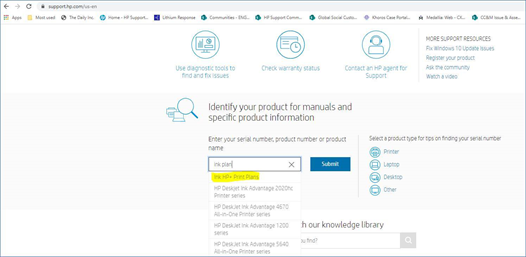
- Save up to 50% on INK
Your printer monitors your ink levels and sends ink straight to your door before you run out. Cartridge shipping and recycling included.
- Go ahead, print in color!
Never worry about conserving color ink. Full color photos cost the same as black and white pages.
- Visit the HP Instant Ink site
To know more about the five different plans, we have to offer and get help from them if you need additional details or specific info related to the different subscription plans.
- Timelines for cartridges delivery
Replacement ink cartridges can take up to 10 days to arrive (according to your location), which should be enough for customers with regular usage. Considering that the Instant Ink program monitors the usage of the Ink, if you go to the Instant Ink website and login with your account, you will be able to see the ink levels and the possibility to purchase new cartridges. The purchase must be done through the Instant Ink website, using your account.
- Looking for Toner HP + Print Plans?
Our HP Web support site offers useful documentation:
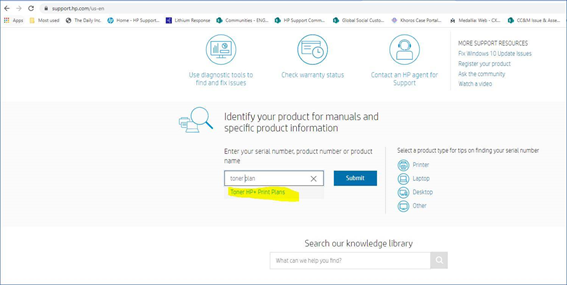
- Questions about the need to use only received Ink and not be able to buy when finished
You can use HP compatible cartridges purchased from a store in your printer, instead of HP Instant Ink cartridges. But, unless you cancel your enrollment, you are still charged the monthly fee. If any of the ink cartridges installed in your enrolled printer are HP Instant Ink cartridges, then the pages you print are counted as plan, rollover, or additional pages.
- To cancel:
-
Sign into your account:
-
Home / Home Office: Sign into your Instant Ink account
-
Business: Sign into your Instant Ink for Business account
-
-
Verify the serial number by selecting Overview, and then Printer Details in the Status area.
-
Click HP Instant Ink, then Update Plan in the left menu.
-
Scroll to Plan Details.
-
Click Cancel my HP Instant Ink Subscription and then follow the prompts.
You receive an email confirmation immediately, and another at the end of the billing cycle.
For more information on this or other instant ink questions, click here.
Getting an error? Look onto these useful tech tips:
Message to remove the cartridge and reinstall
If your printer is enrolled and the cartridge error appears, perform the following steps to remove the message. When the message goes away, you can stop troubleshooting.
Refresh your account page
Refresh your account page to have the Instant Ink service check your printer status.
- Sign in to your HP Instant Ink account.
- Check your printer connection in the Status area of your account page.
- Offline: Click the blue refresh button, and then click the web browser reload button to reload the web page. Do this up to five times, until the green check appears.
- Online: Turn the printer off and back on with the Power button and check to see if the error message remains.
Check your network
Your printer must be connected directly to the Internet. Check your network to make sure it is operating and compatible with Instant Ink.
- Make sure your network is compatible with Instant Ink.
- Public or guest networks, like those used in colleges, hotels, or coffee shops, are not compatible.
- A USB cable connection is not compatible if it is your printer's only connection.
- If another device, like a mobile phone, cannot connect to the Internet through your network, the network is not compatible.
- If the network is not connected to the Internet, turn your network router and your printer off and back on. Go to the How to connect an HP printer to a wireless network using Wi-Fi Protected Setup | HP Support for more help with your wireless network or Internet connection.
- If you do not have access to a network that meets the requirements, HP Instant Ink cannot work. Purchase standard cartridges from a retailer.
- If your network is compatible but the message still appears, continue troubleshooting.
Check the wireless connection
If your printer is connected to your network, the blue Wireless light should be on and not blinking. If your printer has a display on the control panel, the wireless icon should be on and not blinking.
If the Wireless light or icon is not on or is blinking, see HP printer setup (Wi-Fi network) for more help.
Reset the printer
Reset the printer to clear memory.
- If your printer uses two ink cartridges, remove the ink cartridges from the printer and set them aside (if your printer uses four ink cartridges, skip this step).
- Unplug the printer.
- Wait 30 seconds.
- Plug the printer back in.
- Reinstall the ink cartridges if you removed them earlier.
To check the complete documentation, click on the link: Solve Instant Ink cartridge and printer problems
We hope this article truly helps to clarify some of the questions you may have and enjoy the HP Instant Ink print plans experience we offer to you!
I would also like to thank the Expert @Dragon-Fur for contributing to the creation of this document.
![]() We would like to encourage you to post a new topic in the community so our member will be able to help you as well, here is the link to post.
We would like to encourage you to post a new topic in the community so our member will be able to help you as well, here is the link to post.
Regards
JessikaV
HP Support Community Administrator
