-
×InformationWindows update impacting certain printer icons and names. Microsoft is working on a solution.
Click here to learn moreInformationNeed Windows 11 help?Check documents on compatibility, FAQs, upgrade information and available fixes.
Windows 11 Support Center. -
-
×InformationWindows update impacting certain printer icons and names. Microsoft is working on a solution.
Click here to learn moreInformationNeed Windows 11 help?Check documents on compatibility, FAQs, upgrade information and available fixes.
Windows 11 Support Center. -
- HP Community
- Printers
- Printing Errors or Lights & Stuck Print Jobs
- Re: HP 7612 inaccurate print size

Create an account on the HP Community to personalize your profile and ask a question
09-15-2017 02:33 AM
Subject:
Print not same size as original file.
Printing an Adobe InDesign or Acrobat file
to a HP 7612 Officejet on 100%
should print as a 100% resamblance of the original file,
but results in an enlarged print.
Note:
- NOT 'scale to fit' selected,
- lay out size and paper size DO match),
- NO mistakes with included slug or bleed settings
It is possible to 'fool' the printer by printing on ±96%
resulting in more or less a 100% output of the original lay out,
but not 100% placed correctly.
A 100% print instruction schould result in a 100% output,
isn't it?
Whats wrong?
Solved! Go to Solution.
Accepted Solutions
09-20-2017 02:33 PM
Some programs have a print settings menu that then hands off to the print drivers. These are in addition to the default settings for the printer. Sometimes the two menus don't agree and one takes precedence over the other.
Try opening the default printer settings outside of your program and set things up the way you want. Ensure that within the program (Adobe) the print settings are also set the way you want.
Hope that helps.
09-20-2017 11:13 AM
Hi Jeroen3,
Do note that the print margins of your printer as below, more information can be retrieved from
Printer Specifications for HP Officejet 7610, 7612 Printers
However, you can try to set the print your documents in borderless with Scale to Fit selected, the printout will be closer to what you seen on screen.
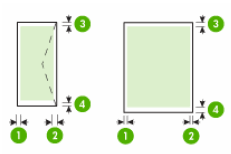
Media | 1. Left (LM) | 2. Right (RM) | 3. Top (TM) | 4. Bottom (BM)* |
U.S. Letter U.S. Legal A4 210 x 297 mm (8.3 x 11.7 inches) U.S. Statement 210 x 297 mm (8.5 x 13.0 inches Customized media** Photo media B5 (JIS): 182 x 257 mm (7.17 x 10.12 inches) A5: 148 x 210 mm; (5.8 x 8.3 inches) Cards | 3.3 mm (0.13 inch) | 3.3 mm (0.13 inch) | 3.3 mm (0.13 inch) | 3.3 mm (0.13 inch) and 12 mm (0.47 inch) |
279 x 356 mm (11 x 14 inches) 310 x 310 mm (12 x 12 inches) B4 (JIS): 257 x 364 mm (10.2 x 14.3 inches) Super B: 330 x 483 mm (13.0 x 19.0 inches) A3: 297 x 420 mm (11.7 x 16.5 inches) A3+: 330 x 483 mm (13.0 x 19.0 inches) | 5.0 mm (0.197 inch) | 5.0 mm (0.197 inch) | 5.0 mm (0.197 inch) | 5.0 mm (0.197 inch) |
Envelopes | 3.3 mm (0.13 inch) | 3.3 mm (0.13 inch) | 16.5 mm (0.65 inch) | 16.5 mm (0.65 inch) |
Appreciate if you mark the post that solves your problem as "Accepted Solution"
(Although I am employed by HP, I am speaking for myself and not for HP)
09-20-2017 02:33 PM
Some programs have a print settings menu that then hands off to the print drivers. These are in addition to the default settings for the printer. Sometimes the two menus don't agree and one takes precedence over the other.
Try opening the default printer settings outside of your program and set things up the way you want. Ensure that within the program (Adobe) the print settings are also set the way you want.
Hope that helps.
09-22-2017 01:10 AM
Eureka!
Thanks 512Dude,
you gave me the solution.
Both intuition and logic tell:
HP printer settings, Adobe Printer settings and lay out
are all the same and not conflicting
(A4-Borderless, print on 1OO%)
so, while the same and not conflicting, these settings
should result in a A4 Borderless, print on 1OO%,
but no: these settings cause a print on approx 105% of the original.
Your solution however, to set printer settings on default (A4, 100%);
and the Adobe print settings the way I want (A4-Borderless, 100%)
resulted, indeed an finaly, in aA4-Borderless, 100% print!
Suggestion for HP?
While settings are supposed to be used utmost against intuition and logic,
and I definitely won't be the only one to struggle with this size issue,
wouldn't it be an idea to change the printer menu for this issue?
Jeroen
09-22-2017 01:39 AM
Thanks a lot
for your reaction and technical support ThinkHP–Evin,
(eventhough it didn't lead to the solution)
It wasn't a border problem,
but an unwanted print enlargement problem:
- a 100% print setting, resulted in an approx 105% print
- a drawn frame, 5mm from all paper borders, resulted this way in a frame printed 1mm from the border
- a drawn frame, 4mm from all paper borders (not exceeding the allowed margin
resulted this way in a frame falling of the page (not visible anymore)
while being printed unwanted on 105% (although set on 100%)
See 512Dude's response, which did lead to the solution on this scaling issue.
Jeroen3
09-24-2017 07:55 PM
Hi Jeroen3,
Glad that you finally get to resolve your 100% borderless print through 512Dude.
I also have learned something new.
Will feedback your suggestion to the team regarding the printer menu. 
Appreciate if you mark the post that solves your problem as "Accepted Solution"
(Although I am employed by HP, I am speaking for myself and not for HP)
Didn't find what you were looking for? Ask the community
