-
×InformationNeed Windows 11 help?Check documents on compatibility, FAQs, upgrade information and available fixes.
Windows 11 Support Center. -
-
×InformationNeed Windows 11 help?Check documents on compatibility, FAQs, upgrade information and available fixes.
Windows 11 Support Center. -
- HP Community
- Printers
- Printing Errors or Lights & Stuck Print Jobs
- HP Deskjet Ink Advantage 1516

Create an account on the HP Community to personalize your profile and ask a question
06-06-2017 09:43 AM
I bought this HP1516 printer new in February 2015 but when I first installed it, it did not work. Whenever I clicked print, it show zero document in queue.
From the forum I saw suggestion to install the HP2020 printer driver. So I followed and it worked although every time I clicked print, a message box will show up saying unable to communicate with the printer. But after I clicked OK to clear the message, it printed. I carried on printing like this for more that 2 year. So far it gave me a printed copy. Three days ago when one of the latest Windows 10 update came in. After the update was installed, Windows said that there is no printer connected when I tried to print. After struggling for a day without positive result I decided to reset and format my computer to start fresh. To confirm whether it is the Windows 10 update caused the problem. I do my reset / format and printer installation as follow.
1. From Windows / Setting / Update & Recovery / Reset this PC, I chose clean everything.
2. After Windows was reinstalled, I immediately install Microsoft Office and HP1516 printer. It worked fine without any error messages. But once I obtained and installed the latest Windows 10 update and restarted the computer, Windows said there is no printer connected when I clicked print.
I then tried another way.
1. Same reset / format to clean everything.
2. After Windows was reinstalled I immediately obtained and installed the latest update and restarted. Besides Windows the computer had nothing else.
3. I then tried to install the HP1516 printer. When it come to connect the printer to an USB port. Windows keep telling me that no device is detected.
To make sure that it is not the USB ports problem. I carried on to install other accessaries via the USB ports. Everything worked fine.
It looks to me there must be some conflict between the HP1516 and Windows that they do not want to talk to each other.
Could someone able to give me some suggestion please. It possibly easier just go to buy a new printer but it is my curiosity to find solution.
Best Regards
Leung C. M.
Solved! Go to Solution.
Accepted Solutions
06-07-2017 03:37 PM
Welcome to the HP Forums. I would be happy to help you with your HP Deskjet Ink Advantage 1516 printer. I understand that you are unable to connect the printer to the computer, and you have already done some preliminary troubleshooting.
I also see that you were not able to find drivers for this printer and tried installing with different drivers.
Don't worry though as I have a few steps to determine the issue and find a solution as well,
Install the printer with windows built-in driver.
-
Search Windows for devices, and then click Devices and Printers in the list of results.
-
Click Add a printer.
-
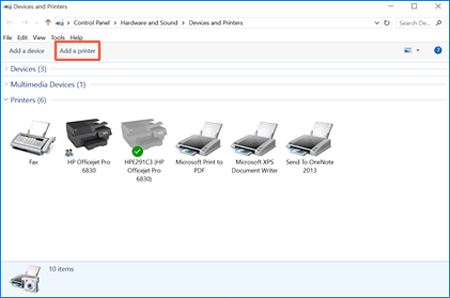
-
A Choose a device or printer to add to this PC window opens.
-
-
If your printer is in the list, select it, click Next, and then follow the on-screen instructions to install the driver. You can now use your printer.
-
If your printer is not in the list, continue to the next step.
-
-
Click The printer I want isn't listed, and then select Add a local printer or network printer with manual settings.
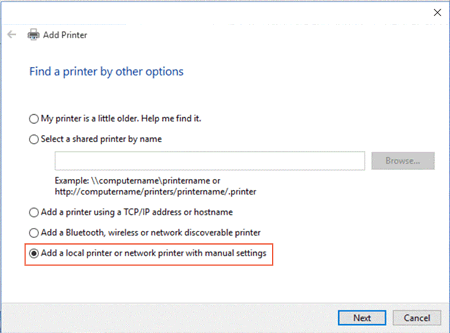
-
Click Next.
-
Select the port to be used by your printer, such as 'USB001' for a USB connected printer, and then click Next.
-
Click Windows Update, and then wait for the print drivers to update.
-
Click HP, Hewlett-Packard, or Hewlett Packard in the Manufacturer pane, and then click the name of your printer in the Printers pane.
-
If your printer is in the list, select it, click Next, and then follow the on-screen instructions to install the driver. You can now use your printer.
-
If your printer is not in the list, click the back arrow in the upper left corner of the window two times to return to the Find a printer by other options step, and then continue to the next step.
-
-
Select Add a printer using TCP/IP address or hostname, and then click Next.
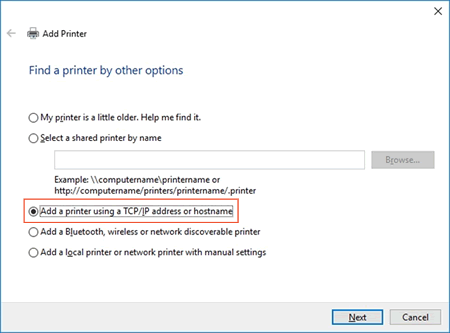
-
Select Autodetect from the Device type drop-down list.
Figure : Selecting Autodetect

-
Type your printer IP address into the text box, and then click Next.
-
You can find the IP address by printing either a Wireless Network Test report or a Network Configuration page.
-
Wait for the computer to connect to the printer, and then click Next to install the print driver.
Click here and refer the document to perform the above steps.
Let me know if that helps.
Cheers.
Sandytechy20
I am an HP Employee
06-07-2017 03:37 PM
Welcome to the HP Forums. I would be happy to help you with your HP Deskjet Ink Advantage 1516 printer. I understand that you are unable to connect the printer to the computer, and you have already done some preliminary troubleshooting.
I also see that you were not able to find drivers for this printer and tried installing with different drivers.
Don't worry though as I have a few steps to determine the issue and find a solution as well,
Install the printer with windows built-in driver.
-
Search Windows for devices, and then click Devices and Printers in the list of results.
-
Click Add a printer.
-
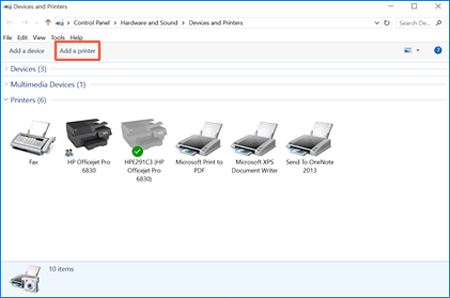
-
A Choose a device or printer to add to this PC window opens.
-
-
If your printer is in the list, select it, click Next, and then follow the on-screen instructions to install the driver. You can now use your printer.
-
If your printer is not in the list, continue to the next step.
-
-
Click The printer I want isn't listed, and then select Add a local printer or network printer with manual settings.
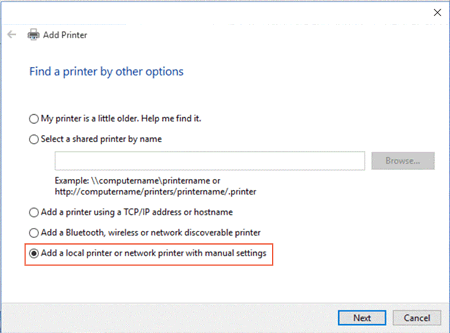
-
Click Next.
-
Select the port to be used by your printer, such as 'USB001' for a USB connected printer, and then click Next.
-
Click Windows Update, and then wait for the print drivers to update.
-
Click HP, Hewlett-Packard, or Hewlett Packard in the Manufacturer pane, and then click the name of your printer in the Printers pane.
-
If your printer is in the list, select it, click Next, and then follow the on-screen instructions to install the driver. You can now use your printer.
-
If your printer is not in the list, click the back arrow in the upper left corner of the window two times to return to the Find a printer by other options step, and then continue to the next step.
-
-
Select Add a printer using TCP/IP address or hostname, and then click Next.
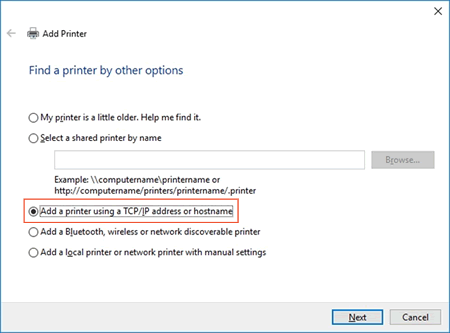
-
Select Autodetect from the Device type drop-down list.
Figure : Selecting Autodetect

-
Type your printer IP address into the text box, and then click Next.
-
You can find the IP address by printing either a Wireless Network Test report or a Network Configuration page.
-
Wait for the computer to connect to the printer, and then click Next to install the print driver.
Click here and refer the document to perform the above steps.
Let me know if that helps.
Cheers.
Sandytechy20
I am an HP Employee
06-09-2017 06:00 AM
Dear Sandytechy20
Many thanks for your advice. In following the first part of your instruction. I have the following observation.
1. I first removed the previous installed printer from Control Panel / Devices and Printers.
2. When I plug in the HP 1516 printer with the USB cable. Windows automatically started installing driver and reported device driver installed successfully. But in the Control Panel / Devices and Printers, the HP Deskjet 1510 series printer icon shows in a fainted grey scale image, unlike the others in solid coloured image. When right click on the HP Deskjet 1510 series icon it shows a reduced drop down menu. In properties it does not show all the usual informations.
3. I went to Control Panel / Devices Manager there is no HP Deskjet 1510 series icon there.
4. In the first part of your advice, Add Printer / Windows Update neither HP 1510 series nor HP 1516 are listed.
5. In the second part of your instruction, add printer using TCP/IP address / Autodetect. Due to my limited IT knowledge I am unable to print the Wireless Network Test Report or Network configuration Page. I have no idea how to do it.
Many Thanks for your support.
Best Regards
Leung CM
06-09-2017 08:20 AM
Dear Sandytechy20
By following your instruction again and by some extra try and error. I managed to get my printer working again. Again I installed the drivers for both HP 1510 series and HP 2020.
Now in my Control Panel / Devices and Printer, it shows a solid coloured icon for HP Deskjet 1510 series printer and it gives a full menu when right clicked.
In my Control Panel / Devices Manager, under print queue, it shows HP Deskjet 1510 series. But under printer it shows HP Deskjet 2020 series.
I will see if it continues to work, whether it is 1510, 1516 or 2020. It does not bother me.
Many Thanks for your support.
Best Regards
Leung CM
06-10-2017 09:56 AM
Thanks for the reply.
I appreciate your time and effort.
Good to know that issue is fixed.
Feel free to contact us in future if you need assistance.
I also understand that it shows different printer name under the printer.
Follow the below steps to rename it.
- Right click on printer,
- Select printer properties.
- Printer Properties page will open.
- You can rename the printer on the top horizontal bar.
Let me know if that helps.
Cheers.
Sandytechy20
I am an HP Employee
