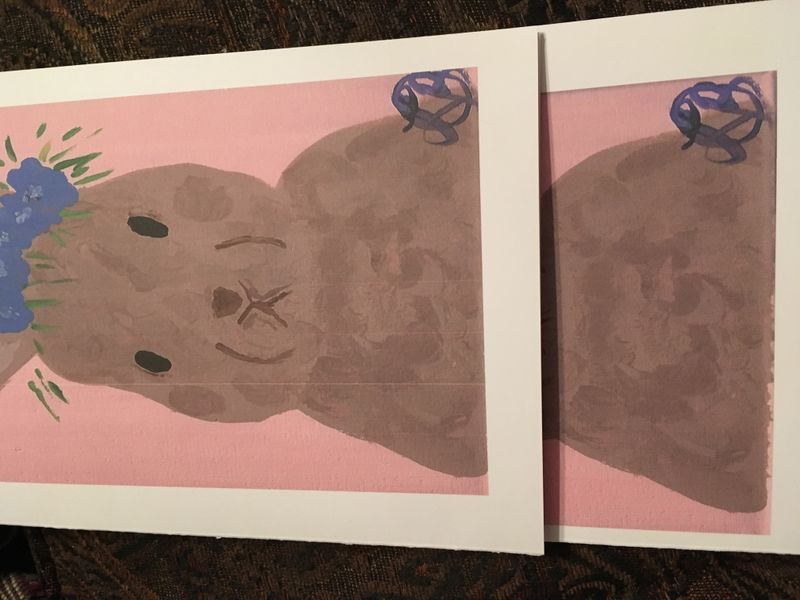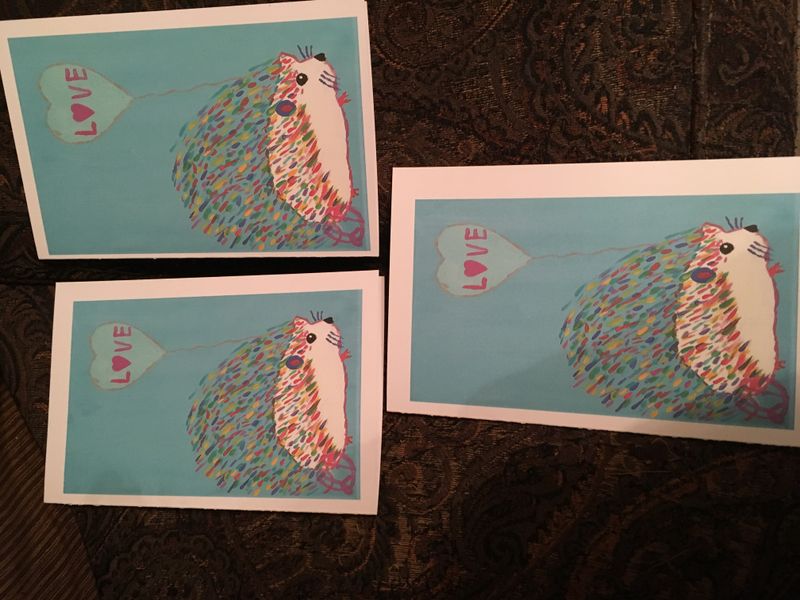-
×InformationWindows update impacting certain printer icons and names. Microsoft is working on a solution.
Click here to learn moreInformationNeed Windows 11 help?Check documents on compatibility, FAQs, upgrade information and available fixes.
Windows 11 Support Center. -
-
×InformationWindows update impacting certain printer icons and names. Microsoft is working on a solution.
Click here to learn moreInformationNeed Windows 11 help?Check documents on compatibility, FAQs, upgrade information and available fixes.
Windows 11 Support Center. -
- HP Community
- Printers
- Printing Errors or Lights & Stuck Print Jobs
- Re: HP Printer 6978

Create an account on the HP Community to personalize your profile and ask a question
02-09-2019 05:47 PM
What is the thickest card stock the HP 6978 printer will use? On regular paper I get no lines on 80 lb card stock I get lines.
Solved! Go to Solution.
Accepted Solutions
02-11-2019 04:41 PM
Thank you for the update,
I appreciate your time and efforts,
I'm glad I could contribute towards resolving the issue and finding the solution you were looking for.
Thanks for taking the time to let the community know about the solution.
You've been great to work with and it has been a genuine pleasure interacting with you.
I hope both you and your product works great and remain healthy for a long time 😉
To simply say thanks for my efforts to assist you, please click the "Thumbs Up" button to give me a Kudos.
And mark my public post as Accepted Solution to help others find a similar solution as you have.
Take care now and do have a fabulous week ahead. 🙂
Regards,
Jeet_Singh
I am an HP Employee
02-11-2019 12:19 PM
Thank you for posting this on HP Support Forums!
I see from your post that you need assistance and related to HP OfficeJet Printer. Don't worry I'll be glad to help you.
To provide you with an accurate solution, I'll need a few more details:
What type of paper are you using? Was this working before. If you haven't checked, please go through the printer specification and then check the Paper tray capacities & Supported cards
What is the Operating system installed on the PC? Is it Windows or Mac
Have you tried to use a different card and check if that works.
Could you please respond to this post with the details so that I can provide you with an accurate solution which should help you resolve this issue.
Eagerly waiting for your response!
Regards,
Jeet_Singh
I am an HP Employee
02-11-2019 01:00 PM
It is 80 lb card stock. It prints fine from my phone but not my HP laptop. I assumed it was the drivers but it says my drivers are up to date. The picture shows two cards. One from my phone and the other one from my laptop. Same paper, but lines through the one on my laptop.
Top card is laptop. Clearly can see lines on left side of the bunny face.
02-11-2019 02:46 PM
I understand that you are facing issues while printing on cardstock paper. To fix this issue, you need to make sure that your printing preferences under the actual printer and the program you are using are set to "cardstock". Follow the steps below:
- Go to Control panel – Devices and printers.
- Right-click on Officejet 6978 and select “Printing preferences”.
- Under the Paper/Quality tab, change your paper type to "Cardstock".
- Make sure to select the correct paper size as well.
- Now, come to the program that you are using to print the cardstock (MS Word, Wordpad e.tc.), and change the paper type to “Cardstock”.
NB: Load card stock in Tray 1 only. Card stock is not compatible for use with the ADF for single- or double-sided printing.
If the issue persists, then re-install the drivers and try to change the printing preferences.
- Unplug the USB cable from the printer and computer if present.
- Go to Control panel – Programs and feature – Select all the HP Officejet printer entries and uninstall them.
- Restart your computer.
- Now click on this link (Please select the Operating system and version of Windows before downloading and installing the printer software).
- Connect the USB cable if prompted and follow the onscreen instructions to complete the installation.
Those steps should do the trick, let me know the outcome!
Good luck 🙂
Please click "Accepted Solution" on the post that solves your issue to help others find the solution. To show appreciation for my help, please click the "Thumbs Up Icon" below!
Jeet_Singh
I am an HP Employee
02-11-2019 03:00 PM
Yay!! That’s it!!! Fixed it!! Thank you!! You made my day!! FYI... it’s a brand new laptop so the steps and wording were different, but got me to the general places. Only point it out in case someone else can’t find ther Control Panel. I appreciate your help!!
02-11-2019 04:41 PM
Thank you for the update,
I appreciate your time and efforts,
I'm glad I could contribute towards resolving the issue and finding the solution you were looking for.
Thanks for taking the time to let the community know about the solution.
You've been great to work with and it has been a genuine pleasure interacting with you.
I hope both you and your product works great and remain healthy for a long time 😉
To simply say thanks for my efforts to assist you, please click the "Thumbs Up" button to give me a Kudos.
And mark my public post as Accepted Solution to help others find a similar solution as you have.
Take care now and do have a fabulous week ahead. 🙂
Regards,
Jeet_Singh
I am an HP Employee
02-14-2019 08:42 AM
Hi again!
You helped me so much with the first problem, I thought I would see if you can offer suggestions for me next problem. I’m having margin issues. I have an HP 17-BY0061ST laptop and the HP 6978 printer. The lines are gone, but now I can not get the margins to print correctly. I have used Microsoft Word, PowerPoint, and Publisher all with the same types of problems. I changed all the settings that I can think of and still no resolve. A half inch margin selected (or other amounts) and the four sides around the half fold cardstock are not equal. Any suggestions would be appreciated. I can send more information if needed. Thank you again for your help!
02-17-2019 09:52 AM
Are you having issues with margins only while printing or while making a copy from the printer.
Let’s first try and make a “photocopy” to determine whether the issue is with the printer or not. Place a document on the scanner glass and choose “Copy” option. If the printer is making a good copy, then the printer hardware is fine.
If the copy comes out fine, then I would suggest here is to uninstall the printer from the root level and then reinstall it by following the steps below:
- Press “Windows key” + “r” to get the “Run” window.
- Type "services.msc" to get Services – Go to “Print spooler” – Right-click and “Stop” the service.
- Now again open "Run" - Type “spool” and ok - Go to PRINTERS folder - delete everything in that folder.
- Go to services again - Start the print spooler.
- Now check for issue resolution.
- If the issue persists, also try clean installing the printer drivers. Here are the steps:
- First, unplug the USB cable from the printer if present.
- Go to Control panel – Programs and feature – Select all the HP Officejet printer entries and uninstall them.
- Now go to Control panel – Devices and printer – Select all the printer entries and remove the device.
- Press the "windows key" + "r" to get the "Run" window open - Type "printui.exe /s" (There is a space between .exe & /) and press enter.
- Under print server properties, go to drivers - remove any entry there as well.
- Again, go to the Run window, type – “c:/programdata” – Go to Hewlett Packard folder, remove any printer related folders & files.
- Restart your computer.
- Please click here to download and install the software.
- Connect the USB cable if prompted and follow the on-screen instructions to complete the installation.
Alternatively, If the copy comes out bad then, I would suggest you go through these steps - HP OfficeJet 6900 Printers - Black or Color Ink Not Printing, Other Print Quality Issues
You may also check the link: HP Printers - Changing Font Size in Printed Documents or Web Pages
Hope this answers your question.
Good luck and keep me posted about the developments. If this helps, please mark this as “Accepted Solution” as it will help several others with the same issue and give the post a Kudos for my efforts to help. Thank you and have a great week ahead. 🙂
Jeet_Singh
I am an HP Employee
Didn't find what you were looking for? Ask the community