-
×InformationWindows update impacting certain printer icons and names. Microsoft is working on a solution.
Click here to learn moreInformationNeed Windows 11 help?Check documents on compatibility, FAQs, upgrade information and available fixes.
Windows 11 Support Center. -
-
×InformationWindows update impacting certain printer icons and names. Microsoft is working on a solution.
Click here to learn moreInformationNeed Windows 11 help?Check documents on compatibility, FAQs, upgrade information and available fixes.
Windows 11 Support Center. -
- HP Community
- Printers
- Printing Errors or Lights & Stuck Print Jobs
- PRINTER PROBLEM

Create an account on the HP Community to personalize your profile and ask a question
03-14-2021 11:45 AM
Get error message 'out of paper in photo tray' but I am trying to print from main tray
Solved! Go to Solution.
Accepted Solutions
03-14-2021 03:24 PM
====================================================================
Welcome to the HP Community.
Be Aware:
Do not respond to individuals who post phone numbers or email addresses.
Do not respond to individuals who ask you to provide private information in a public Post.
These people might be scammers trying to steal your information / money.
====================================================================
Set / Adjust the Source (Tray) in your Printing Preferences as opposed to leaving the Source as "automatic".
Example - Full Feature Software - Printing Preferences
Select Shortcut > adjust settings > select source
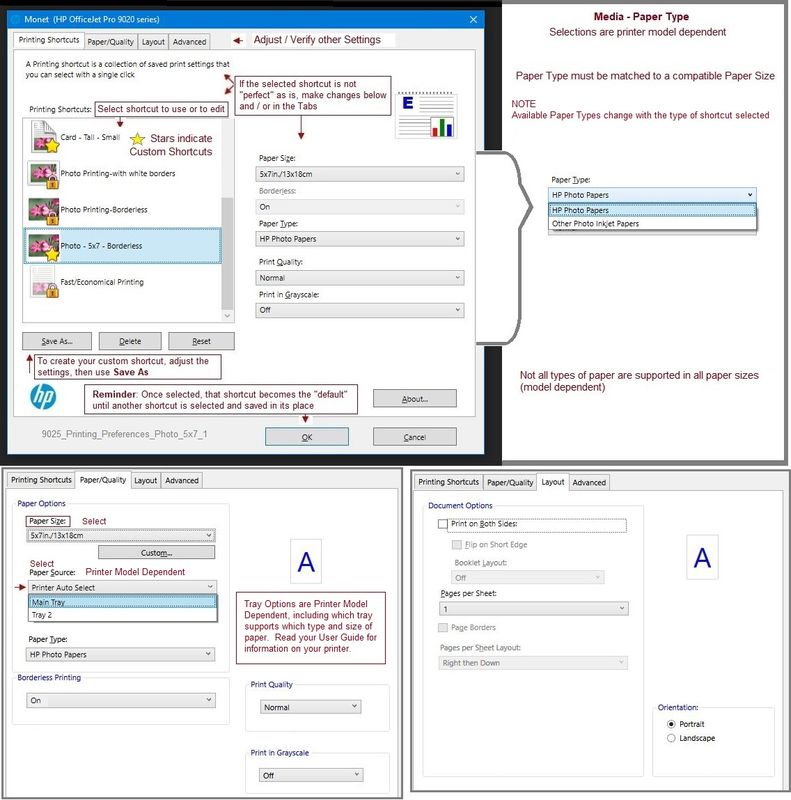
Example - HP Smart - Windows - Simple PDF Print
More Settings > Select Source

Example
Load Paper > Check / Adjust Printer Display - Tray and Paper - Preferences
Load paper according to the instructions in the User Guide
Starting on Page 15
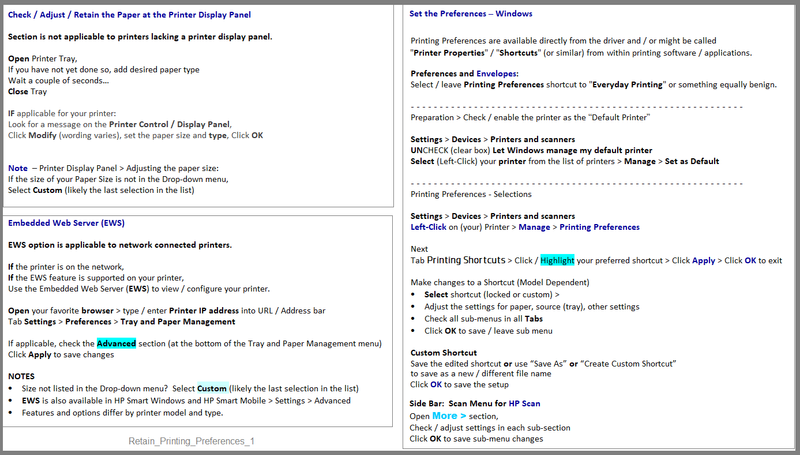
Printer Home Page - References and Resources – Learn about your Printer - Solve Problems
“Things that are your printer”
NOTE: Content depends on device type and Operating System
Categories: Alerts, Access to the Print and Scan Doctor (Windows), Warranty Check, HP Drivers / Software / Firmware Updates, How-to Videos, Bulletins/Notices, Lots of How-to Documents, Troubleshooting, Manuals > User Guides, Product Information (Specifications), more
When the website support page opens, Select (as available) a Category > Topic > Subtopic
HP ENVY Photo 7134 All-in-One Printer
Thank you for participating in the HP Community.
The Community is a separate wing of the HP website - We are not an HP business group.
Our Community is comprised of volunteers - people who own and use HP devices.
Click Thumbs Up to say Thank You.
Question Resolved / Answered, Click "Accept as Solution"



03-14-2021 03:24 PM
====================================================================
Welcome to the HP Community.
Be Aware:
Do not respond to individuals who post phone numbers or email addresses.
Do not respond to individuals who ask you to provide private information in a public Post.
These people might be scammers trying to steal your information / money.
====================================================================
Set / Adjust the Source (Tray) in your Printing Preferences as opposed to leaving the Source as "automatic".
Example - Full Feature Software - Printing Preferences
Select Shortcut > adjust settings > select source
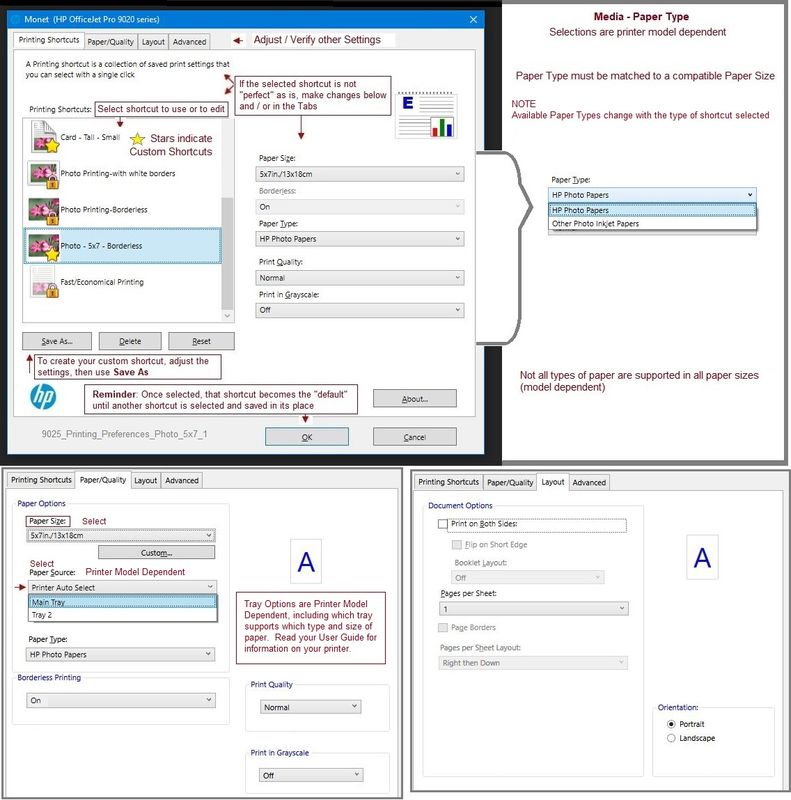
Example - HP Smart - Windows - Simple PDF Print
More Settings > Select Source

Example
Load Paper > Check / Adjust Printer Display - Tray and Paper - Preferences
Load paper according to the instructions in the User Guide
Starting on Page 15
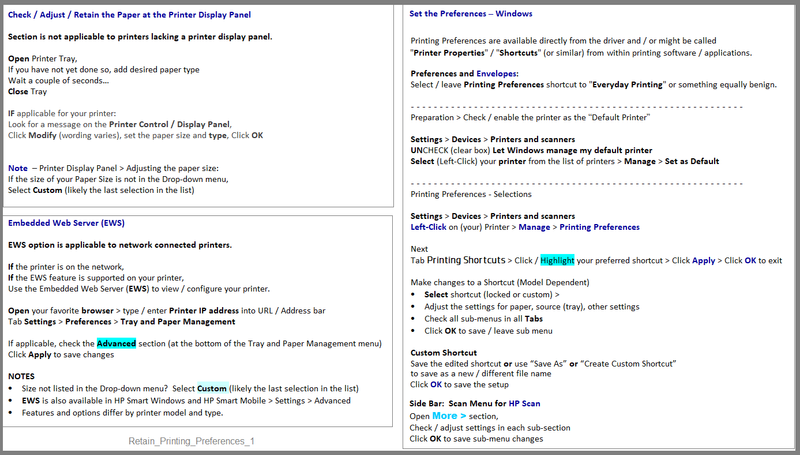
Printer Home Page - References and Resources – Learn about your Printer - Solve Problems
“Things that are your printer”
NOTE: Content depends on device type and Operating System
Categories: Alerts, Access to the Print and Scan Doctor (Windows), Warranty Check, HP Drivers / Software / Firmware Updates, How-to Videos, Bulletins/Notices, Lots of How-to Documents, Troubleshooting, Manuals > User Guides, Product Information (Specifications), more
When the website support page opens, Select (as available) a Category > Topic > Subtopic
HP ENVY Photo 7134 All-in-One Printer
Thank you for participating in the HP Community.
The Community is a separate wing of the HP website - We are not an HP business group.
Our Community is comprised of volunteers - people who own and use HP devices.
Click Thumbs Up to say Thank You.
Question Resolved / Answered, Click "Accept as Solution"



03-15-2021 08:15 AM
Excellent.
You are welcome.
Stay Safe.
Better 2021 for all...
Thank you for participating in the HP Community.
The Community is a separate wing of the HP website - We are not an HP business group.
Our Community is comprised of volunteers - people who own and use HP devices.
Click Thumbs Up to say Thank You.
Question Resolved / Answered, Click "Accept as Solution"



Didn't find what you were looking for? Ask the community
