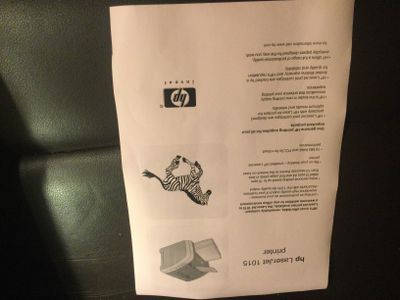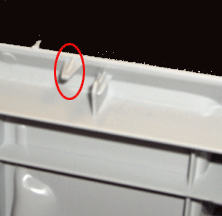-
×InformationWindows update impacting certain printer icons and names. Microsoft is working on a solution.
Click here to learn moreInformationNeed Windows 11 help?Check documents on compatibility, FAQs, upgrade information and available fixes.
Windows 11 Support Center. -
-
×InformationWindows update impacting certain printer icons and names. Microsoft is working on a solution.
Click here to learn moreInformationNeed Windows 11 help?Check documents on compatibility, FAQs, upgrade information and available fixes.
Windows 11 Support Center. -
- HP Community
- Printers
- Printing Errors or Lights & Stuck Print Jobs
- Re: PROBLEM WITH HP LASERJET 1015

Create an account on the HP Community to personalize your profile and ask a question
03-05-2021 12:17 AM
Hi, I have recently been given an old HP Laserjet 1015 printer, which was in working condition when last used, but had not been used for some time. I connected the printer to my computer (windows 10) & downloaded the correct drivers - the computer recognises the printer.
The only light illuminated on the top panel was the attention light, which was flashing. I obtained a brand new cartridge, removed the strip & inserted it correctly & loaded the feeder tray with some paper. I then realised that the printer would not take the paper into machine. I removed the cartridge, removed the feeder head, cleaned & replaced it. Everything else in there appeared fine - no obstructions or paper jams. This made no difference. So I removed the back panel from the printer & checked/gently moved the sensor levers & all appeared to be functioning correctly, so I replaced the panel. I reconnected the machine, loaded some paper & hey presto, the feeder works. The attention light is out & the only light showing is the green ‘go’ light. The problem is it won’t print a test page - nothing is showing on the paper, not even a speck of toner ?
Has something dried up inside ? Do I need to put the machine through a longer cleaning process & if so how do I activate that. The computer cannot do this at the moment, as it gives the printer status as ‘error’.
Hope I have explained the situation sufficiently. Any help will be gratefully appreciated. It looks as though it will be a great printer when it works!
Kind regards to you all.
Solved! Go to Solution.
03-05-2021 02:23 AM
When I press & hold the green button, nothing happens apart from all 3 lights come on solid. When I release the button all 3 lights flash in sequence & the machine tries to print a page very very slowly, but all that appears on the paper is a faint striping effect. Could this still be a driver problem ? Maybe I still haven’t installed the correct driver ?
03-05-2021 06:04 AM
Your printer is defective. Sometimes a laser shutter tab on a top cover gets broken, that can cause a printer to print empty pages. Open a toner access door and check for a plastic tab for damage.
03-05-2021 06:32 AM
- Many thanks for all your help Valsimot, it’s much appreciated. I’ve examined the toner access door carefully & there doesn’t seem to be any damage to the 2 tabs which obviously activate the switches. The attention light goes out as soon as the door is closed, leaving just the solid green light showing & indicating there’s no error. Computer on printer mode goes from idle to error state immediately. Presumably the fault is with the printer & not the drivers ? Very puzzling ?
03-05-2021 06:57 AM
You are definitely having a printer issue when the demo page is empty, nothing to do with computer/driver.
The laser shutter is a little on the side:
If not laser shutter next it could be poor toner contact on the sides, or defective toner.
03-05-2021 09:14 AM
Thank you. I've attached a few photos - looks like your printer is a newer model. I think it may well be poor contacts on the cartridge, so perhaps might try cleaning things in that area, although it's hard to see what is happening when the cartridge is in place.
Didn't find what you were looking for? Ask the community