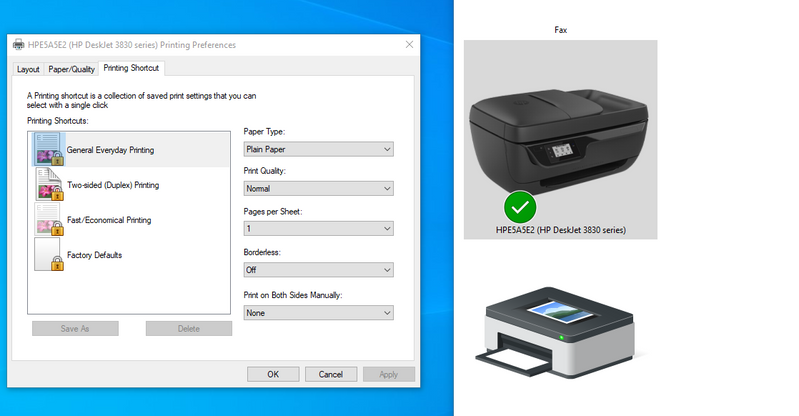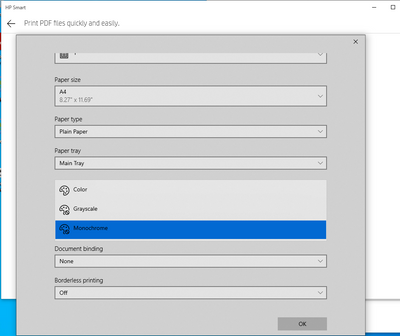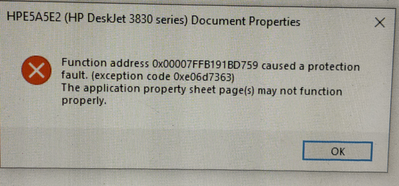-
×InformationWindows update impacting certain printer icons and names. Microsoft is working on a solution.
Click here to learn moreInformationNeed Windows 11 help?Check documents on compatibility, FAQs, upgrade information and available fixes.
Windows 11 Support Center. -
-
×InformationWindows update impacting certain printer icons and names. Microsoft is working on a solution.
Click here to learn moreInformationNeed Windows 11 help?Check documents on compatibility, FAQs, upgrade information and available fixes.
Windows 11 Support Center. -
- HP Community
- Printers
- Printing Errors or Lights & Stuck Print Jobs
- Re: Printer Unable to get color output and also Error

Create an account on the HP Community to personalize your profile and ask a question
03-06-2021 01:37 AM - edited 03-06-2021 01:41 AM
There are two issues with my HP Deskjet 3835 printer.
(1)it is not giving color outputs. Gives only in black. Also, the color/monochrome/ black option in the printing preferences is missing. Screenshot attached.
But, I am able to get color output if I print directly using HP Smart App & from my (android) mobile device. The color option is available in the HP Smart App. Screenshot attached. Even the test page prints in color.
(2) When I try to change the paper settings or the printing mode settings, an error pops up and the application (Adobe, Word, Excel etc., which ever is in use) completely freezes. I have to close the application via task manager.
The first thing I did was to run HP Print & Scan Doctor. But no issues could be found. Also ran diagnostic test from the HP Smart App only to get same result.
So, I sought Microsoft community help for the same and have tried all troubleshooting as follows :
type cmd, right-click it and choose run as administrator. Enter the commands:
net stop spooler
del /Q "%windir%\system32\spool\PRINTERS\*.*"
net start spooler
exit
-------------------------
printui /s /t2
exit
Remove everything when asked, then run windows update.
The above commands did not work at first. So, I was advised to try in safe mode which also dint work. So, I restarted the system a couple of times & successfully removed the drivers; Reinstalled the same from HP Website. I even reinstalled Windows OS. When that dint work either, I remove the drivers again and tried to "Add Printer" directly from Windows Settings "Printers & Scanners". None of it seems to work. The problem seems to be that Windows is not able to recognize that there is a color print option. Please help.
Solved! Go to Solution.
Accepted Solutions
03-09-2021 12:44 AM
@sankruti, Welcome to the HP Support Community!
I understand you have issues while printing. Let us perform these steps:
Install the printer using the TCP/IP port:
- On the PC, go to Control panel > Devices and printers > Remove the existing printer entry > click on Add a printer(at the top)
- Under 'Choose a device or printer', click on 'The printer I want isn't listed'.
- Select 'Add a printer using a TCP/IP address'
- Find the IP address of the printer by tapping on the wireless/ethernet icon on the printer screen
- Type in the 'IP address in Hostname or IP address' box, click next
- Proceed to the next steps by following the on-screen instructions.
- Try printing in color.
Hope this helps! Keep me posted.
Please click “Accept as Solution” if you feel my post solved your issue, it will help others find the solution.
Click the “Kudos, Thumbs Up" on the bottom right to say “Thanks” for helping!
Have a great day!
KUMAR0307
I am an HP Employee
03-09-2021 12:44 AM
@sankruti, Welcome to the HP Support Community!
I understand you have issues while printing. Let us perform these steps:
Install the printer using the TCP/IP port:
- On the PC, go to Control panel > Devices and printers > Remove the existing printer entry > click on Add a printer(at the top)
- Under 'Choose a device or printer', click on 'The printer I want isn't listed'.
- Select 'Add a printer using a TCP/IP address'
- Find the IP address of the printer by tapping on the wireless/ethernet icon on the printer screen
- Type in the 'IP address in Hostname or IP address' box, click next
- Proceed to the next steps by following the on-screen instructions.
- Try printing in color.
Hope this helps! Keep me posted.
Please click “Accept as Solution” if you feel my post solved your issue, it will help others find the solution.
Click the “Kudos, Thumbs Up" on the bottom right to say “Thanks” for helping!
Have a great day!
KUMAR0307
I am an HP Employee
Didn't find what you were looking for? Ask the community