-
×InformationNeed Windows 11 help?Check documents on compatibility, FAQs, upgrade information and available fixes.
Windows 11 Support Center. -
-
×InformationNeed Windows 11 help?Check documents on compatibility, FAQs, upgrade information and available fixes.
Windows 11 Support Center. -
- HP Community
- Printers
- Printing Errors or Lights & Stuck Print Jobs
- Printer is not powering on due to some issue in the printer

Create an account on the HP Community to personalize your profile and ask a question
11-05-2018 01:01 PM
Welcome to HP Forums,
Let's get straight to it!
Have you changed the external power supply? Or try with an alternate wall outlet?
Did you ensure the compatibility of the external power module suits your device?
While you respond to that, here's what you need to do:
Step 1: Check the compatibility of the external power module
Make sure the external power module is compatible with the printer.
If you need to replace the power cord or power module, go to the HP Parts Store.
-
Make sure the connector on the external power module cord is the same shape and color as the connector on the printer.
CAUTION:
Never force a power cord to connect with an HP printer when the power cord is not compatible with the printer (different shape or size).
-
If the power cord connector is not compatible with the printer, replace the power cord with a compatible power cord or power module.
-
If the power cord connector is compatible with the printer connector, but the printer still does not turn on, continue with these steps.
-
-
Make sure the voltage and amperage specifications printed on the power module match the voltage and amperage specifications on the printer.
For more information about power specifications for your printer, go to the HP website.-
If the voltage and amperage specifications do not match, replace the power module.
-
If the voltage and amperage specifications match, and the printer still does not turn on, continue to the next step.
-
Voltage and amperage specifications on the power module
-
Voltage and amperage specifications on the printer
-
Step 2: Reset the power module and test the wall outlet
Unplug the printer to reset the external power module, plug another appliance into the wall outlet to test the power, and then reconnect the printer.
-
Disconnect the power module cord from the rear of the printer.
-
Unplug the power cord from the wall outlet, power strip, or surge protector.
-
If the printer uses a power module with a detachable power cord, disconnect the cord from the power module.
-
While the printer is unplugged, plug another appliance into the wall outlet, and then turn it on to make sure the outlet works.
-
If the wall outlet does not work, plug the printer into an outlet that does work. Do not use a power strip or surge protector.
-
If the wall outlet works, continue with these steps.
-
-
After the printer has been disconnected for at least 60 seconds, reconnect the power cord to the power module, if the printer uses a power module with a detachable power cord.
-
Plug the power cord directly into a wall outlet. Do not use a power strip or surge protector.
-
If the external power module has an indicator light, check the light.
-
If the indicator light is off, replace the power cord. To obtain a replacement power cord, go to the HP Parts Store. If the indicator light is still off when connected with a new power cord, skip to the step to replace the power module or the printer.
-
If the indicator light is on, continue with these steps.
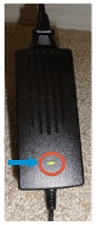
-
-
Reconnect the power module cord to the rear of the printer.
-
If the external power module has an indicator light, check the indicator light again.
-
If the indicator light is on, and the printer turns on, you can stop troubleshooting.
-
If the indicator light is on and the printer still does not turn on, continue to the next step.
-
If the indicator light was on prior to connecting to the printer but turned off when connected, you might need to replace the power cord. To replace the power cord, go to the HP Parts Store. If the power indicator light is still turned off when connected with a new power cord, skip to Service or replace the printer at the end of this document.
-
If the indicator light is off, continue to the next step.
-
Step 3: Test the printer Power button
Plug the printer into a working wall outlet, and then test the Power button on the printer.
-
Make sure the power cord is connected to the rear of the printer and plugged directly into a wall outlet.
-
Press and release the Power button to start a Power On/Off cycle. Do not hold the button down.
NOTE:
If you press and hold the Power button too long, the printer might turn on and then off without restarting. If this happens, press and then quickly release the Power button again.
-
If the printer does not turn on, wait 10 seconds, and then press the Power button again.
If the power button indicator light remains off, continue to the next step.
FOR DETAILS & FURTHER INSTRUCTIONS, USE THIS LINK: CLICK HERE & SKIP TO STEP 4 ONWARD (Under external power supply)
(By the end of this article all the issues should be resolved)
Let me know how that pans out
I will have a colleague follow-up on this to ensure it's taken care off, in case you don't respond in the next 24-48hrs,
As I need to know if the issue has been resolved, to get proper sleep at night.
Feel free to give me a virtual high-five by clicking the 'Thumbs Up' icon,
Followed by clicking on 'Accepted as Solution' as it would help the community gain more knowledge and have a great day Ahead!
Riddle_Decipher
I am an HP Employee
Learning is a journey, not a destination.
Let's keep asking questions and growing together.
