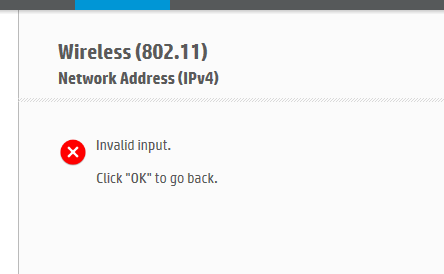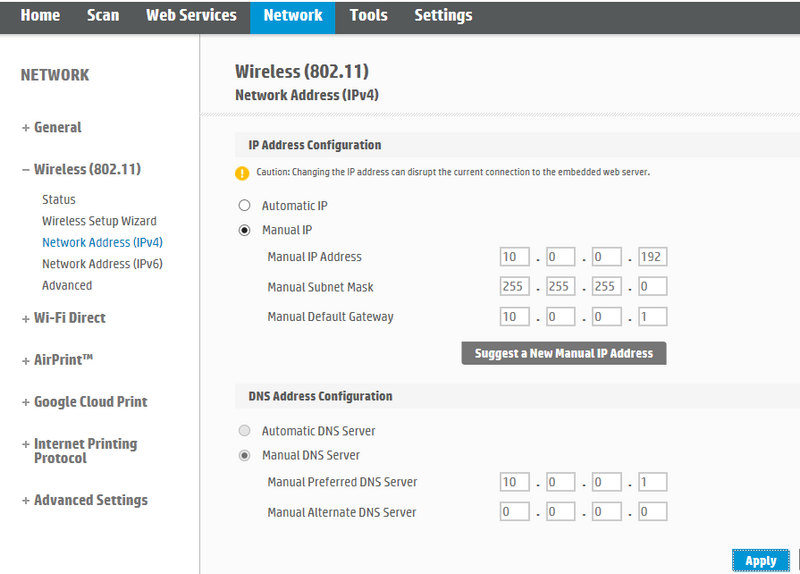-
×InformationWindows update impacting certain printer icons and names. Microsoft is working on a solution.
Click here to learn moreInformationNeed Windows 11 help?Check documents on compatibility, FAQs, upgrade information and available fixes.
Windows 11 Support Center. -
-
×InformationWindows update impacting certain printer icons and names. Microsoft is working on a solution.
Click here to learn moreInformationNeed Windows 11 help?Check documents on compatibility, FAQs, upgrade information and available fixes.
Windows 11 Support Center. -
- HP Community
- Printers
- Printing Errors or Lights & Stuck Print Jobs
- Re: Printer sleeps and I cannot wake it up

Create an account on the HP Community to personalize your profile and ask a question
11-27-2018 03:15 AM
Printer keeps going into a deep sleep mode. Then I have to unplug it then plug it back in, to have wake it up. Touching screen does nothing. Power button won't shut it off. But blue light showing bluetooth is on. Tried everything I can think of. Tired of reaching back to unplug it. PS. power button stays lit also
Thanks in advance
Solved! Go to Solution.
Accepted Solutions
11-28-2018 09:59 AM
Thanks for replying. That's the correct DNS. Please restart the devices and check again -
1) Turn off the Router, Printer, and the computer/ mobile devices.
2) Wait for 60 seconds.
3) Turn on the Router first and wait for all the lights to stabilize.
4) Turn on the printer and allow it to configure itself.
5) Turn on the computer/ mobile devices.
If the issue still persists, try updating the printer's firmware -
On the printer's control panel, touch Setup > Preferences > Web Services > Printer Update.
- If you are prompted to sign up or accept terms of service, follow any on-screen instructions to enable Web Services and set up automatic updates. This procedure sets up the printer's Internet connection so it can receive updates.
- If the printer does not automatically start the update process, select Check for Updates or a similar menu to start the update.
Keep me posted.
Asmita
I am an HP Employee
11-28-2018 04:31 AM
Greetings!
Welcome to the HP Community. This is a great place to get support, find answers and tips to your technical queries. I have reviewed your post and I understand, there's an issue the sleep mode on the printer.
Don't worry, I'm here to help!
Let's try these steps -
1) Print a Network configuration page from the printer's control panel.
2) Look for IP address from the Network configuration page.
3) Open web browser - Chrome or IE or any other browser that you are using.
4) Type the IP address mentioned on Network configuration page into the browser's address bar or URL bar and press enter button.
5) Go to the Network tab.
6) Click on Networking from the left pane.
7) Then click on Network Address (IP).
8) Click on Manual IP Address and go to suggest a Manual IP.
9) Scroll down the screen and select Manual DNS server.
10) Enter the Primary and secondary DNS server from the Network Configuration page into the Manual Preferred DNS server field.
11) Click on Apply.
Refer to this video link for step by step instructions.
Note: The video is for win 8 but steps are similar for other operating systems as well. You need to enter the IP address in the browser's URL or the address bar to access the printer page.
If the issue still persists, try a firmware update on the printer -
On the printer's control panel, touch Setup > Preferences > Web Services > Printer Update.
- If you are prompted to sign up or accept terms of service, follow any on-screen instructions to enable Web Services and set up automatic updates. This procedure sets up the printer's Internet connection so it can receive updates.
- If the printer does not automatically start the update process, select Check for Updates or a similar menu to start the update.
Hope this helps!
Let me know how that goes.
To thank us for our efforts to help you, click here to access your public post and Select - "Accept as solution" and click on the purple "Thumbs up".
Have a great day!
Asmita
I am an HP Employee
11-28-2018 05:26 AM
Thanks for reply. Did as you said. But on my configuation page, my secondary DNS is 0.0.0.0.
When I use that and click accept, I get error message. I have included a photo of my config page and screenshot of imputs
Thanks
11-28-2018 09:59 AM
Thanks for replying. That's the correct DNS. Please restart the devices and check again -
1) Turn off the Router, Printer, and the computer/ mobile devices.
2) Wait for 60 seconds.
3) Turn on the Router first and wait for all the lights to stabilize.
4) Turn on the printer and allow it to configure itself.
5) Turn on the computer/ mobile devices.
If the issue still persists, try updating the printer's firmware -
On the printer's control panel, touch Setup > Preferences > Web Services > Printer Update.
- If you are prompted to sign up or accept terms of service, follow any on-screen instructions to enable Web Services and set up automatic updates. This procedure sets up the printer's Internet connection so it can receive updates.
- If the printer does not automatically start the update process, select Check for Updates or a similar menu to start the update.
Keep me posted.
Asmita
I am an HP Employee
11-29-2018 02:46 AM
Finally, it worked. I want to thank you for your help. I could not unplug all devices because there are too many. But unplugging modem and shutting off computer and printer seem to do the trick. This morning, printer still on
Hats off and THANKS
Frank
12-03-2018 02:08 AM
It started again. This is my 4th HP printer and I seem to always have problems after warraty expires. This unit still sleeps and I have to reach behind the unit and un plug to turn it on. I looked again in software to keep it from sleeping, but it is not there.
All I want is a unit that works Any other ideas This problem is not solved
12-04-2018 02:16 AM
Thanks for getting back to us. Appreciate you trying the troubleshooting steps. I have sent you a Private Message with the details about the next course of action.
Check next to your profile Name, you should see a little blue envelope, please click on it. Click here for more details on how to access the private messages on HP Forums.
Let me know.
Asmita
I am an HP Employee
Didn't find what you were looking for? Ask the community