-
×InformationNeed Windows 11 help?Check documents on compatibility, FAQs, upgrade information and available fixes.
Windows 11 Support Center. -
-
×InformationNeed Windows 11 help?Check documents on compatibility, FAQs, upgrade information and available fixes.
Windows 11 Support Center. -
- HP Community
- Printers
- Printing Errors or Lights & Stuck Print Jobs
- Re: Printhead Problem

Create an account on the HP Community to personalize your profile and ask a question
09-03-2020 07:40 AM
Hi @Steevek,
I'd like to help
Try the suggestions below-
Reset the product
- With the printer turned on, disconnect the power cord from the rear of the printer.
- Unplug the power cord from the wall outlet.
- Wait at least 60 seconds.
- Plug the power cord back into the wall outlet.
- Reconnect the power cord to the printer.
- Turn the printer on. HP recommends plugging the printer directly into a wall outlet.
Update the printer firmware
Updating the printer firmware might resolve printhead problems. Go to Updating or Upgrading Printer Firmware for more information.
Check the carriage for a printhead latch
Look at the carriage to see if it has a latch. The carriage is the part inside the printer that holds the printhead and cartridges. If the carriage does not have a latch (fixed printhead), then the only option is to service the printer.
-
Open the door to access the cartridges.
-
Wait until the carriage stops moving before you continue.
-
Look at the right side of the carriage to see if the carriage has a printhead latch (a handle that can be raised, which allows the printhead to be removed).
-
If your carriage has a printhead latch, continue to the next step.
-
If your carriage does not have a printhead latch (fixed printhead), skip to Service the printer. If the printhead is fixed, then there are no additional troubleshooting steps available.
-
Example of a carriage with a printhead latch
Example of a carriage without a printhead latch
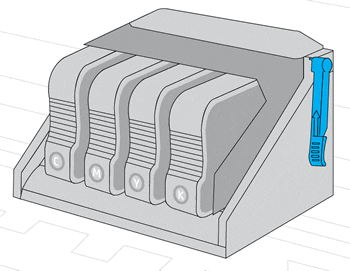
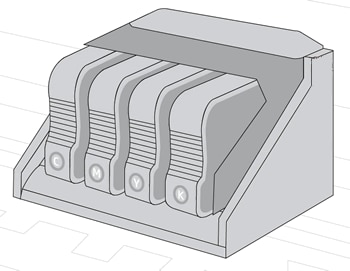
Reseat the printhead up to three times
You might need to reseat the printhead up to three times.
-
With the printer turned on, unplug the power cord from the rear of the printer.
-
Lift the carriage latch, slightly lift the printhead, lower the printhead back into the carriage, wiggle the printhead left and right, and then lower the carriage latch to lock the printhead into place.

-
Close the cartridge access door.
-
Reconnect the power cord to the rear of the printer.
-
Wait for the printer to start, and then look for the error.
-
If the error message persists, repeat the steps to reseat the printhead up to three times.
-
If the error no longer displays, you are done
-
Hope this helps! Keep me posted.
And, Welcome to the HP Support Community.
Please click “Accept as Solution” if you feel my post solved your issue, it will help others find the solution.
Click the “Kudos, Thumbs Up" on the bottom right to say “Thanks” for helping
09-03-2020 04:58 PM
I'm a little skepital about the solution working. I have printed a couple of pages in the past and the printer has stopped again. Since you're solution, I've managed to print a couple of pages ok. If the printer continues to work ok, I'll come back and accept the solution. Thanks
