Shortcut
Options
- Mark Topic as New
- Mark Topic as Read
- Float this Topic for Current User
- Bookmark
- Subscribe
- Mute
- Printer Friendly Page
turn on suggested results
Auto-suggest helps you quickly narrow down your search results by suggesting possible matches as you type.
Showing results for
Guidelines
Experiencing 'Printer Blocked' or 'Printer Error' message? Click here for more information.

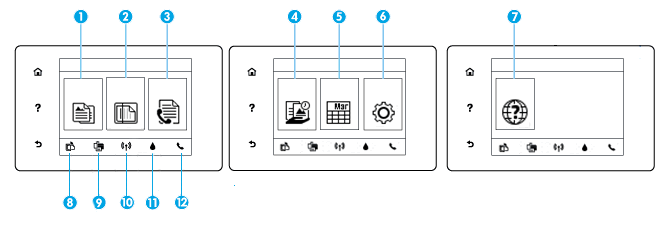
 Copy: The option opens the Copy menu to select a copy type or change the copy settings.
Copy: The option opens the Copy menu to select a copy type or change the copy settings. Scan: The option opens the Scan To menu to select a destination for your scan.
Scan: The option opens the Scan To menu to select a destination for your scan. Fax: The option opens a screen to send a fax or change fax settings.
Fax: The option opens a screen to send a fax or change fax settings. HP Printables: The option provides a quick way to access and print information from the web such as coupons, coloring pages, puzzles, and more.
HP Printables: The option provides a quick way to access and print information from the web such as coupons, coloring pages, puzzles, and more. Quick Forms: The option opens the Quick Forms menu where you can select a form to print.
Quick Forms: The option opens the Quick Forms menu where you can select a form to print. Setup: The option opens the Setup menu to change preferences and use tools to perform maintenance tasks.
Setup: The option opens the Setup menu to change preferences and use tools to perform maintenance tasks. Help: The option opens the Help menu to view how-to videos, printer feature information, and tips.
Help: The option opens the Help menu to view how-to videos, printer feature information, and tips. HP ePrint icon: The option opens the Web Services Summary menu to check ePrint status details, change ePrint settings, or print a Web Services Information page.
HP ePrint icon: The option opens the Web Services Summary menu to check ePrint status details, change ePrint settings, or print a Web Services Information page. Wireless Direct icon: The option opens the Wireless Direct Summary menu to turn on or off HP wireless direct printing and display the wireless direct name and password.
Wireless Direct icon: The option opens the Wireless Direct Summary menu to turn on or off HP wireless direct printing and display the wireless direct name and password. Wireless icon: The Wireless icon opens the Wireless Summary menu to check wireless status and change wireless settings. You can print a wireless test report to help diagnose network connection issues. If there is no network connection, the Wireless icon displays by default.
Wireless icon: The Wireless icon opens the Wireless Summary menu to check wireless status and change wireless settings. You can print a wireless test report to help diagnose network connection issues. If there is no network connection, the Wireless icon displays by default. Ink icon: The option shows estimated ink levels by ink cartridge. The icon displays a warning symbol if the ink level is less than the minimum expected ink level.
Ink icon: The option shows estimated ink levels by ink cartridge. The icon displays a warning symbol if the ink level is less than the minimum expected ink level. Fax status icon: The option opens status information for the Auto Answer function, fax logs, and the fax sound volume.
Fax status icon: The option opens status information for the Auto Answer function, fax logs, and the fax sound volume.