-
×InformationNeed Windows 11 help?Check documents on compatibility, FAQs, upgrade information and available fixes.
Windows 11 Support Center. -
-
×InformationNeed Windows 11 help?Check documents on compatibility, FAQs, upgrade information and available fixes.
Windows 11 Support Center. -
- HP Community
- Printers
- Printing Errors or Lights & Stuck Print Jobs
- hp3510 is skipping lines of text when pri ting

Create an account on the HP Community to personalize your profile and ask a question
01-18-2019 01:24 PM
Welcome to HP Forums,
This is a great place to get support, find answers and tips. Thank you for posting your query. I'll be more than glad to help you out 🙂
To fix the print quality issue, print and evaluate a diagnostic report and troubleshoot defects:
Follow these steps to print, and then evaluate a diagnostic report.
Use these steps to print a diagnostic report using the HP software on your computer.
-
Make sure that there is plain white, letter-size paper loaded in the input tray.
-
Right-click the Start button (
 ) in the lower left corner of the screen, click Search, and then type HP.
) in the lower left corner of the screen, click Search, and then type HP. -
Click your printer (
 ).
).NOTE: You can also open the HP printer software from your computer desktop: double-click the icon for your HP printer (
 ).
).HP Printer Assistant opens in a new window.
-
Click Maintain Your Printer (
 ). The HP Toolbox opens.
). The HP Toolbox opens. -
Click the Device Reports tab.
-
Click the Print Quality Diagnostic Information icon. The diagnostic report prints.
Figure : Example of a Print Quality Diagnostic report
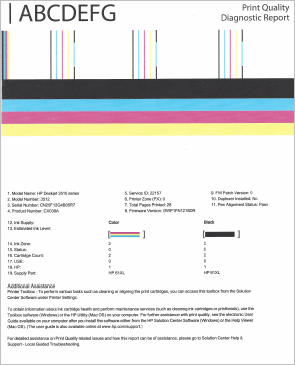
If you find any defect on the report manually clean the cartridge and the area around the ink nozzles.
For instruction and further troubleshooting steps: Click here
Please click “Accept as Solution” if you feel my post solved your issue, it will help others find the solution.
Click the “Kudos, Thumbs Up" on the bottom right to say “Thanks” for helping!
Roopa-S
I am an HP Employee
