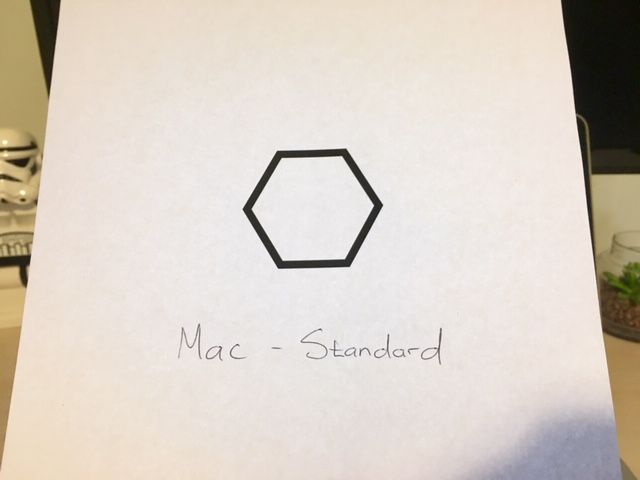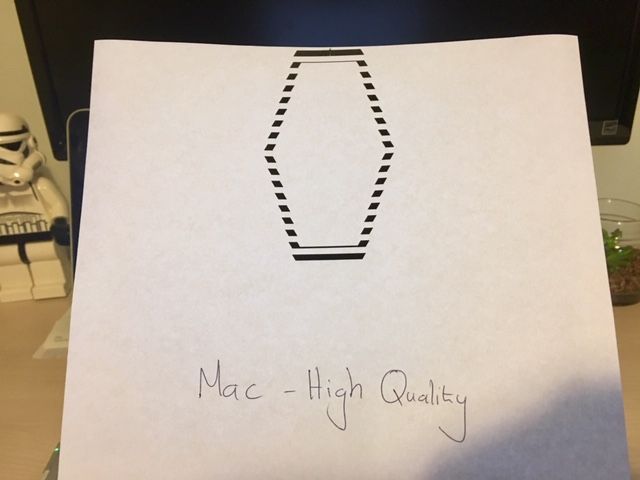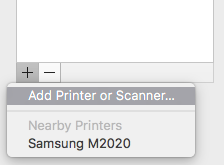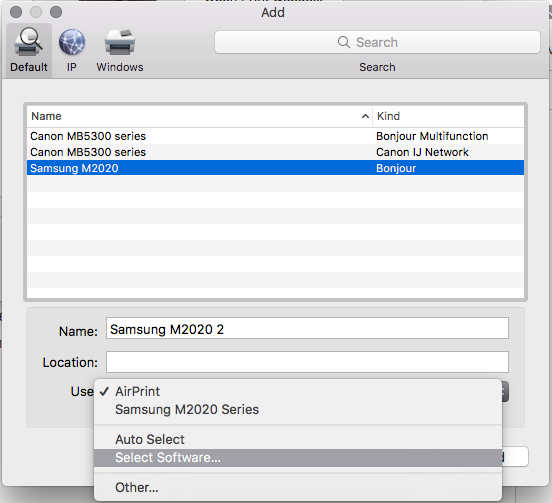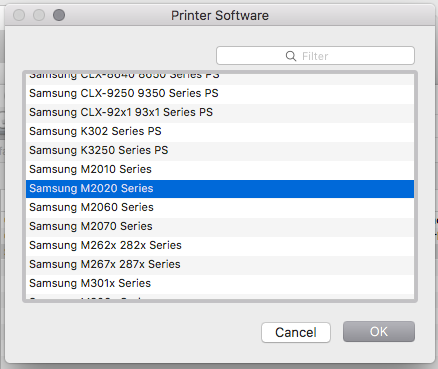-
×InformationWindows update impacting certain printer icons and names. Microsoft is working on a solution.
Click here to learn moreInformationNeed Windows 11 help?Check documents on compatibility, FAQs, upgrade information and available fixes.
Windows 11 Support Center. -
-
×InformationWindows update impacting certain printer icons and names. Microsoft is working on a solution.
Click here to learn moreInformationNeed Windows 11 help?Check documents on compatibility, FAQs, upgrade information and available fixes.
Windows 11 Support Center. -
- HP Community
- Printers
- Samsung
- SL-M2020W high quality issue on Mac

Create an account on the HP Community to personalize your profile and ask a question
04-15-2019 04:38 AM - edited 04-15-2019 09:30 AM
I am having issues with the SL-M2020W when trying to print in "High Quality (1200dpi)" on Mac. I believe this to be a driver issue. Any advise on how to fix this would be appreciated.
Symptom: When printing in "High Quality" the image gets stretched out and has +/-5mm white horizontal banding. This does not happen when printing in "Normal".
Image printed: Vector image of a hexagon exported to PDF.
Printer firmware: V3.00.01.23
The symptom described above only happens on Mac. When printing the same file using WIN10 both "Normal" and "High Quality" prints perfectly. The printer is brand new.
Solved! Go to Solution.
Accepted Solutions
04-15-2019 09:25 AM - edited 04-15-2019 09:31 AM
After some fiddling, I figured out the problem.
1. Install the latest drivers by downloading it from HP. (I did this previously, but Step 2 provided the solution.)
2. Manually add the printer. DO NOT accept the "default" settings provided by OSX. Manually select the driver instead and everything works as it should.
04-15-2019 09:25 AM - edited 04-15-2019 09:31 AM
After some fiddling, I figured out the problem.
1. Install the latest drivers by downloading it from HP. (I did this previously, but Step 2 provided the solution.)
2. Manually add the printer. DO NOT accept the "default" settings provided by OSX. Manually select the driver instead and everything works as it should.
Didn't find what you were looking for? Ask the community