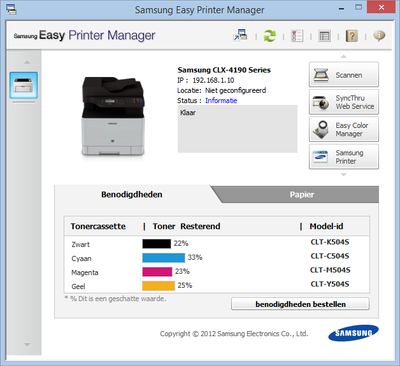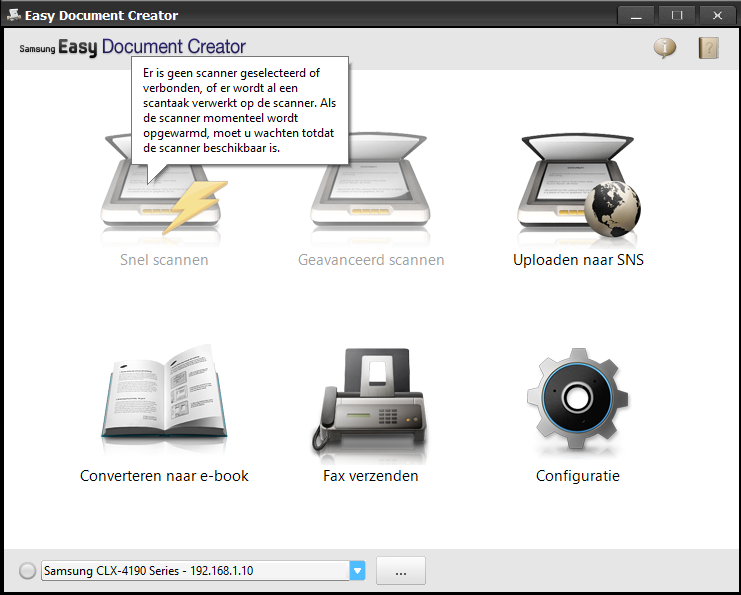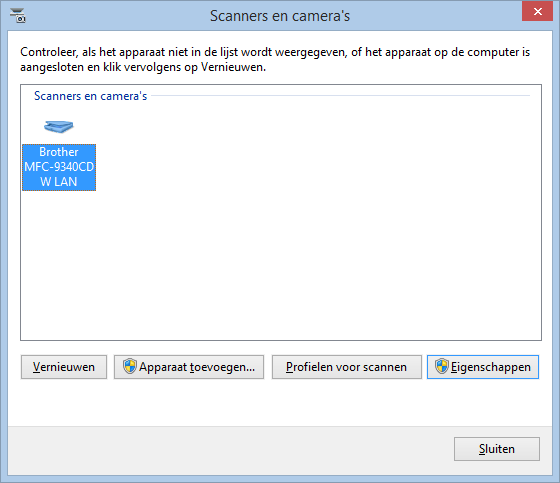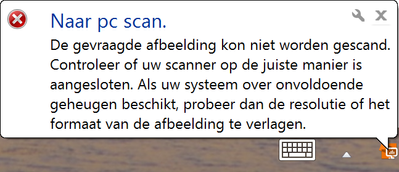-
×InformationNeed Windows 11 help?Check documents on compatibility, FAQs, upgrade information and available fixes.
Windows 11 Support Center. -
-
×InformationNeed Windows 11 help?Check documents on compatibility, FAQs, upgrade information and available fixes.
Windows 11 Support Center. -
- HP Community
- Printers
- Samsung
- Re: Samsung CLX-4195FN can't use scan function

Create an account on the HP Community to personalize your profile and ask a question
06-01-2018 04:23 AM
Hello,
I'm having scanning issues with a Samsung CLX-4195FN colour laser printer. The scanner is connected to the network via a LAN cable going into the router. My computer is connected to the same network wirelessly.
Printing to the device and making copies of documents from the device itself work perfectly. The only thing I cannot get to work, is the scanning feature of the printer. No matter what I try, I cannot get the printer to scan a document (or multiple documents via the ADF) to the laptop.
The computer has been registered on the printer, so I can see it when choosing Print to PC > Network Computer > [LAPTOP_NAME]
On my Windows 8.1 laptop, I have installed all drivers from its support page here: https://support.hp.com/gb-en/drivers/selfservice/samsung-clx-4195-color-laser-multifunction-printer-... (Including the scanner driver)
The printer shows up just fine in the Samsung Easy Printer Manager.
Though, clicking the "Scan" button gives me the error below, which roughly translates to: "Can't access the device. The device is either not ready or is busy or you have insufficient rights for the device."
And this one says that no scanner is selected or connected or another scan job is already running.
The printer does not show up as a scanner under the Windows list of scanners and cameras, as you can see in the image below.
I believe this to be a driver issue, but after hours of experimenting I still haven't figured out what the issue is exactly. If not a driver issue, it might be related to a function on the printer itself I might have accidentally turned off. Below is a quick overview of the enabled network protocols in Samsung's SuncThru Web Service (the printers' web GUI).
I'm out of possible solutions; any help or suggestions would be highly appreciated.
Thank you in advance.
Kind regards,
AgePeeForum
06-14-2018 05:05 AM
Hello again,
Is there any HP expert on this forum that can assist me with this issue, please? I cannot contact Samsung either, because their support redirects to HP (since HP took over Samsung's printer division).
The printer is great, but the only downside is that I cannot use the scanner function.
10-23-2018 05:31 AM - edited 10-23-2018 05:34 AM
I dont know if you still need help but I ran into the same problem. Some problem solving later it is finally working.
Here are the steps:
1: Make sure you installed the print and scan driver and easy printer manager software from here: https://support.hp.com/nl-nl/drivers/selfservice/samsung-clx-4195-color-laser-multifunction-printer-...
2: Download the firmware from the link above (make sure its the correct printer version, FW or FN have different files).
3: Extract the content of the zip into a folder.
4: Connect an ethernet cable AND a USB cable to your printer (at the back, near power cord).
5: Connect the USB cable to your computer, the ethernet cable should go in a switch/router so it has internet access.
6: Power on the printer with the USB cable in your computer/laptop. Once it is done starting up don't touch anything.
7: On your laptop, drag and drop the firmware.hd file on top of the usblist2.exe that is in the same folder. A window should appear with a counter. It should dissappear after it reaches the max value.
8: Start the easy printer manager thing. It should be able to connect to your printer. Select the printer with a hostname (not the USB one). An option "SyncThru Webservice" should be there. Click that.
9: Your browser should open with a window. This page is very slow, so have a little patience. Once it finishes loading, click login at the top right. Default username is "admin" and password is "sec00000" (without the " ofcourse).
10: Click maintenance
11: Click upgrade wizard
12: select the same firmware.hd file you uploaded earlier
13: It should verify the firmware after which it asks you to program it. Click next. Wait for it to finish.
14: Should be finished now!
The manual says you can either use the usb method (first steps) or the syncthru webservice method. My experience is that I needed the above combination of steps to get it to work (USB to send the firmware to the printer, syncthru to verify/flash the firmware). I hope this works for you!
You can verify if the flash was succesful in the SyncThru maintanance menu, "System Firmware Version" should be equal to what you installed.
Best of luck!
Edit: I forgot to mention, after upgrading the firmware you should be able to scan to pc in the Easy printer manager thing! Also scanning via USB works now.
10-30-2018 08:32 AM
Thanks for your reply, IndiaSierra. Unfortunately it did not fix my issue.
I updated the firmware via both USB and the web interface, as you suggested. (I was already on the latest version)
After that I also updated all the Samsung software, like the Samsung Easy Printer Manager and the Document Creator.
The printer is found via the network and printing works, but I can still not scan over the network. (Scanning via USB has always worked, but that's not the solution I was looking for)
When trying to scan via the device using "Scan to PC", it finds my laptop under "Network computer" and I can select the scan options, but when it comes to actually scanning it gives me the following error on the computer:
Which roughly translates to: "The requested image could not be scanned. Check whether your scanner has been connected correctly. If your system has insufficient memory, try lowering the resolution or size of the image."
When I try to scan via the Easy Printer Manager/Document Creator, it still gives me the "Can't access the device. The device is either not ready or is busy or you have insufficient rights for the device." error, while the printer is online and not doing anything.
TL;DR: I still cannot scan over the network (printer is connected via a LAN cable and so is the laptop); it only works over USB.