-
×InformationNeed Windows 11 help?Check documents on compatibility, FAQs, upgrade information and available fixes.
Windows 11 Support Center. -
-
×InformationNeed Windows 11 help?Check documents on compatibility, FAQs, upgrade information and available fixes.
Windows 11 Support Center. -
- HP Community
- Printers
- Scanning, Faxing, and Copying
- Black Lines on Scanned Images

Create an account on the HP Community to personalize your profile and ask a question
03-05-2018 12:49 PM
When I scan documents through the scanner's Automatic Document Feeder, I get black lines on the edges of the documents. See photo. On the test scan the lines aren't as dark as they apear on documents.
03-06-2018 02:38 PM
Welcome to the HP Forums 🙂
I would like to take a moment and thank you for using this forum, it is a great place to find answers.
As I understand, scanned copies have a black line everytime you try to scan from Automatic Document Feeder
No worries, as I'll be glad to help you, that said, I'll need a few more details to dissect your concern & provide an accurate solution:
When was the last time it worked fine?
Have you tried any troubleshooting steps?
Have you made any hardware/software changes?
Does this happen while making a photocopy?
Let's try these steps to resolve the issue:
Step 1: Confirm the issue is not printing-related
The steps in this document resolve quality issues when scanning only.
If quality issues occur when printing from the computer, do not continue with these steps. Go to HP Customer Support, type your printer model number if necessary, then search for print quality to find the Fixing Poor Print Quality document for steps to resolve the issue.
If quality issues occur when scanning, continue to the next step.
Reset the printer
Resetting the printer can force some types of scanners to calibrate, which might fix the problem.
-
Remove any items from the scanner glass and automatic document feeder (ADF), then close the scanner lid.
-
With the printer turned on, disconnect the power cord from the printer and from the wall outlet or power strip.
-
Wait at least 60 seconds.
-
Plug the power cord back into a wall outlet.
NOTE:
HP recommends connecting the printer power cord directly to a wall outlet.
-
Reconnect the power cord to the printer.
-
If you have an HP DeskJet 3700 series printer, calibrate the scanner after resetting the printer.
-
Load the original document or photo, then try to scan.
If the issue persists, continue to the next step.
Step 4: Clean the automatic document feeder (ADF) rollers
If your printer has an automatic document feeder (ADF), dust or paper residue on the rollers or separator pad inside the ADF can result in scan quality issues. Open the ADF, then clean the ADF rollers and separator pad.
NOTE:
The location of the ADF rollers might be different depending on your printer, but the following steps still apply.
-
Gather the following materials:
-
A clean, lint-free cloth, or any cloth that does not come apart or leave fibers
-
Distilled, filtered, or bottled water (tap water might damage the printer)
-
-
Remove the original document from the ADF.
-
Turn off the printer.
-
Disconnect the power cord from the rear of the printer.
-
Open the ADF cover.
-
Find the paper pick rollers and the separator pad inside the ADF.
-
Figure : Example of the paper pick rollers and separator pad in a LaserJet printer

Figure: Example of the paper pick rollers and separator pad in an OfficeJet printer
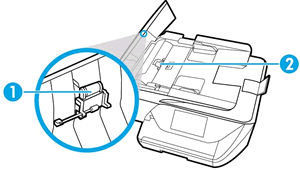
-
Lightly dampen a clean, lint-free cloth with filtered or distilled water, then squeeze any excess liquid from the cloth.
-
Use the damp cloth to wipe any residue off the paper pick rollers and the separator pad.
-
Leave the ADF cover open for two minutes to allow the paper pick rollers and separator pad to dry.
-
Close the ADF cover.
-
Reload the original document print side up in the document feeder tray. Gently slide the document into the printer as far as it can go.
-
Slide in the paper width guides until they are snug against the paper.
Do not push the paper width guides in so far that they bend the paper.
-
Reconnect the power cord to the rear of the printer.
-
Turn on the printer, then try to scan.
If the issue persists, continue to the next steps mentioned below from the article: Improving Scan Quality
Step 2: Clean the scanner
Step 5: Change the scan settings
Let me know how that pans out
I hope you have a good day ahead,
And Feel free to ask any other queries as well,
Considering, this forum has some of the best people in the world available and ready to help.


