-
×InformationNeed Windows 11 help?Check documents on compatibility, FAQs, upgrade information and available fixes.
Windows 11 Support Center. -
-
×InformationNeed Windows 11 help?Check documents on compatibility, FAQs, upgrade information and available fixes.
Windows 11 Support Center. -
- HP Community
- Printers
- Scanning, Faxing, and Copying
- Change default save-to location?

Create an account on the HP Community to personalize your profile and ask a question
04-08-2019 10:18 AM
Hi! I've been searching unsuccesfully - trying to change the default location for scanner output. When I scan a document using the scan command on the all-in-one device (the wireless device is set up in an office location away from my computer), saving to 'my computer,' it currently saves to the Pictures folder which I'm reserving for my photos. I would like the desktop to be the default save-to-location, to conveniently grab scans and file them from there. Help, please? Thanks.
Solved! Go to Solution.
Accepted Solutions
04-09-2019 10:59 AM
@stevo411, Welcome to HP Support Community!
Try following the steps below-
Open the HP Utility Folder and go to Scan to Computer
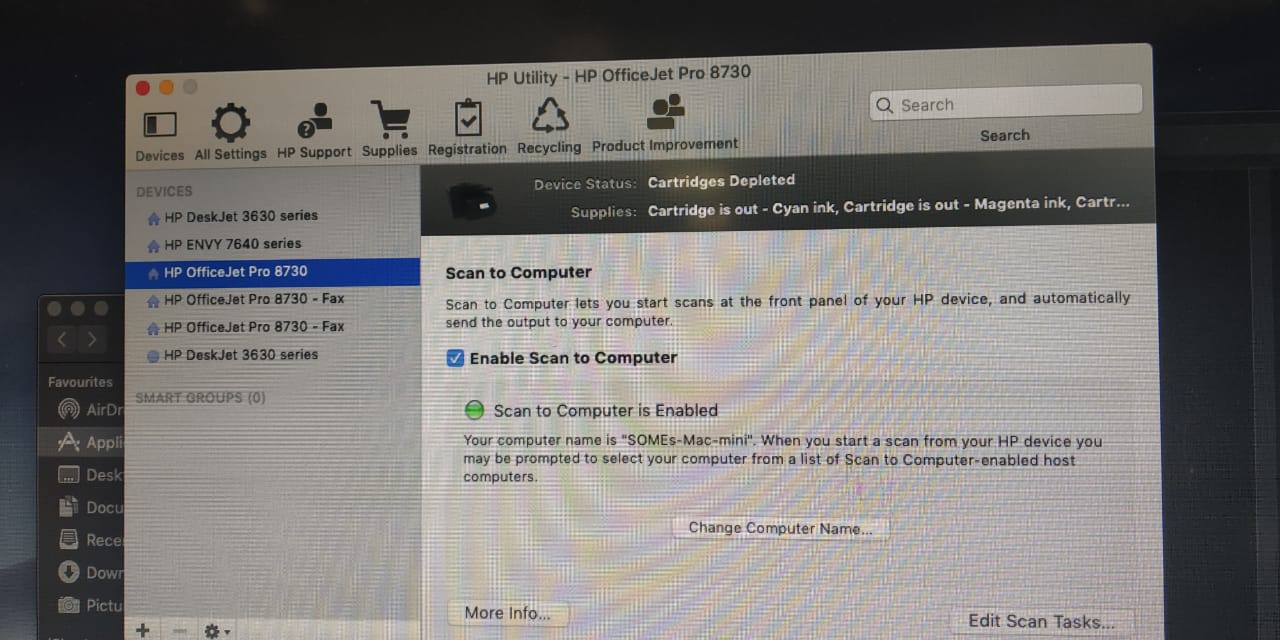
Go to Edit Scan Tasks

Click on Edit

Click on Other and choose a dedicated folder to save your scanned docs.
Let me know the outcome.
Cheers 🙂
Please click “Accept as Solution” if you feel my post solved your issue, it will help others find the solution. Click the “Kudos/Thumbs Up" on the bottom right to say “Thanks” for helping!
TEJ1602
I am an HP Employee
04-09-2019 10:59 AM
@stevo411, Welcome to HP Support Community!
Try following the steps below-
Open the HP Utility Folder and go to Scan to Computer
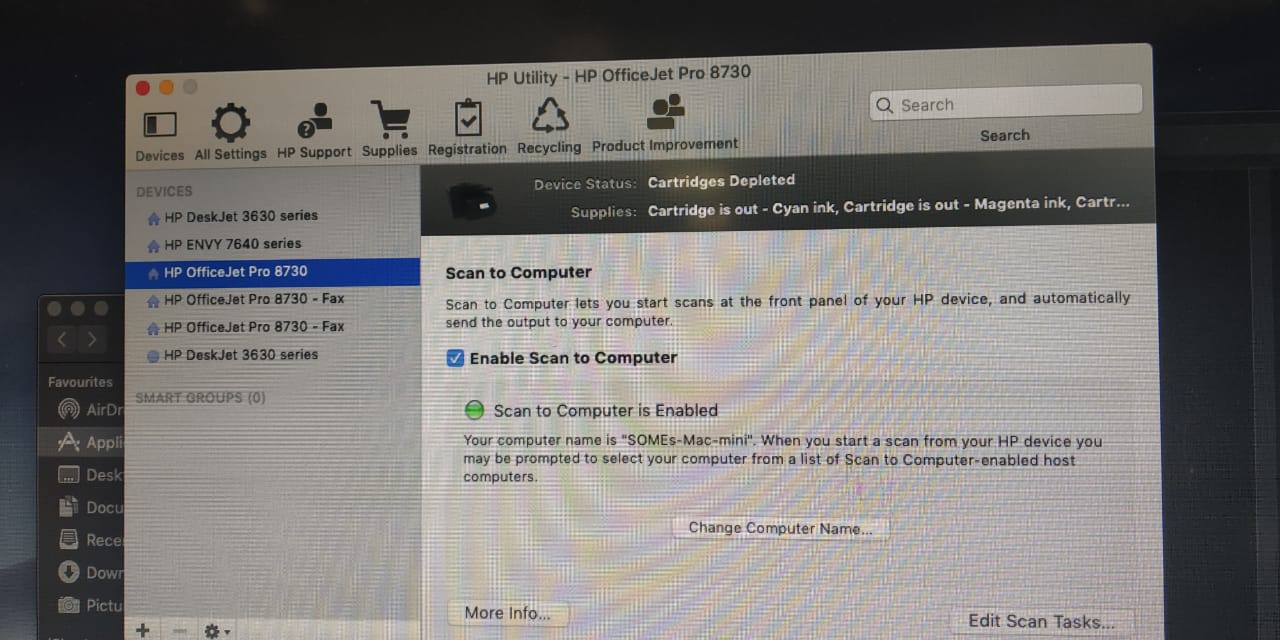
Go to Edit Scan Tasks

Click on Edit

Click on Other and choose a dedicated folder to save your scanned docs.
Let me know the outcome.
Cheers 🙂
Please click “Accept as Solution” if you feel my post solved your issue, it will help others find the solution. Click the “Kudos/Thumbs Up" on the bottom right to say “Thanks” for helping!
TEJ1602
I am an HP Employee
04-11-2019 08:23 AM
Good day. I have the same issue but I do not have an HP folder with HP Utility in my computer Applications folder. I have a new Macbook Pro and it does not have a CD slot to run the older CD i got with my 8720 printer. Because of this, I can't change the destination this way.
Please help! Thank you!
04-11-2019 08:30 AM
Hey, BDSpyder,
I didin't load this software with a disk either. It was part of the suite that I downloaded when I bought the printer. I went to this location to download the software for my machine: https://123.hp.com/ca/en/ (note that's the Canadian site). You should get everything there and once installed the HP Utility folder will be in your Mac's Applications folder. Then you should be able to follow the solution provided. Good luck!
04-11-2019 08:45 AM
Thanks for the info Stevo411. I downloaded this and it is the same thing I currently have on my MacBook Pro. It doesn't look anything like the solution you were given (shown) in the photos from the HP employee who answered your post.
I can't find anywhere to change the destination folder with my software. Here's what it looks like...
If you or anyone else may be able to help me I would appreciate it. Thanks!
04-11-2019 09:13 AM
Hey, if you use your desktop search (F4) and type in "hp utility" you should find the app. See screenshot; I typed in "h" and these three apps came up (see screenshot).
Use the HP UTILITY, not the Print and Scan. Open the app, select your printer device on the left, then look for the "Scan to Computer" icon (see screenshot, highlighted). From there, continue the directions TEJ1602 provided. Make sense?






