-
×InformationNeed Windows 11 help?Check documents on compatibility, FAQs, upgrade information and available fixes.
Windows 11 Support Center. -
-
×InformationNeed Windows 11 help?Check documents on compatibility, FAQs, upgrade information and available fixes.
Windows 11 Support Center. -
- HP Community
- Printers
- Scanning, Faxing, and Copying
- Re: Copy documents from document feeder

Create an account on the HP Community to personalize your profile and ask a question
05-30-2019 02:39 PM
I have purchased a new MFP M281fdw today and not yet setup/connected to a computer.
I have successfully printed test pages and can copy a document using the flatbed scanner. However, when attempting to copy the same document using the document feeder the copy only prints the top section of the page (probably about 10%).
The docmnet I am copying is an A4 size documet and have tried numerous times, also having disconnected and reconnected power and also trying paper into 
05-31-2019 07:01 PM
Welcome to the HP Community
I suggest you do a Hard Reset on the printer
(1) Turn the printer on, if it is not already on.
(2) Wait until the printer is idle and silent before you continue.
(3) With the printer turned on, disconnect the power cord from the rear of the printer.
(4) Unplug the power cord from the wall outlet.
(5) Wait at least 60 seconds.
(6) Plug the power cord back into the wall outlet.
NOTE: HP recommends connecting the printer power cord directly to the wall outlet.
(7) Reconnect the power cord to the rear of the printer.
(8) Turn on the printer, if it does not automatically turn on.
The printer might go through a warm-up period. The printer lights might flash, and the carriage might move.
Wait until the warm-up period finishes and your printer is idle and silent before you proceed.
Update the firmware for the printer using this link: https://support.hp.com/in-en/product/hp-color-laserjet-pro-m280-m281-multifunction-printer-series/14...
Restart the printer.
Clean the plastic and glass strips inside the document feeder with a soft, lint-free cloth sprayed with glass cleaner.
NOTE:Some printers ship with a document feeder cleaning cloth. If you have the cloth, load it into the document feeder and start a scan job to clean the scanner mechanism.
-
Turn the printer off, disconnect the power cord, and remove the battery if your printer has one.
-
Depending on your printer model, open any top cover, document feeder tray, and scan document feeder cover.
-
Remove any debris such as bits of paper or paper clips from inside the document feeder.
-
Spray a soft, lint-free cloth with glass cleaner, then wipe the scanner glass and the white strip on the underside of the document feeder until clean, dry, and streak-free.
CAUTION:
To protect the interior printer parts, do not spray the cleaner directly on or into the printer.
-
Completely close any covers and trays that you opened.
-
Reconnect the power cord, reinstall the battery if necessary, then turn on the printer.
-
Load the original document or photo, then try to scan. Make sure the original document or photo is in good condition and free of tears, creases, folds, staples, or tape.
Clean the automatic document feeder (ADF) rollers
If your printer has an automatic document feeder (ADF), dust or paper residue on the rollers or separator pad inside the ADF can result in scan quality issues. Open the ADF, then clean the ADF rollers and separator pad.
NOTE:The location of the ADF rollers might be different depending on your printer, but the following steps still apply.
-
Gather the following materials:
-
A clean, lint-free cloth, or any cloth that does not come apart or leave fibers
-
Distilled, filtered, or bottled water (tap water might damage the printer)
-
-
Remove the original document from the ADF.
-
Turn off the printer.
-
Disconnect the power cord from the rear of the printer.
-
Open the ADF cover.
-
Find the paper pick rollers and the separator pad inside the ADF.
Figure : Example of the paper pick rollers and separator pad in a LaserJet printer

Figure : Example of the paper pick rollers and separator pad in a OfficeJet printer
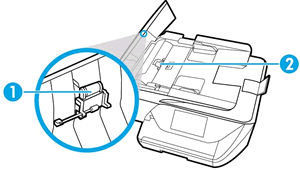
-
Lightly dampen a clean, lint-free cloth with filtered or distilled water, then squeeze any excess liquid from the cloth.
-
Use the damp cloth to wipe any residue off the paper pick rollers and the separator pad.
-
Leave the ADF cover open for two minutes to allow the paper pick rollers and separator pad to dry.
-
Close the ADF cover.
-
Reload the original document print side up in the document feeder tray. Gently slide the document into the printer as far as it can go.
-
Slide in the paper width guides until they are snug against the paper.
Do not push the paper width guides in so far that they bend the paper.
-
Reconnect the power cord to the rear of the printer.
-
Turn on the printer.
Try to scan.
Keep me posted, how it goes!
If the information I've provided was helpful, give us some reinforcement by clicking the Accepted Solution and Kudos buttons, that'll help us and others see that we've got the answers!
Have a great day!
Cheers:)
Raj1788
I am an HP Employee
06-01-2019 05:00 AM
Thank you, but unfortunately this hasn't made any difference.
I had previously tried hard reboot and trying again and checking for firmware update for which there isnt any available.
Cleaning as expected on a brand new printer didn't help either.
I think it must be faulty and will just return to store.
Thanks.
06-01-2019 11:09 AM
This is a hardware issue with the printer.
You can also contact our HP Support.
Click here: https://support.hp.com/us-en/contact-hp?openCLC=true
Make sure you select the Country and Region.
Keep me posted on further assistance. Hope that helps!
Have a great day ahead!
Raj1788
I am an HP Employee
