-
×InformationNeed Windows 11 help?Check documents on compatibility, FAQs, upgrade information and available fixes.
Windows 11 Support Center. -
-
×InformationNeed Windows 11 help?Check documents on compatibility, FAQs, upgrade information and available fixes.
Windows 11 Support Center. -
- HP Community
- Printers
- Scanning, Faxing, and Copying
- Re: Corrupted scans

Create an account on the HP Community to personalize your profile and ask a question
04-15-2020 09:56 AM
My printer works correctly and my scanner did up until today. It is now corrupting all scans whether text or pictures. I have changed nothing. I work from an iMac with Catalina 10.15.4. Any ideas what has happened as copying also produces a similar corruption? Help please 🙏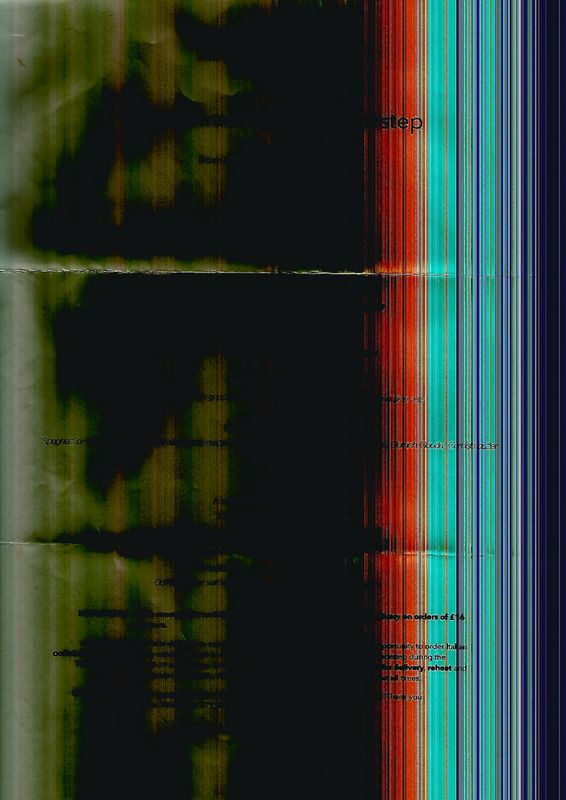
Solved! Go to Solution.
Accepted Solutions
04-18-2020 02:52 AM
Hi @patsyc47
Welcome to the HP Support Community. I'm afraid this could be a possible hardware issue with the scanner mechanism as both scans and copy quality is affected.
Let us try these steps to resolve this issue:
Reset the printer
- With the printer turned on, disconnect the power cord from the rear of the printer.
- Wait at least 60 seconds.
- Reconnect the power cord to the rear of the printer.
- Turn ON the printer, if it does not automatically turn on.
- Wait until the printer is idle and silent before you proceed.
Note: HP recommends connecting the printer directly to a wall outlet rather than a surge protector or a power strip.
Update the printer firmware
Click here to know different methods of updating printer firmware.
Check the scanner bar functionality
Perform a visual test of the scanner mechanism to see if it is jammed.
- Remove any original documents or photos from the scanner glass.
- Lift the scanner lid slightly, and then press the Copy button or icon.
If the scanner light does not move or moves halfway or is not lit, the scanner mechanism is likely jammed/broken.
For more info on resolving copy/scan issues, kindly refer to this document.
Hope this helps! Keep me posted.
Please click “Accept as Solution” if you feel my post solved your issue, it will help others find the solution.
Click the “Kudos, Thumbs Up" on the bottom right to say “Thanks” for helping!
Have a great day!
KUMAR0307
I am an HP Employee
04-18-2020 02:52 AM
Hi @patsyc47
Welcome to the HP Support Community. I'm afraid this could be a possible hardware issue with the scanner mechanism as both scans and copy quality is affected.
Let us try these steps to resolve this issue:
Reset the printer
- With the printer turned on, disconnect the power cord from the rear of the printer.
- Wait at least 60 seconds.
- Reconnect the power cord to the rear of the printer.
- Turn ON the printer, if it does not automatically turn on.
- Wait until the printer is idle and silent before you proceed.
Note: HP recommends connecting the printer directly to a wall outlet rather than a surge protector or a power strip.
Update the printer firmware
Click here to know different methods of updating printer firmware.
Check the scanner bar functionality
Perform a visual test of the scanner mechanism to see if it is jammed.
- Remove any original documents or photos from the scanner glass.
- Lift the scanner lid slightly, and then press the Copy button or icon.
If the scanner light does not move or moves halfway or is not lit, the scanner mechanism is likely jammed/broken.
For more info on resolving copy/scan issues, kindly refer to this document.
Hope this helps! Keep me posted.
Please click “Accept as Solution” if you feel my post solved your issue, it will help others find the solution.
Click the “Kudos, Thumbs Up" on the bottom right to say “Thanks” for helping!
Have a great day!
KUMAR0307
I am an HP Employee
