-
×InformationNeed Windows 11 help?Check documents on compatibility, FAQs, upgrade information and available fixes.
Windows 11 Support Center. -
-
×InformationNeed Windows 11 help?Check documents on compatibility, FAQs, upgrade information and available fixes.
Windows 11 Support Center. -
- HP Community
- Printers
- Scanning, Faxing, and Copying
- DeskJet 3639 not Aligning

Create an account on the HP Community to personalize your profile and ask a question
10-22-2021 12:46 PM
I have printed the alignment page three times now and scanned it each time but then when I go to copy a page, the alignment is off again. So off that the text is up to 2cm left of where it should be, and often unlegible. Any thoughts?
11-15-2021 12:30 PM
Hi@Denis37, Welcome to the HP Support Community!
Don't worry as I'll be glad to help, however, to provide an accurate resolution, I need a few more details:
Let's try these troubleshooting steps to resolve the issue:
Hard Reset:
- With the printer turned on, disconnect the power cord from the rear of the printer and also unplug the power cord from the wall outlet.
- Remove USB cable, if present.
- Wait for 2-3 minutes, press and hold the power button on your printer for about 30 seconds to remove any additional charge.
- Now plug back the power cable straight (This is important) and then plug back the power cord to the printer.to a wall outlet without any surge protector or an extension cord
- Turn on the printer and wait till the warm-up period finishes and the printer is idle.
Update Printer Firmware: Click Here
Once you've completed troubleshooting steps, try aligning the printer:
Align the Printer
If there were defects on the Print Quality Diagnostic report, align the printhead.
Follow these steps to align the printer using the control panel
-
From the home screen, touch the Setup icon (
 ), and then touch Tools.
), and then touch Tools. -
Touch the Down Arrow (
 ), and then touch Align Printer. The alignment page prints.
), and then touch Align Printer. The alignment page prints. -
Lift the lid on the printer, and then place the alignment page print side down in the right front corner of the scanner glass.
-
Figure: Place the alignment page on the scanner glass
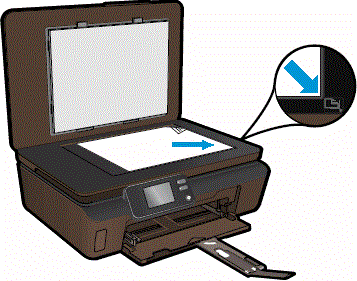
-
Close the lid, and then press OK on the control panel. The printer will align automatically. Press OK to continue.
Keep me posted. Happy to help!
Please click “Accept as Solution” if you feel my post solved your issue, it will help others find the solution.
