-
×InformationNeed Windows 11 help?Check documents on compatibility, FAQs, upgrade information and available fixes.
Windows 11 Support Center. -
-
×InformationNeed Windows 11 help?Check documents on compatibility, FAQs, upgrade information and available fixes.
Windows 11 Support Center. -
- HP Community
- Printers
- Scanning, Faxing, and Copying
- Desperate - 8610 scanning issues

Create an account on the HP Community to personalize your profile and ask a question
05-05-2020 10:50 AM
My scanner on my 8610 is no longer showing scan to pdf for my computer. It shows "other" and some options to scan to email and such BUT it will only let me scan when I out a paper on the glass, I can't use my feeder, and it is not giving me the scan to pdf option. I have run the scan doctor and it says all is fine and then I get to a certain point and it syas 8610 not found. This has been going on weeks. I have uninstalled and reinstalled and updated to no avail.
I have large documents that need to be scanned and to scan 1 sheet at a time in the glass vs the feeder is not feasible, plus it is not scanning to pdf like it had before.
Please help.
05-05-2020 11:13 AM
Ideas...
Download and run this version of the Doctor
Information / version file
=============================================================
If you have not done so for awhile,
Clean the Printer / ADF
HP Printers - Improving Scan Quality
=============================================================
Switch to a TCP/IP port
If you have installation, offline, or port issues, assign a TCP/IP port for the printer.
Example:
- How-to “Create TCP Port” Contributed by greenturtle
Create TCP IP port
1. Print a Configuration Page to get the printer's IPv4 address (you can also tap on the wireless icon on the Front panel of your Printer to get the IP address)
2. On your PC, go to Control Panel > icon view > Devices and Printers > Right-Click on the printer > Left-Click Printer Properties > Select the Ports tab.
3. Click Add Port, select Standard TCP/IP Port, then select New Port and follow the wizard.
4. Type in the proper IP address for the printer.
This video resource will show you how to do it:
Create & Use TCP IP port
Note that you can ALWAYS revert back to the original port that the HP software installed by selecting the HP port under the Ports tab (in Printer Properties)
After any changes, Restart the computer and log in
Reference and Resources – (More) Places to find help, solve problems, and learn how to use your Printer
Printer Homepage – “Things that are your printer”
NOTE: Content depends on device type and Operating System
Categories: Alerts, Access to the Print and Scan Doctor (Windows), Warranty Check, HP Drivers / Software / Firmware Updates, How-to Videos, Bulletins/Notices, Lots of How-to Documents, Troubleshooting, User Guides / Manuals, Product Information (Specifications), more
When the website support page opens, Select (as available) a Category > Topic > Subtopic
HP Officejet Pro 8610 e-All-in-One Printer series
Thank you for participating in the HP Community Forum. We are a world community of volunteers dedicated to supporting HP technology. |



05-05-2020 12:27 PM
Ran the thing - still not showing my computer when I select scan on the printer face. It shows "other" and then tapping that it shows "other computers", which shows my computer laptop model# - kind of like it is not the default it should be. Also, it does not say scan to pdf like it has for years.
Previously, when I hit scan on the printer panel it would show me my computer and I would select that and it would give me options incl save to pdf
Also, previously when I put the paper in the feeder, that was how I scanned. It will still pull through the feeder as if it is scanning, but no image is available. The only way to get a scan is to hand place on the glass for each sheet.
05-05-2020 01:04 PM
@mkpoppindiva wrote:Ran the thing - still not showing my computer when I select scan on the printer face. It shows "other" and then tapping that it shows "other computers", which shows my computer laptop model# - kind of like it is not the default it should be. Also, it does not say scan to pdf like it has for years.
Previously, when I hit scan on the printer panel it would show me my computer and I would select that and it would give me options incl save to pdf
Also, previously when I put the paper in the feeder, that was how I scanned. It will still pull through the feeder as if it is scanning, but no image is available. The only way to get a scan is to hand place on the glass for each sheet.
"Ran the thing"
Print and Scan Doctor - version 5.0.6
Print and Scan Doctor only impacts what it can see / adjust / fix on the computer side as it concerns the printing device (printer). This version of the doctor can find / correct connection issues.
Port
If you have not yet done so, set the port type to TCP/IP - this is done on the computer that is on the same network as the printer.
Hardware
Solutions / Firmware and Restart
Printer Turns Off Unexpectedly or Repeatedly
Complete Step 2
Consider Step 3 if your printer firmware is out of date.
EWS > Webscan
If you have not done so, try running Webscan via the Embedded Web Server (EWS)
Start EWS on your computer.
Webscan does not require any additional software installed on the computer.
Set up / Enable Webscan
Run Scan > Webscan
Check whether you can save the scan to your computer
Open your favorite browser > type / enter Printer IP address into URL / Address bar
Examples
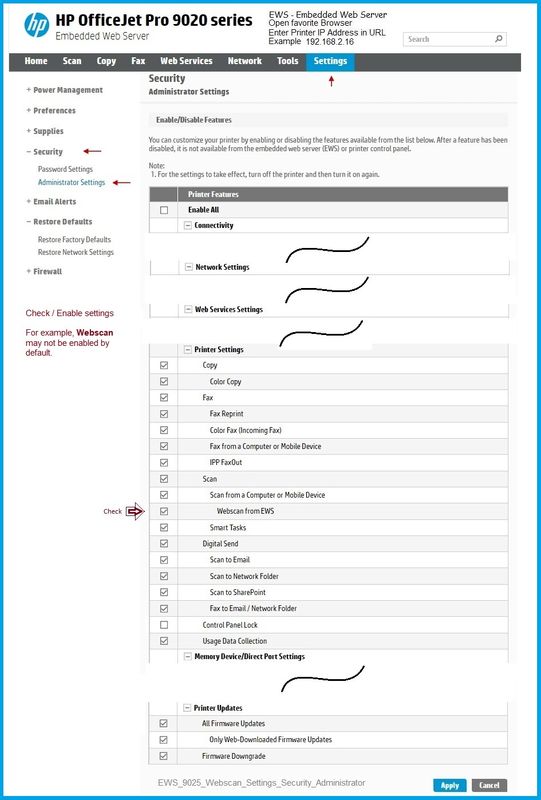
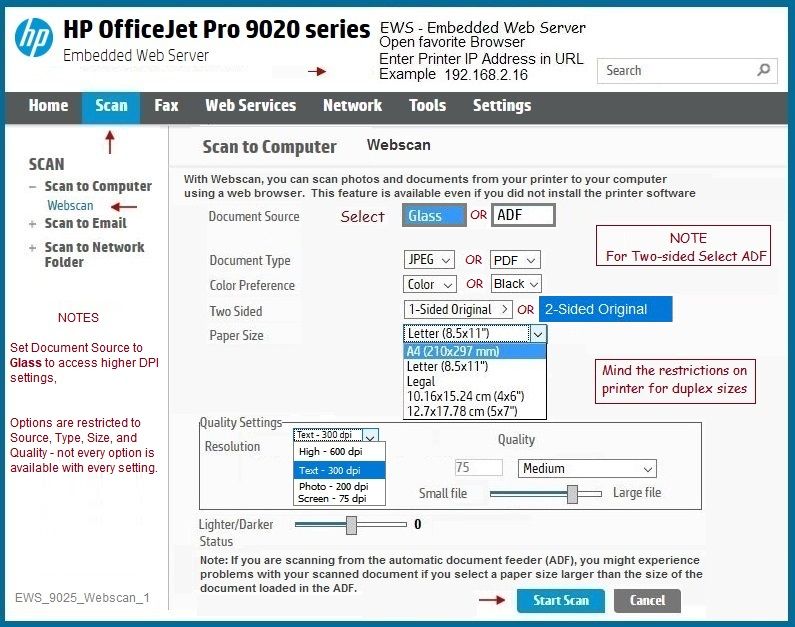
===========================================================================
Check / complete this...
Adobe Reader DC – Needed Whether You Use It or Not
If you have not done so,
Reinstall / Update your PDF Reader (Adobe Reader DC /Optional Foxit Reader)
HINT: Watch out for and UNCHECK unwanted extra software
Adobe Reader DC software should be installed even if you do not open / view / print PDF files directly from the software.
===========================================================================
Remove and Install - Full Feature Software
It may be necessary that the printer software be uninstalled and then reinstalled.
If that becomes necessary, remember to check / remove all the existing printer software before installing a fresh copy, including the bits in Devices and Printers and mention of the printer in your user account.
Uninstall Existing Printer Software
Uninstall existing printer software from Programs and Features
Method One - Control Panel > icon view > Programs and Features >
Method Two - Settings > Apps > Apps and Features >
Search or Scroll down
Uninstall the printer software
After the software is removed, Restart the computer and log in
If printer software will not uninstall, appears to be removed and then shows up again, or is otherwise not “going away” when you tell it to do so, try an Uninstaller program.
Microsoft: Fix problems that block programs from being installed or removed
** Uninstall - Printer Software – Lurking in the Device Manager **
Check / Verify: If the printer is still lurking in the Device Manager, remove it.
Control Panel > icon view > Device Manager
Expand category Printers
If any unwanted printer name or “Unknown Device” is listed,
Right-Click on the printer / device > Uninstall
Expand category Imaging Devices
If any unwanted printer name or “Unknown Device” is listed,
Right-Click on the printer / device > Uninstall
If any devices are removed, Restart the computer and log in
** Uninstall - Printer Drivers – Lurking in Devices and Printers **
Check / Verify: If the printer drivers are still lurking in Devices and Printers, remove driver(s) related to the printer.
Control Panel > icon view > Devices and Printers
Left-Click on any unwanted Printer found in the Printers list
Clicking on a printer, displays options along the ribbon (near the top of the Devices and Printers window)
Click Print Server Properties > tab Drivers
Click on Driver(s) in list, select Remove > OK to exit menu
Back in Devices and Printers > Right-Click on the printer > Remove Device
If any devices are removed, Restart the computer and log in
** Uninstall - Printer Software – Lurking in the User Account **
Reminder:
- HP Smart for Windows is an application - it is found in Settings > Apps > Apps and Features
- Manage / uninstall HP Smart for Windows in Apps and Features
- There is unlikely any "HP Smart printer software bits" from the application in your AppData folder.
Check / Verify: Printer related files and folders are stored in the User AppData hierarchy. If you have had trouble getting the printer to work, complete this step to delete printer files from the Temp folder and the Local\HP folder
Clear Temp Folder in AppData
Method One
Open File Explorer > Navigate to C:\Users\YourAccount\AppData\Local\Temp
OR
Method Two
Windows key + X + R (Run command) > type %temp%
Delete the files in the Temp folder (It is expected that some files cannot be deleted, ignore these)
Restart the computer and log in
Clear HP Printer mention in AppData\Local\HP
Open File Explorer > Navigate to C:\Users\YourAccount\AppData\Local\HP
Remove / Delete any folder named for the printer you wish to remove
Installation – Full Feature Software
- Download-and-Save the Full Feature Software / Print and Scan Driver and Accessories or HP Easy Start Printer Setup for your Operating System version.
- Open File Explorer
- Navigate to the folder in which you saved the installation file (likely Downloads)
- Right-Click on the installation package and “Run as Administrator”
- After the software is installed, Restart the computer and log in
====================================================================
Thank you for participating in the HP Community Forum. We are a world community of volunteers dedicated to supporting HP technology. |



05-05-2020 04:12 PM
2 THINGS:
I have no idea what this is or how to do this...
EWS > Webscan
If you have not done so, try running Webscan via the Embedded Web Server (EWS)
Start EWS on your computer.
Webscan does not require any additional software installed on the computer.
Set up / Enable Webscan
Run Scan > Webscan
2nd, I did everything else you outlined and uninstalled the printer with the instructions and reinstalled with your instructions and now I get the message that the printer was "unable to be installed over the network". The last 2 weeks of dealing with trying to fix this scan issue resulted in me uninstalling and spending HOURS trying to get the printer back up. Literally HOURS. On 2 different days. Is there a way to do phone support for this? To get my printer reinstalled and get my scanner up and running?
Please help. I can't spend another day trying just to get my printer back.
05-06-2020 08:50 AM - edited 05-06-2020 11:23 AM
Edits - Add image example for Print Management
I understand you are frustrated.
I am understanding I am not the one to help you, too. Say the word, I will graciously remove myself - you can ask the question again in a separate thread (that I promise not to answer), and perhaps you can finally get the quick answer you seek.
Our community does not provide phone support - we are volunteers; this is a free service provided online only.
Should you wish to continue here...
The printer series is, this month, six years old - at some point things become more difficult than they seem worth.
I have been assuming (a bad idea) that your printer is connected to your network through either Ethernet or standard Wireless. If that is not the case, this would be the time to correct this for me. The Details are going to bite - they always do so.
Where is the problem?
Though the printer is the weak link in the line simply because it cannot tolerate whatever is going on in the Operating System, the actual issue might not be the printer or the printer software.
This is not great news in the sense that if the problem is not in the printer software, it cannot be fixed there - "something" has to be done to fix whatever is going on in Windows that is preventing the printer software from loading.
Try / consider
Remove Printer from Print Management / Print Server Properties
There are a couple of ways to get to this data - choose one that works on your version of Windows.
Pro versions of Windows:
Control Panel > icon view > Administrator Tools > Print Management
OR
Windows key + r (opens "run" window) > type printmanagement
Next
Open Section Custom Filters > Open Subsection All Drivers
Right-Click on each printer entry to Highlight and Delete
Delete / remove every instance of every printer entry you find in the list
OR
Open Section Print Servers > Open Subsection Your computer (Local) > Open Subsection Drivers
Right-Click on each printer entry to Highlight and Delete
Delete / remove every instance of every printer entry you find in the list

OR
Alternate method to get to the data...
Windows key + r (opens "run" window) > type printui.exe /s /t2
Left-Click on each printer entry > Highlight and Remove
Complete this action for every instance of every printer entry you find in the list you have open.
Click OK to save changes and exit the menu
The point is to remove every instance of old and current print data.
Next
Reminder
** Printer Software – Blocked in Security Software **
Check your Security Software to make sure the printer software is not being blocked. Most Security software will allow you to make an exception for applications / software you want to use on your computer.
- If you make changes to the security software setup, Restart your computer and log in.
Next
Check - uninstall / remove every other instance of the printer software:
Check / Uninstall printer software from Control Panel > icon view > Programs and Features
** Remove - Printer Software – Lurking in the Device Manager **
** Remove - Printer Drivers – Lurking in Devices and Printers **
** Delete - Printer Software – Lurking in the User Account **
Restart the computer and log in
Desperate Measures
Six-year-old printer and new Windows 10 (latest version) might still be compatible. Assuming that is the case, there may be errors in the File System (Libraries, Files and Windows programs installed on the computer). It is not as common in Windows 1909 as it was, say ten years ago, but the File System can get into a tangle over time and / or the Operating System might develop actual errors.
Most of what you have already done is included in the next document.
This next document explains what else to try, including Restarting everything and how to try and fix possible File System errors in your Windows Operating System. Will it work? Maybe, though, the act of removing the print data from Printmanagement should have done the trick...
HP Printers - 'Unsuccessful Network Installation' Error (Windows)
Then, try installing the printer software again.
=========================================================
Webscan
Optional - If you cannot do this or do not wish to do this, ignore the suggestion.
The Embedded Web Server is a method of communicating with your printer when it is on your network.
Communication depends on you knowing the IP address of the printer.
Open Section Printing a Network Configuration Page
Print the report and read the IP address included in the report.
Open your favorite browser
Use the IP address to open the Embedded Web Server (EWS)
Using the Printer Embedded Web Server (EWS)
If the printer is on the network,
- Open your favorite browser > type / enter Printer IP address into URL / Address bar
- Open Tab Settings > Open Section Security
- Open Subsection Administrator Settings
- Check to be sure Webscan is checked / enabled
- Open Tab Scan
- Click Webscan
Thank you for participating in the HP Community Forum.
We are a world community of volunteers dedicated to supporting HP technology



05-06-2020 09:17 AM
OK... So I answered before I read this last entry from you.
It happens - we crossed paths.
Try using the scan software on your computer.
At this point, waiting days to scan - if you can use the scan software on the computer, it might save you for the moment.
I believe there is something missing and not-yet-right about the installation - but at this point, I do not know what is wrong with it.
Options:
HP Scan - should have been installed on the computer with the Full Feature Software
Interestingly, since the printer is six years elder - the following might be worth trying. It should not be necessary, but frankly, it won't make anything worse...
HP Scan Extended
- Download-Save-Install > HP Scan Extended
- HPSE is a subset an older Full Feature Software suite.
- HPSE features are very similar to the HP Scan Software released after 2015.
- Although HPSE appears to be a separate software, HPSE is dependent on the infrastructure provided by the Full Feature Software. The Full Feature Software for your printer should be installed before installing and using HPSE.
- OPTIONAL: Add HP Scan Extended shortcut to Taskbar / Send to Desktop / Pin to Start
- Open File Explorer > Navigate to C:\Program Files (x86)\HP\HP Scan Extended\bin
- Right-Click HPScan.exe > Select Pin to Taskbar / Send to Desktop / Pin to Start
- HP Scan Extended features include (and are not limited to): Single, Multiple scans, Image and PDF scans, Email as PDF / JPEG, Source selection, Page Size choices include Auto-Detect (extracts image / document boundary). May include OCR (Save as Editable Text).
This is a really nice program - old, but very nice...
Examples
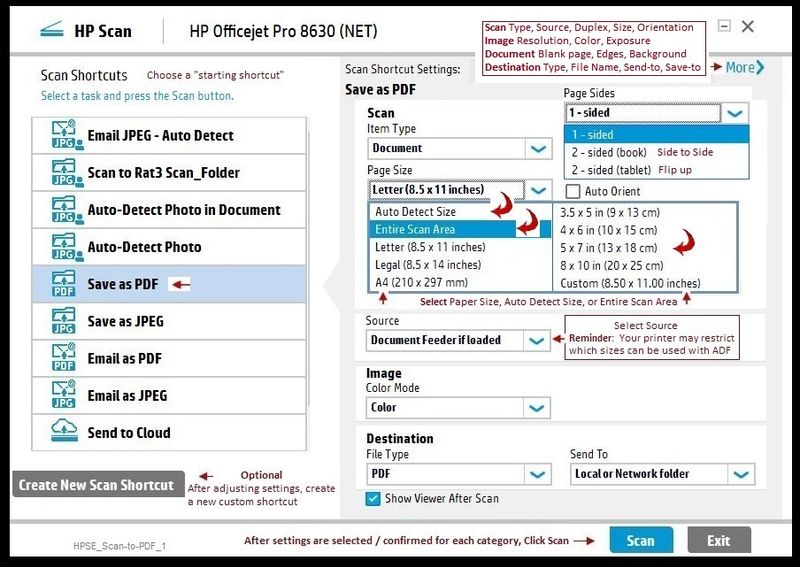

Thank you for participating in the HP Community Forum.
We are a world community of volunteers dedicated to supporting HP technology



05-06-2020 11:28 AM
So, I don't actually have the printer back 😞 Previously I was told to install h20180.www2.hp.com the install wizard but I a message I can't access it. This had happened before and I was directed to another solution to get my printer back but I cannot remember the solution that I was directed to use.
05-06-2020 11:36 AM
Reposted from earlier
Installation – Full Feature Software
- Download-and-Save the Full Feature Software / Print and Scan Driver and Accessories or HP Easy Start Printer Setup for your Operating System version.
- Open File Explorer
- Navigate to the folder in which you saved the installation file (likely Downloads)
- Right-Click on the installation package and “Run as Administrator”
- After the software is installed, Restart the computer and log in
For the moment, I am out of ideas to help you further.
If I have anything else to add, I will post back.
Good Luck.
Thank you for participating in the HP Community Forum.
We are a world community of volunteers dedicated to supporting HP technology



