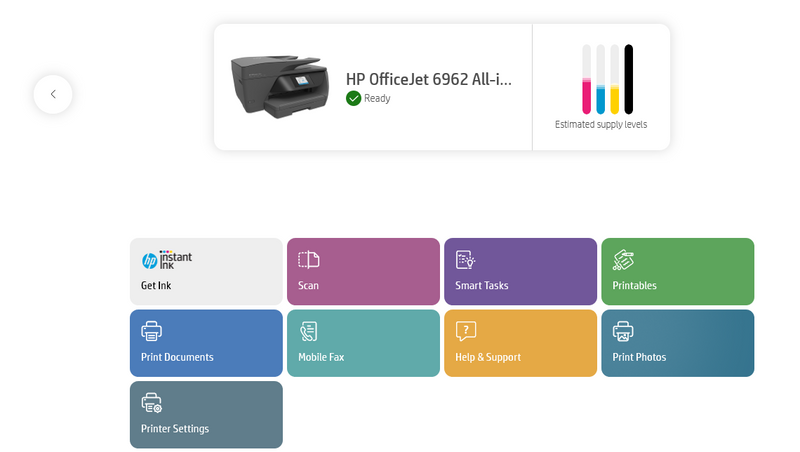-
×InformationNeed Windows 11 help?Check documents on compatibility, FAQs, upgrade information and available fixes.
Windows 11 Support Center. -
-
×InformationNeed Windows 11 help?Check documents on compatibility, FAQs, upgrade information and available fixes.
Windows 11 Support Center. -
- HP Community
- Printers
- Scanning, Faxing, and Copying
- Re: Detecting Photos using HP Smart

Create an account on the HP Community to personalize your profile and ask a question
11-19-2020 02:40 PM
I just had to reinstall my HP Smart application on my Windows 10 pc - I'm not sure what happened to the old app. The new old software allowed me to put multiple photos on my flatbed and use the "Detect Photos" option to scan the photos and create a separate file for each. I could then save them all at once. The new software does not have this feature and I'm wondering if there is still a way to do this?? It was very helpful when scanning many photos.
Solved! Go to Solution.
Accepted Solutions
11-20-2020 12:55 PM
I was able to use the link and get the software setup again. However I had difficulties with the setup and had to engage Geek Squad to clean up my drivers before it would work.
11-19-2020 03:22 PM
"Detect Photos" is actually terminology used in HP Scan (part of the Full Feature Software)
Note: In the case of a PDF scan, the name of the feature might be called "Detect Content on Page"
Example
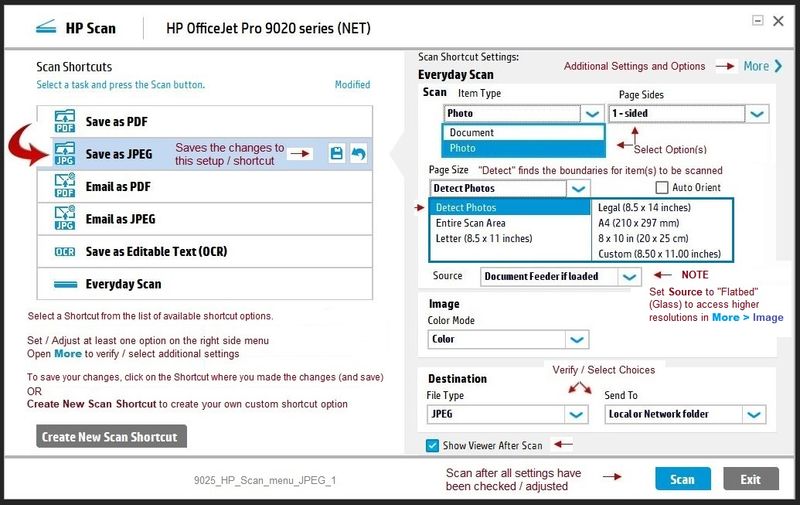
- Open your printer Support Website
- Open Category Software and Drivers
Notes
- Your Full Feature Software might have been moved to subcategory Software-Utility
- The name of the Full Feature software might now be "Print and Scan Driver and Accessories"
- Download-and-Save the Full Feature Software / Print and Scan Driver and Accessories or HP Easy Start Printer Setup for your Operating System version.
- Open File Explorer
- Navigate to the folder in which you saved the installation file (likely Downloads)
- Right-Click on the installation package and “Run as Administrator”
- Reminder: If using Easy Start, select the Full Driver
- After the software is installed, Restart the computer and log in
Printer Home Page - References and Resources – Learn about your Printer - Solve Problems
“Things that are your printer”
NOTE: Content depends on device type and Operating System
Categories: Alerts, Access to the Print and Scan Doctor (Windows), Warranty Check, HP Drivers / Software / Firmware Updates, How-to Videos, Bulletins/Notices, Lots of How-to Documents, Troubleshooting, User Guides / Manuals, Product Information (Specifications), more
When the website support page opens, Select (as available) a Category > Topic > Subtopic
Open Support Home
Enter the name of your HP device
Thank you for participating in our HP Community.
We are a volunteer community workforce dedicated to supporting HP technology
Click Thumbs Up to say Thank You for the help.
If the answer helped resolve your issue, Click "Accept as Solution" .




11-19-2020 03:46 PM
In so much that I am aware (at attempt at diplomacy):
HP Smart has never had an interface like the example for "Detect Photos" provided for HP Scan.
It is not a matter of going back - it is a matter of installing the Full Feature Software.
I was able to pull your mystery printer model name from your posted image.
Your Full Feature Software here:
HP OfficeJet 6960 All-in-One series Full Feature Software and Drivers
After the software is installed, Restart the computer and log in.
Look for your Printer Assistant / (Blue) HP Scan icon on the Desktop.
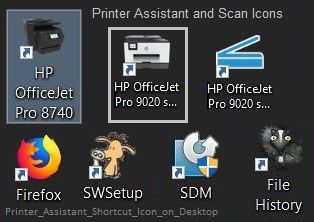
IF your Full Feature Software STILL lacks the Detect Photos option for Save as JPEG
We can still add HP Scan Extended so you can use "Auto Detect Size" (same feature, older name, older software)
Printer Home Page - References and Resources – Learn about your Printer - Solve Problems
“Things that are your printer”
NOTE: Content depends on device type and Operating System
Categories: Alerts, Access to the Print and Scan Doctor (Windows), Warranty Check, HP Drivers / Software / Firmware Updates, How-to Videos, Bulletins/Notices, Lots of How-to Documents, Troubleshooting, User Guides / Manuals, Product Information (Specifications), more
When the website support page opens, Select (as available) a Category > Topic > Subtopic
HP OfficeJet 6962 All-in-One Printer
Thank you for participating in our HP Community.
We are a volunteer community workforce dedicated to supporting HP technology
Click Thumbs Up to say Thank You for the help.
If the answer helped resolve your issue, Click "Accept as Solution" .