Scan Multiple Pages to one document automatically
Options
- Mark Topic as New
- Mark Topic as Read
- Float this Topic for Current User
- Bookmark
- Subscribe
- Mute
- Printer Friendly Page
turn on suggested results
Auto-suggest helps you quickly narrow down your search results by suggesting possible matches as you type.
Showing results for
Guidelines
Seize the moment! nominate yourself or a tech enthusiast you admire & join the HP Community Experts!
Please log in to submit a nomination.
Thank you
Sorry, there was an error with your nomination, please try again.
Required fields can't be empty, please try again.

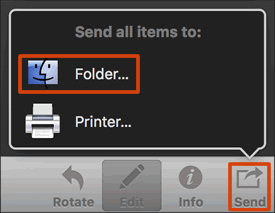
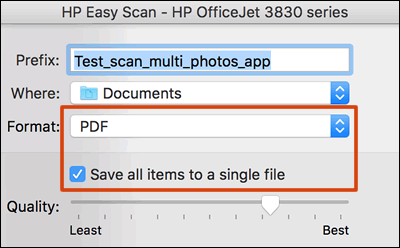
 or
or  in the HP Scan preview window to scan the next item. Repeat this step until all pages or photos are scanned, and then click Save.
in the HP Scan preview window to scan the next item. Repeat this step until all pages or photos are scanned, and then click Save.