-
×InformationNeed Windows 11 help?Check documents on compatibility, FAQs, upgrade information and available fixes.
Windows 11 Support Center. -
-
×InformationNeed Windows 11 help?Check documents on compatibility, FAQs, upgrade information and available fixes.
Windows 11 Support Center. -
- HP Community
- Printers
- Scanning, Faxing, and Copying
- Re: Scan multiple pages into one document using HP Easy Scan...

Create an account on the HP Community to personalize your profile and ask a question
12-16-2018
05:35 PM
- last edited on
12-16-2018
08:53 PM
by
![]() Cheron-Z
Cheron-Z
I have an Officjet Pro 8600 (N911a) and am running OS 10.14.2 Mojave). I am not able to call for multiple scanned pages to be placed into one folder. That option does not appear on my screen (as it does in the example HP uses). Right now I can scan multiple pages, but Easy Scan places them into multiple folders - not what I want. Any suggestions?
Solved! Go to Solution.
Accepted Solutions
12-17-2018 12:00 PM
A warm welcome to HP Forums! This is a great place to get support, find answers and tips to your technical queries.
In order to save multi-page documents or a collection of photos into a single file, we have to save them as PDF. Here is how to do it:
1.) Open HP Easy Scan.
2.) Click Presets and select Edit Settings.

3.) Click Source and select Document Feeder.

4.) Click Done, click Scan. Wait for the scan to complete.
5.) Click Send and then select Folder...

6.) Click Format and select PDF.

7.) Check the box "Save all items to a single file."
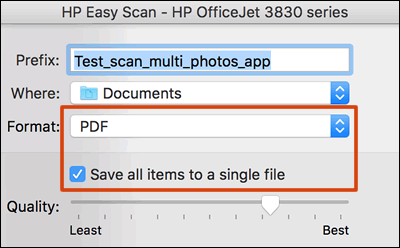
8.) Click Save
Let me know how it goes!
If the information I've provided was helpful, give us some reinforcement by clicking the Accepted Solution and Kudos buttons, that'll help us and others see that we've got the answers!
Have a great day!
I am an HP Employee
12-17-2018 12:00 PM
A warm welcome to HP Forums! This is a great place to get support, find answers and tips to your technical queries.
In order to save multi-page documents or a collection of photos into a single file, we have to save them as PDF. Here is how to do it:
1.) Open HP Easy Scan.
2.) Click Presets and select Edit Settings.

3.) Click Source and select Document Feeder.

4.) Click Done, click Scan. Wait for the scan to complete.
5.) Click Send and then select Folder...

6.) Click Format and select PDF.

7.) Check the box "Save all items to a single file."
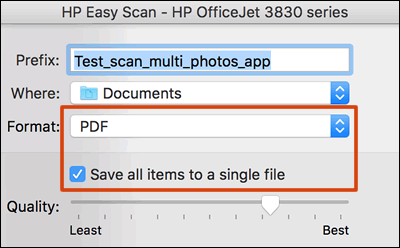
8.) Click Save
Let me know how it goes!
If the information I've provided was helpful, give us some reinforcement by clicking the Accepted Solution and Kudos buttons, that'll help us and others see that we've got the answers!
Have a great day!
I am an HP Employee
12-18-2018 10:04 AM
Worked perfectly! The upgrade to OS Mojave blew out my old HP link for the Officejet Printer and I had to load HP Easy Scan. Couldn't intuitively figure out how to scan multiple pages into one document...and what I read online wasn't getting the job done. So thanks to the Support Community, I'm back in business. Great support!!
