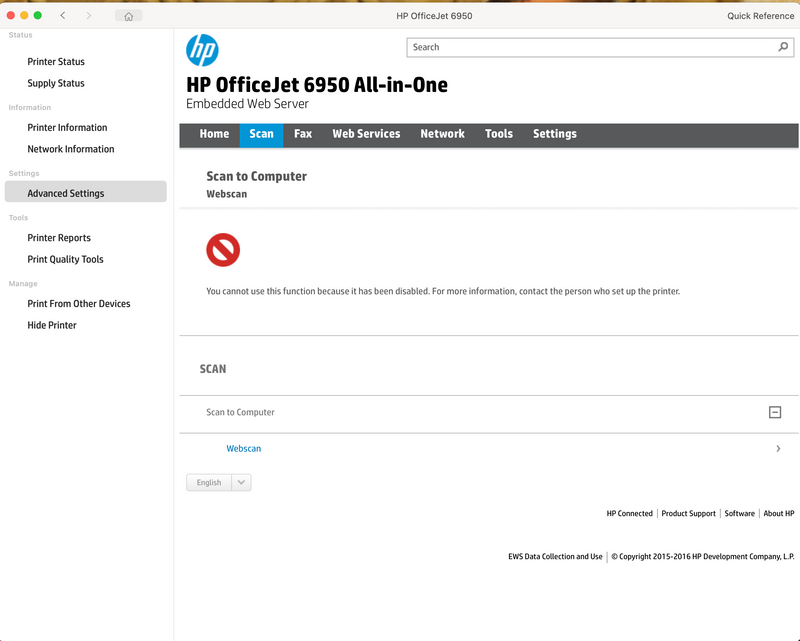-
×InformationNeed Windows 11 help?Check documents on compatibility, FAQs, upgrade information and available fixes.
Windows 11 Support Center. -
-
×InformationNeed Windows 11 help?Check documents on compatibility, FAQs, upgrade information and available fixes.
Windows 11 Support Center. -
- HP Community
- Printers
- Scanning, Faxing, and Copying
- Scan to computer- no computer found

Create an account on the HP Community to personalize your profile and ask a question
11-16-2021 07:02 AM
Imac O.S. Monterey v12.01
Scan utility on printer- No computer found
I have looked at previous posts and I cannot find a setting to allow me to activate scan to computer within the app.
I have uninstalled and re-installed both App & printer but still receive the same error message
On checking settings on the HP Smart App below displayed:
11-16-2021 09:44 AM
Webscan works from / within the Embedded Web Server (EWS).
That said, the first time you use Webscan, it must be enabled.
The access point to do so is in EWS.
"Within the App"
Open your EWS as you would to use Webscan
Next
- Tab Settings > Security > Administrator Settings > Enable >> Check box next to Webscan
- Click Apply to save any changes
Webscan – located in the Embedded Web Server (EWS) – No additional software
NOTE: Webscan feature is not available on Laser printers
If the printer is on the network,
If the EWS feature is available on your printer,
Example
First Time Use Only: Enable Webscan
- Open your favorite browser > type / enter Printer IP address into URL / Address bar
- Tab Settings > Security > Administrator Settings > Enable >> Check box next to Webscan
- Click Apply to save any changes
Use Webscan
- Open your favorite browser > type / enter Printer IP address into URL / Address bar
- Tab Scan > Webscan
- Set up Webscan the way you want it - for example, set the Source to ADF
- Click Start Scan to scan your document / image using Webscan
- After the scan is complete, Save the scan to your computer.
HP Printer Support Home Page - References and Resources – Learn about your Printer - Solve Problems
“Things that are your printer”
NOTE: Content depends on device type and Operating System
Categories: Alerts, Access to the Print and Scan Doctor (Windows), Warranty Check, HP Drivers / Software / Firmware Updates, How-to Videos, Bulletins/Notices, Lots of How-to Documents, Troubleshooting, Manuals > User Guides, Product Information (Specifications), more
When the website support page opens, Select (as available) a Category > Topic > Subtopic
HP OfficeJet 6950 All-in-One Printer series
Thank you for participating in the HP Community.
The Community is a separate wing of the HP website - We are not an HP business group.
Our Community is comprised of volunteers - people who own and use HP devices.
Click Helpful = Yes to say Thank You.
Question / Concern Answered, Click "Accept as Solution"


11-16-2021 10:28 AM
Thank you for your reply.
I have followed your instructions and now have the below on my scan tab however I cannot access "Scan to Computer" and I am still receiving the "No Computer Found" on the printer display when I touch the scan button.
I just don't understand why it is so complicated???!!!!!

11-16-2021 10:48 AM
I don't know why it is so complicated.
I don't have any MacOS systems.
My limited understanding is that WebScan works with MacOS as well as it does for Windows.
Must haves:
Printer and computer must be on the same network
Computer must be booted and the destination folder must be available (read / write access to folder)
?
Perhaps we'll hear some constructive help from someone who has used Webscan on a Mac.
Thank you for participating in the HP Community.
The Community is a separate wing of the HP website - We are not an HP business group.
Our Community is comprised of volunteers - people who own and use HP devices.
Click Helpful = Yes to say Thank You.
Question / Concern Answered, Click "Accept as Solution"