-
×InformationNeed Windows 11 help?Check documents on compatibility, FAQs, upgrade information and available fixes.
Windows 11 Support Center. -
-
×InformationNeed Windows 11 help?Check documents on compatibility, FAQs, upgrade information and available fixes.
Windows 11 Support Center. -
- HP Community
- Printers
- Scanning, Faxing, and Copying
- Scan to pdf from Windows 10

Create an account on the HP Community to personalize your profile and ask a question
01-17-2020 10:06 AM
Hi
I'm VERY behind the times but I just got a Windows 10 machine and we have hooked up my Envy 4527, which prints fine. BUT I cannot find anywhere to scan to PDF as I used to with the 4527 on my old Windows 7 machine.
This is an important thing for me so all help gratefully received !!
Thanks for your ideas
David
Solved! Go to Solution.
Accepted Solutions
01-20-2020 09:56 AM
Hi @Mancman56
Welcome to the HP Support Community. I'd be happy to assist you with the scanning issue.
Let's try these steps -
1.) Search Windows for HP, and then select your printer to open HP Printer Assistant.
2.) On the Scan tab, click Scan a Document or Photo to open HP Scan, and then continue to the next step.
3.) Change settings in HP Scan before you complete a scan job.
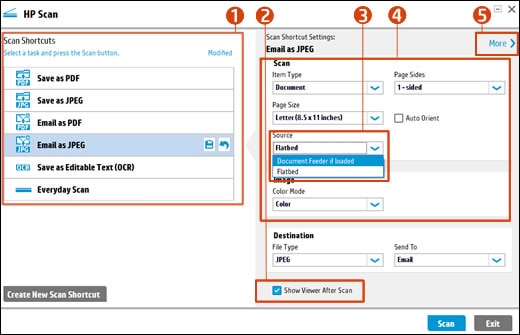
Option#1 in the above picture is for scan shortcut. Select "Save as PDF".
You may also refer to this document - How to Scan (Windows)
Hope this helps! Keep me posted.
Please click “Accept as Solution” if you feel my post solved your issue, it will help others find the solution.
Click the “Kudos, Thumbs Up" on the bottom right to say “Thanks” for helping!
Have a great day!
Asmita
I am an HP Employee
01-20-2020 09:56 AM
Hi @Mancman56
Welcome to the HP Support Community. I'd be happy to assist you with the scanning issue.
Let's try these steps -
1.) Search Windows for HP, and then select your printer to open HP Printer Assistant.
2.) On the Scan tab, click Scan a Document or Photo to open HP Scan, and then continue to the next step.
3.) Change settings in HP Scan before you complete a scan job.
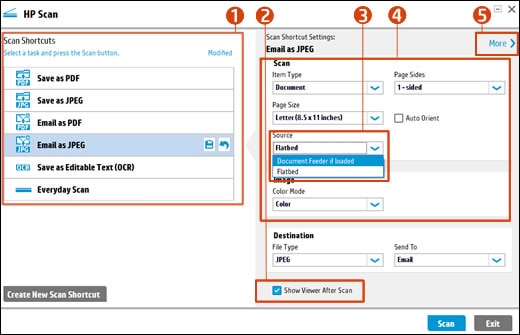
Option#1 in the above picture is for scan shortcut. Select "Save as PDF".
You may also refer to this document - How to Scan (Windows)
Hope this helps! Keep me posted.
Please click “Accept as Solution” if you feel my post solved your issue, it will help others find the solution.
Click the “Kudos, Thumbs Up" on the bottom right to say “Thanks” for helping!
Have a great day!
Asmita
I am an HP Employee
