-
×InformationNeed Windows 11 help?Check documents on compatibility, FAQs, upgrade information and available fixes.
Windows 11 Support Center. -
-
×InformationNeed Windows 11 help?Check documents on compatibility, FAQs, upgrade information and available fixes.
Windows 11 Support Center. -
- HP Community
- Printers
- Scanning, Faxing, and Copying
- Re: Scanning not working with HP Smart application

Create an account on the HP Community to personalize your profile and ask a question
11-27-2020 01:31 AM
Scanning is not working with HP Smart application installed in HP ProBook 450 G7 notebook. There is the error message (in Czech) "The scanner is in use. Please try again when available." or the error message "Scanner problem detected. Restart the printer and try again. If the problem persists, visit the HP Customer Support Web site". However, the scanning is working directly from the printer or using other scanning applications, the problem is with HP Smart only.
I tried all the possible fixing methods described in HP Support including HP Print and Scan Doctor without success. Also the factory reset of the printer, the restart of the notebook, the restart of the wifi router have no effects on the issue. The drivers are actual. So it seems to be an HP Smart application issue.
Solved! Go to Solution.
11-27-2020 09:06 AM
Could be "just HP Smart".
One Idea:
Latest versions of the HP Smart application (for both Windows and Mobile) require that you be signed in to use scan.
Example - HP Smart - Windows - Main Menu
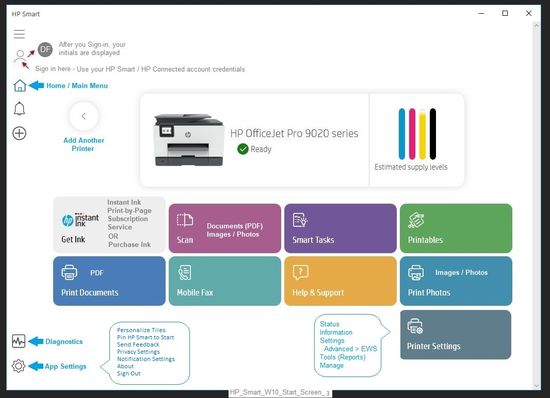
Example - HP Smart - Mobile - Main Menu
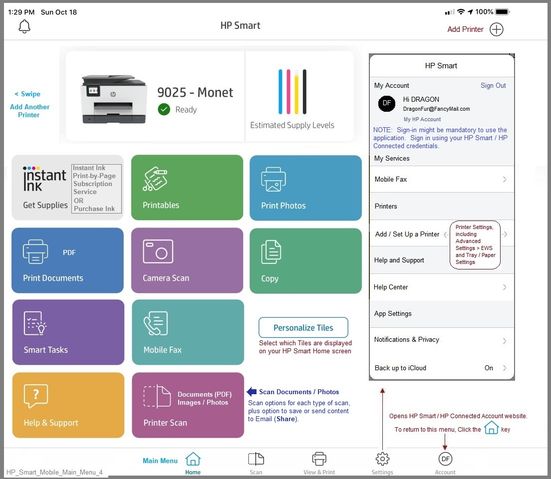
References / Resources
HP Smart for Windows
HP Smart is an application available in the Microsoft Store
Learn how to use HP Smart on your Windows 10 computer.
Open the Software and Drivers Support Website for your printer > Check the Box Get the App
OR
HP Printers - Using the HP Smart App (Windows 10)
NOTES:
- Website includes the HP Smart software for Windows and Mobile devices, plus an FAQ section to assist with questions / issues
- Latest versions of HP Smart require that you be signed into the application
Printer Home Page - References and Resources – Learn about your Printer - Solve Problems
“Things that are your printer”
NOTE: Content depends on device type and Operating System
Categories: Alerts, Access to the Print and Scan Doctor (Windows), Warranty Check, HP Drivers / Software / Firmware Updates, How-to Videos, Bulletins/Notices, Lots of How-to Documents, Troubleshooting, User Guides / Manuals, Product Information (Specifications), more
When the website support page opens, Select (as available) a Category > Topic > Subtopic
Open Support Home
Enter the name of your HP device
Thank you for participating in our HP Community . We are a volunteer community workforce dedicated to supporting HP technology. |



11-27-2020 10:14 AM
Dear Dragon-Fur,
Thanks for your ideas.
I have checked it, I am signed in HP Account. It is seen in HP Smart window. I tried to sign out and sign it again, the scanning issue persits.
I used suggestions in Support Home, no success. Print and Scan Doctor tells that all is OK.
All other functions in HP Smart are working, the problem is with scanning only.
Premysl
11-27-2020 10:26 AM - edited 11-27-2020 10:29 AM
You are welcome.
"Scanner is in use" might indicate the process is active but not actually connecting.
?
If you have not done so, consider restarting everything, including your network router.
What else?
Try this version of the Doctor.
Offline Doctor V5.0.6
- Download and Save the doctor to your computer
- Open File Explorer > Navigate to the folder in which you saved the file (likely Downloads)
- Execute the doctor – Answer any prompts / let the process complete
- Restart the computer, log in, and wait for the final steps in the Doctor to finish.
- Check for any difference.
Original Notes – Contributed by ShlomiL
Paraphrased
Connection Issues
- Print and Scan Doctor Version 5.0.6 creates a secondary queue for printing with TCP/IP port.
After the Offline Doctor completes…
Verify / Adjust the “Default” printing device (Default Printer)
Settings > Devices > Printers and scanners
UNCHECK (clear box) Let Windows manage my default printer
Select (Left-Click) your printer from the list of printers > Manage > Set as Default
OR
Open Control Panel > icon view > Devices and Printers > Right-Click on printer > Set printer as Default
NOTES – Selecting Default Printer
- Do not select the printer marked as “Scan Only / DO NOT DELETE”
- Do not select the printer marked as “Fax”
Example Default Printer: Set “Default” Printer = HP OfficeJet Pro 9020 series PCL-3 (Net)
Reference: HP Printers - Printer is Offline (Windows) > Step 2: Manually set the default printer
==============================================================================
What else?
Try an alternative scan application.
HP Scan and Capture - Microsoft Store (formally Windows Store) - Requires Windows 8 or higher
- Download-Save-Install HP Scan and Capture
Thank you for participating in our HP Community.
We are a volunteer community workforce dedicated to supporting HP technology



11-29-2020 08:58 AM
I have tried the above described procedure with Offline Doctor V5.0.6, without success. Again the same error messages at scanning. I have no problems with connection or with printing, only with scanning.
Premysl
