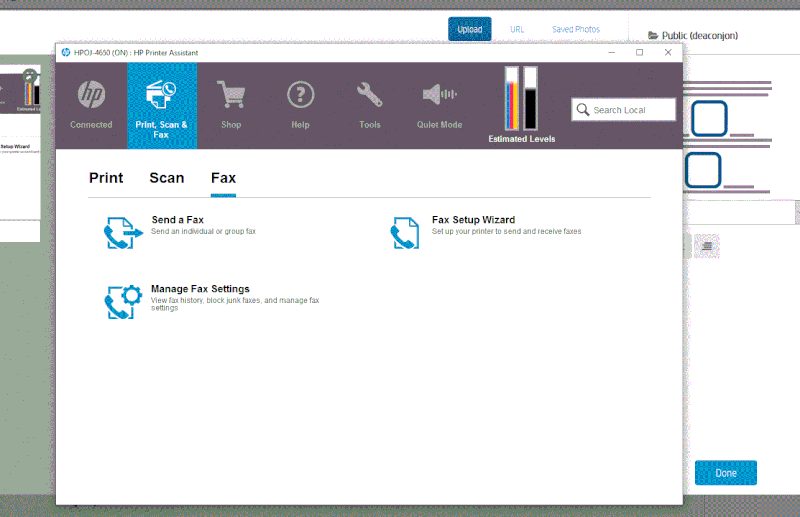-
×InformationNeed Windows 11 help?Check documents on compatibility, FAQs, upgrade information and available fixes.
Windows 11 Support Center. -
-
×InformationNeed Windows 11 help?Check documents on compatibility, FAQs, upgrade information and available fixes.
Windows 11 Support Center. -
- HP Community
- Printers
- Scanning, Faxing, and Copying
- Unable to fax from computer

Create an account on the HP Community to personalize your profile and ask a question
05-31-2019 04:10 PM
I have tried several previous suggestions but still am unable to click "Send a fax" to originate a fax from my computer. A fax can be sent using the 4650 screen and inputting the fax number.
Any suggestions??
06-01-2019 04:11 PM - edited 06-01-2019 04:11 PM
Hi @deaconjon,
Installing a compatible fax driver may resolve the issue. Download and install the HP Fax driver from here. Once you install the driver, open the document you want to fax, click File > Print > Printer, select the printer that includes 'Fax' in the name (Example: Fax - HP OfficeJet 4650), and then click Print to open the Send Fax window where you enter the fax number and make settings and preferences changes.
Let me know how it goes!
If the information I've provided was helpful, give us some reinforcement by clicking the Accepted Solution and Kudos buttons, that'll help us and others see that we've got the answers!
Have a great day!
I am an HP Employee
06-09-2019 11:39 AM
First, save the snipped image and attach it as a picture.
Keep me posted for further assistance.
TEJ1602
I am an HP Employee
06-10-2019 02:02 PM
Try following the steps below:
- Open the document you wish to send using any application.
- Choose the option to print, usually located under “File” > “Print” or
 > “Print“.
> “Print“. - Switch the printer to the “Fax – HP Officejet 4650” option.
- Select “Print” or “OK“.
- Enter the phone number you wish to send the document to, then select “Send Fax“.
Let me know if this helps.
Please click “Accept as Solution” if you feel my post solved your issue, it will help others find the solution. Click the “Kudos/Thumbs Up" on the bottom right to say “Thanks” for helping!
TEJ1602
I am an HP Employee
06-11-2019 02:32 PM
I recommend you delete the driver and root level and retry, follow the steps below:
1) In Windows, search for and open Programs and features
2) Select your HP Printer
3) Select Uninstall
4) In Windows, search for and open Devices and printers
5) In the Devices and Printers windows look for your HP printer. If you see it listed right-click on it and choose ‘Delete’ or ‘Remove Device’
6) Open up the run command with the “Windows key + R” key combo.
7) Type printui.exe /s and click Ok. (Note: there is a space in between “printui.exe” and “/s”)
😎 Click on the “Drivers” tab
9) Look for HP Printer driver. If you see it Click on it and click Remove at the bottom
10) Select Ok
11) Select Apply and Ok on the Print Server Properties windows
12) Close Devices and Printers
Download and install the latest driver from here
Once the printer is installed you should have the fax driver setup, follow the steps that I previously mentioned to send a fax.
Let me know if this helps.
Please click “Accept as Solution” if you feel my post solved your issue, it will help others find the solution. Click the “Kudos/Thumbs Up" on the bottom right to say “Thanks” for helping!
TEJ1602
I am an HP Employee